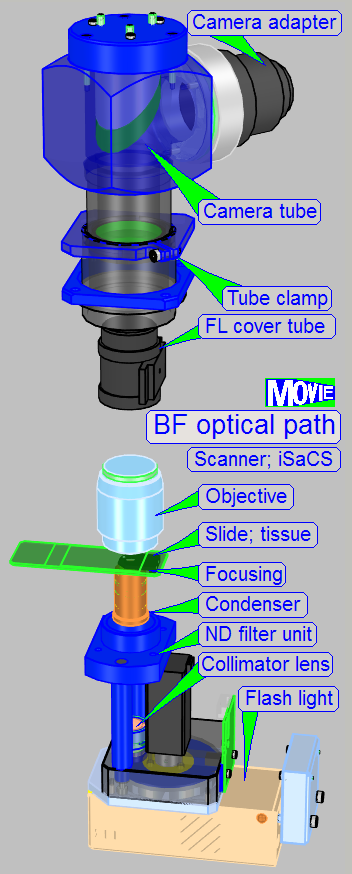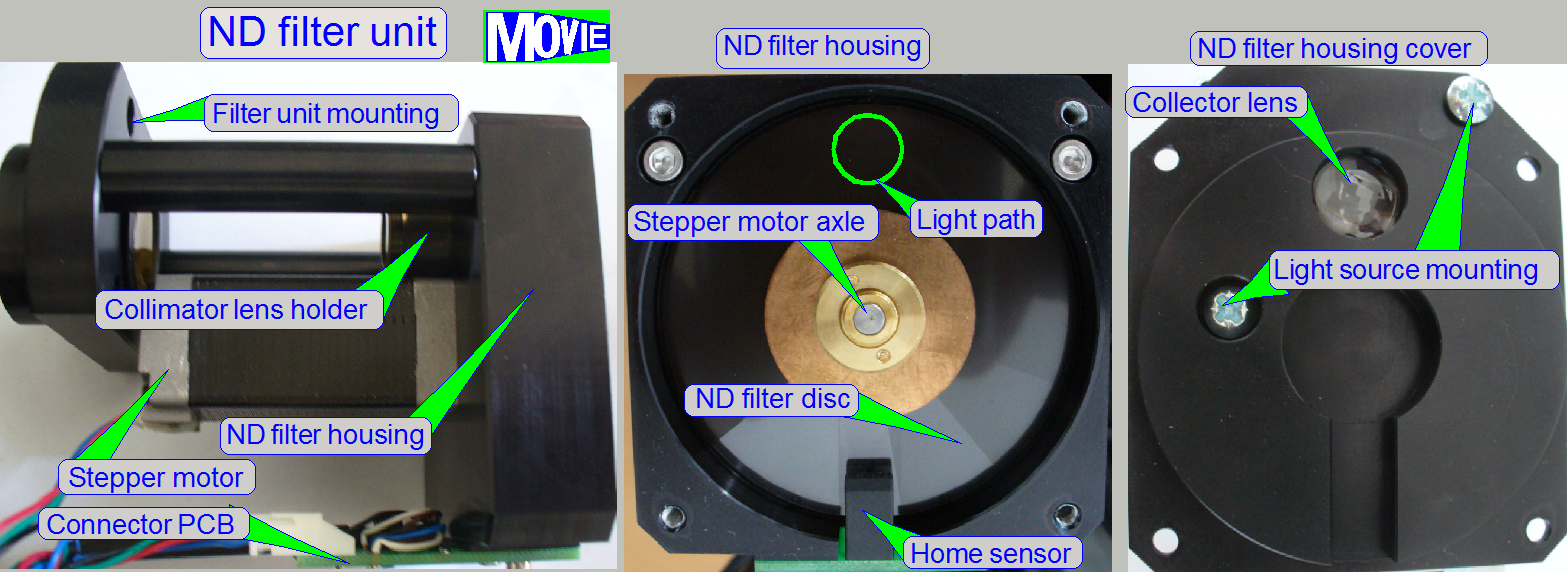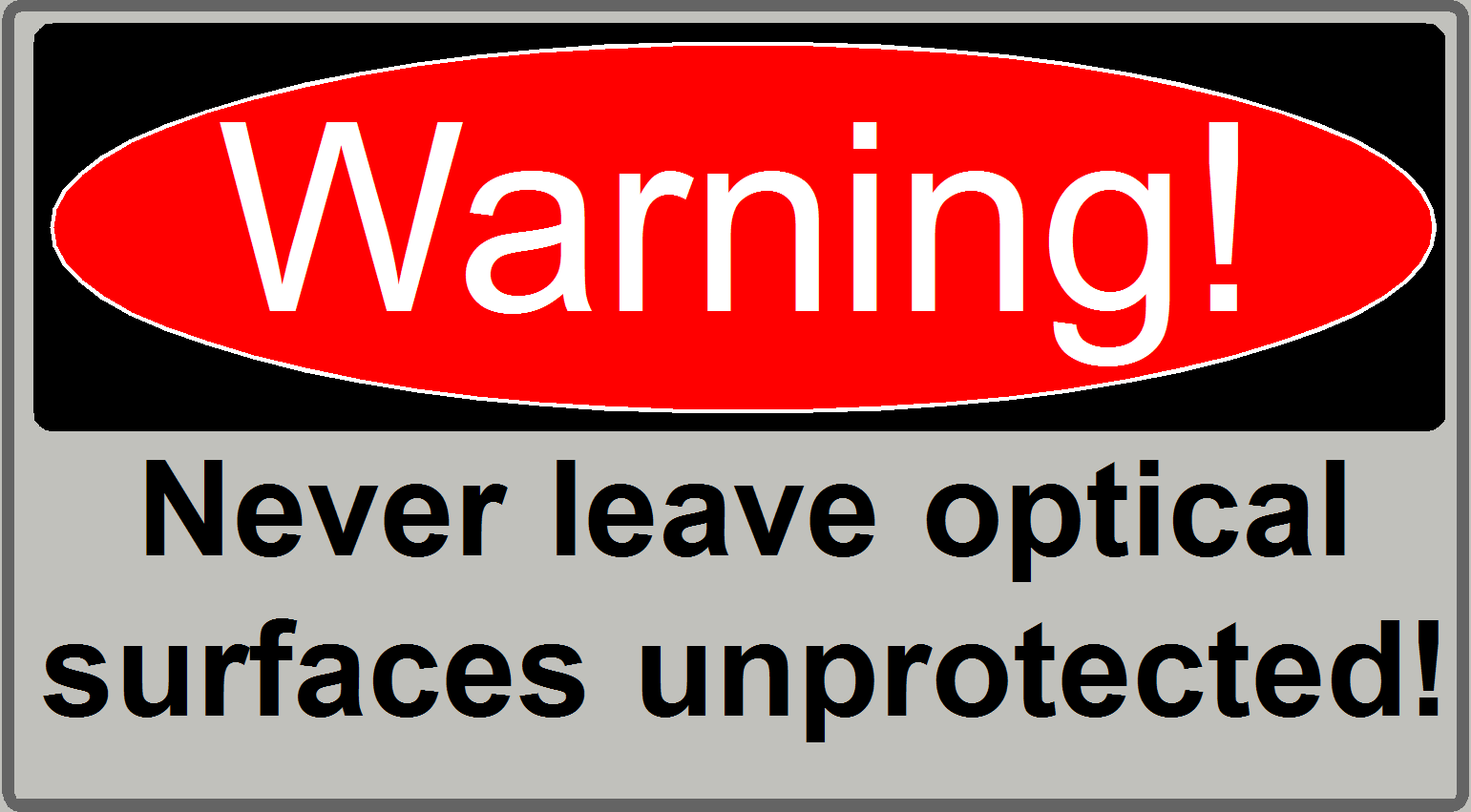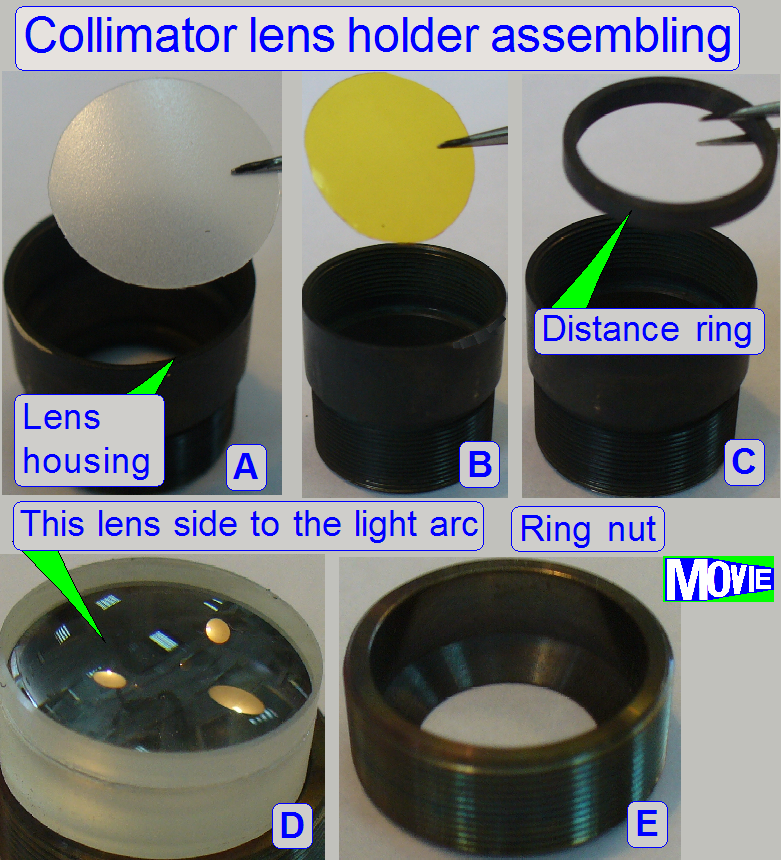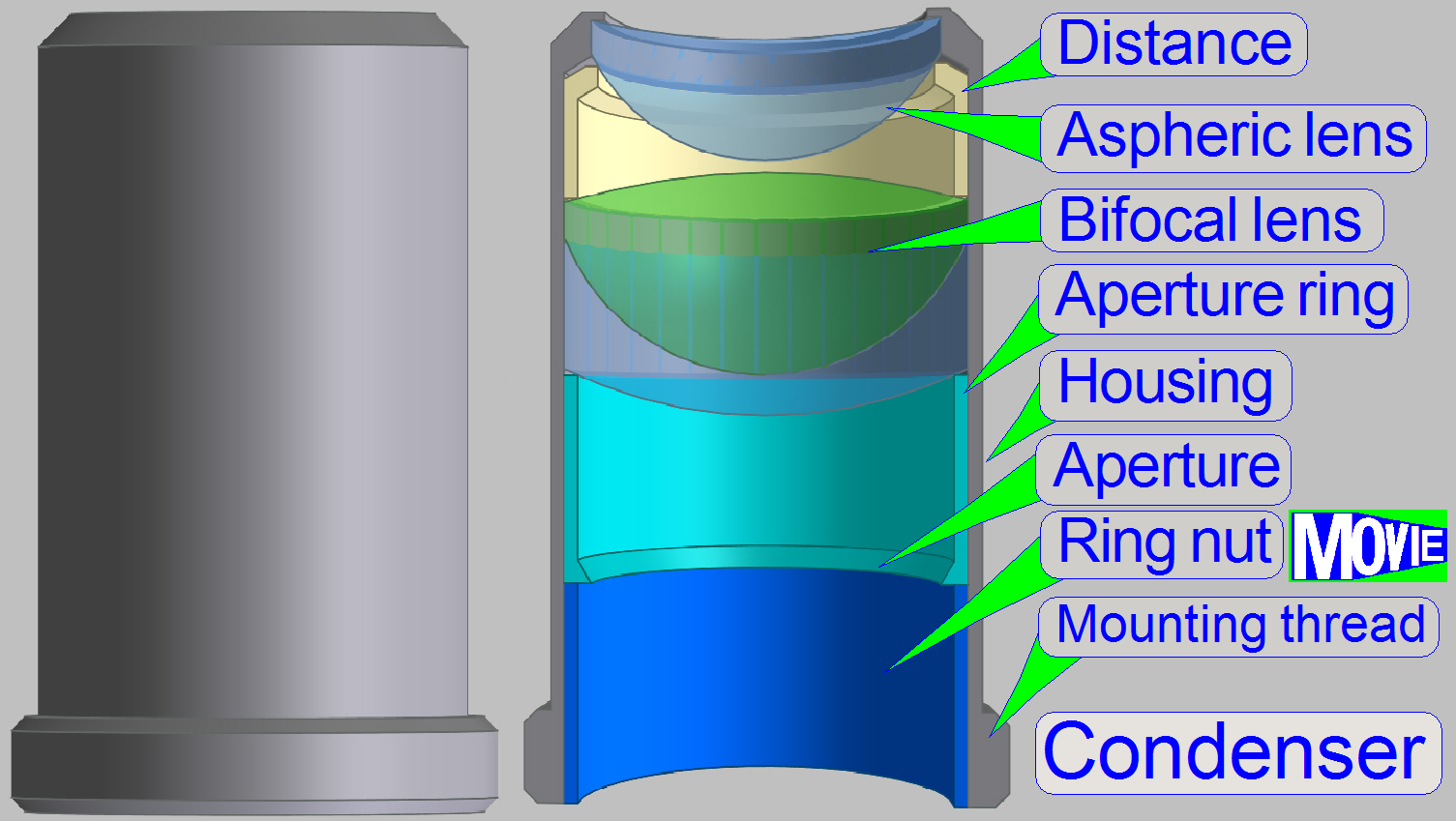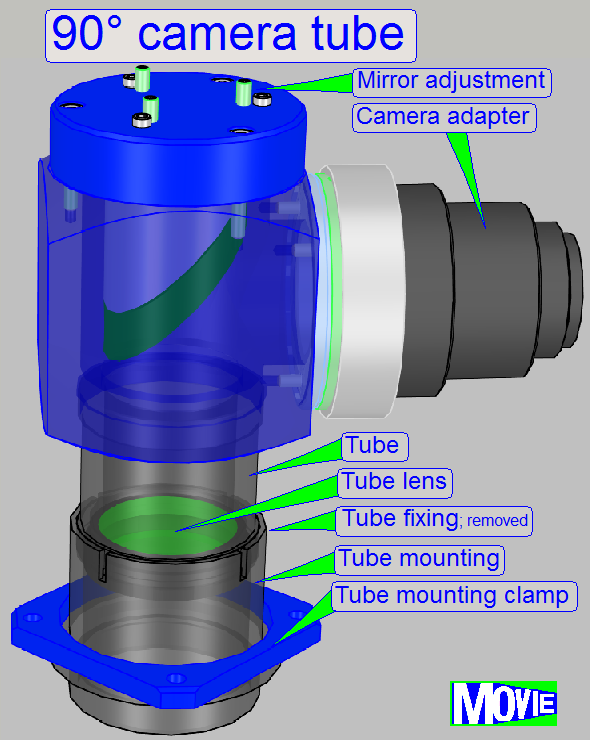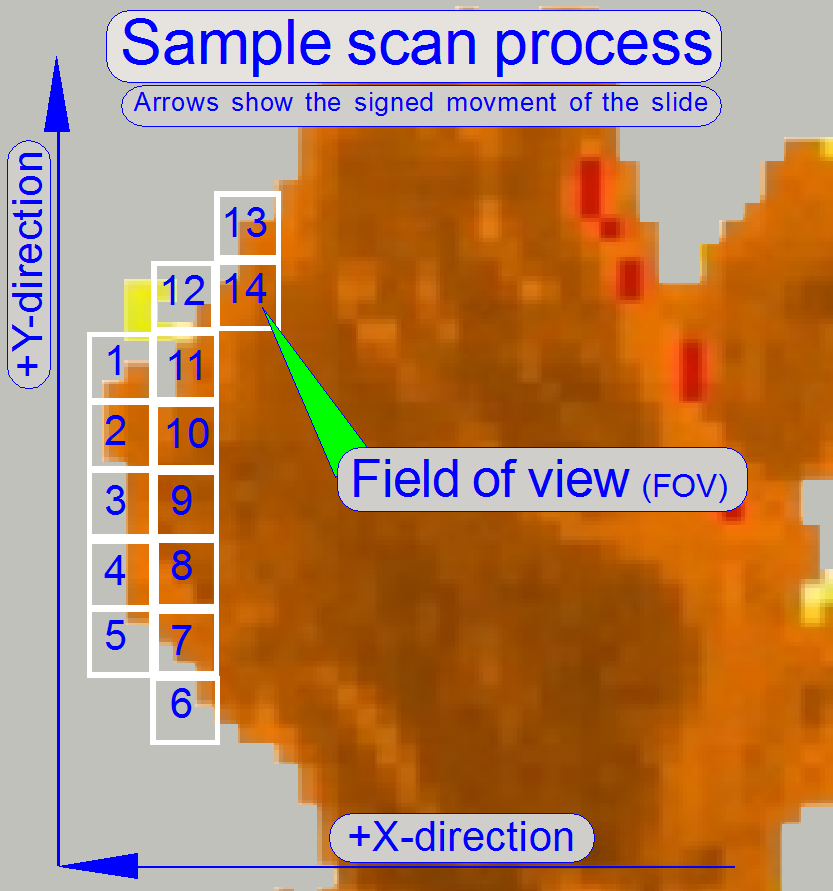Optics, illumination; iSaCS
For technicians and partly for sales managers!
This chapter handles the components of the brightfield illumination and
the brightfield optical path for Pannoramic SCS scanners. Because our products
are developed continuously, some items in the shown menus may differ to the
actual software version you are using; the description is based on the software
version 1.15.
To help resolve problems with the illumination and optics, a hardware
description of implemented components and adjustment procedures are added.
Contents

Reduce
the chromatic aberration
Adjust
the camera rotation angle
Check
the optical path adjustments

The optical path includes the following components:
- Pulsed xenon
flash light source
- ND-filter unit
- Collimator
lens with holder
- Condenser
- Objective
- Camera tube
mounting
- Camera changer unit; 90º camera
tube
- Camera adapter
- Brightfield and
fluorescent scan camera
Brightfield illuminated
optical path
The emitted
light of the pulsed xenon flash light source, triggered by the software,
crosses the “ND filter” in the “ND filter housing”, the “Diffuser” and the
“Yellow filter” in the “Collimator lens holder”. All these filters are used to
prepare the emitted light of the light arc to illuminate the field of view
(FOV) with the homogeneity and intensity of the needed light wave lengths. The
collimator lens in the collimator lens holder produces parallel light rays and
these are arriving to the condenser.
The condenser concentrates the light to that area of the tissue that is
just observed by the objective pupil and the scan camera; the condenser
illuminates the scan camera’s field of view (FOV) during the brightfield scan
procedure.
The light, passed thru the tissue is collected by the objective.
Into the space between objective and tube lens optical components can be
inserted, like the fluorescent filter block (FL cover tube is shown) during the
fluorescent scan process; hereby the turret unit inserts the light from the
fluorescent light source to illuminate the tissue.
The image, created by the objective together with the tube lens, arrives
to the mirror of the camera changer unit. Depending on the position of the
mirror, the image is reflected to the camera position 2 for bright field scan
operation or to the camera position 1 if the fluorescent scan mode is selected.
The image can be modified in its size by using camera adapters with
different magnifications.
The reached magnification, seen by the CCD of the camera in the position
1 or 2 respectively is the result of the product of objective magnification and
camera adapter magnification.
Example: If the objective
magnification is 20x and a camera adapter with a magnification of 0.63x is
implemented, the resulting magnification is 12.6x.
Remark: The magnification of the camera adapter can not be varied as desired;
the construction of the image path and the size of the CCD of the used camera
limit the usable camera adapter magnification.
The CCD of the camera transforms the incoming light into electrical
charge, this is read by the electronics of the used camera; and the composed
data stream (the image) is transferred to the software.
![]() “Optical path and Field Of View”, “Influence
of the camera adapter” and “Useable
resolutions of scan (main) cameras”
“Optical path and Field Of View”, “Influence
of the camera adapter” and “Useable
resolutions of scan (main) cameras”
The pulsed xenon flash light source creates the light arc, used to illuminate
the Field Of View (FOV) in the brightfield scan mode.
The pulse frequency can be more then 1kHz; it means, the scan camera
might make more than 1000 images /second.
To create the arc during the camera is ready; the flash light source, as
well as the shutter of the camera is triggered (synchronized) by the firmware
of the control electronics; the flash light pulse is started if the shutter of
the brightfield camera is already open.
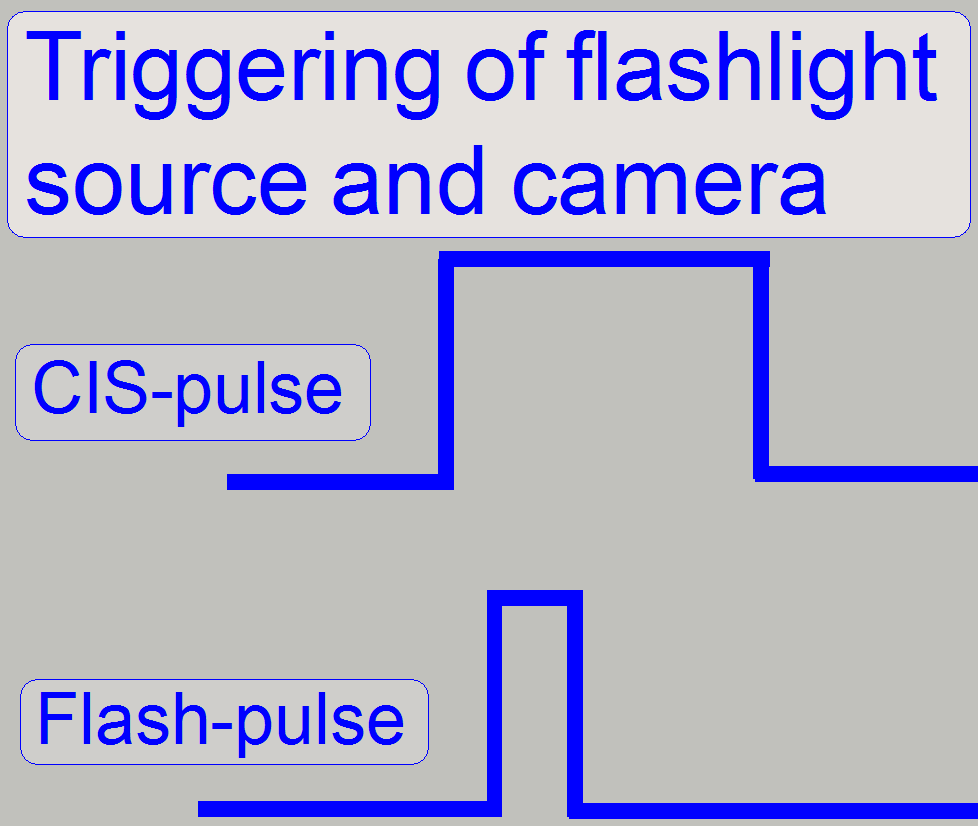
Configure the flash light source
Since the
software version 1.15 the units of the scanner are configured in the file
“MicroscopeConfiguration.ini”, section [Microscope].
The actual version of the flash light source in the scanner
Pannoramic 250 is “BrightfieldLightSourceType=FlashLight2010”.
· For
more detailed information please refer to the chapter “Section [Microscope]”
[Microscope]
.
.
.
BrightfieldLightSourceType=FlashLight2010; brightfield scan procedure with 40x magnification is
impossible; see also the section [Microscope]
BrightfieldLightSourceType=FlashLight2012; brightfield scan procedure with 40x magnification is
possible; see also: “ND
filter unit” and “Upgrade
to software version 1.16”
Remark
If the Upgrade of the hardware to the software version
1.16 is done the value has to be modified to “FlashLight2012”
Important
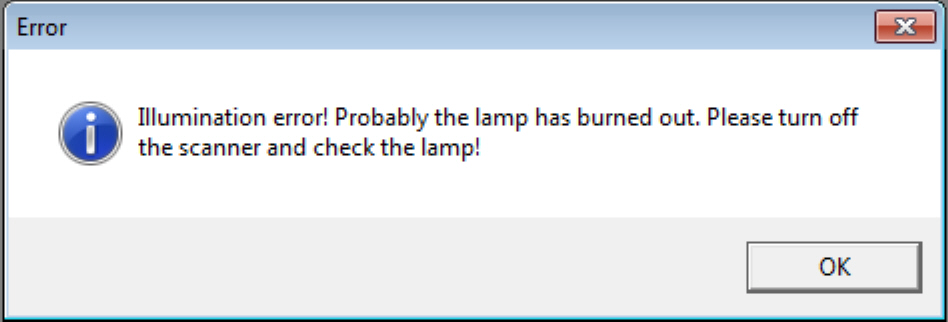 If the switch
“TRG” or “Vref” is not set to “External” the camera installation may be not
finished correctly in the dialog “Microscope settings” or the scan program
fails the camera installation with the error message.
If the switch
“TRG” or “Vref” is not set to “External” the camera installation may be not
finished correctly in the dialog “Microscope settings” or the scan program
fails the camera installation with the error message.
- The flash
light source does not need adjustments.
- Maintenance
is not required.
Neutral
density (ND) filter unit
- The ND filter unit is
used to adjust the brightness of the light, emitted by the pulsed light
arc.
- The Home
position of the stepper motor is defined by the transition from black to
white of the home sensor.
- The stepper
motor rotates the filter disc and so, the desired intensity of the
brightfield illumination can be found.
Mounting
· The flange of the
ND filter unit is mounted with four mounting bolts to the scanner plate.
Remove the mounting bolts and pull the entire ND filter
unit to the right.
·
No adjustments are needed
·
Maintenance is not required
Since the software version 1.15 the units of the scanner are configured
in the file “MicroscopeConfiguration.ini”, section [Microscope].
The actual version of the ND filter unit in the scanner
Pannoramic 250 is “NDFilterType=NDType2”.
· For
more detailed information please refer to the chapter “Section [Microscope]”
[Microscope]
.
.
.
NDFilterType=NDType2; see also the section [Microscope]
ND filter disc
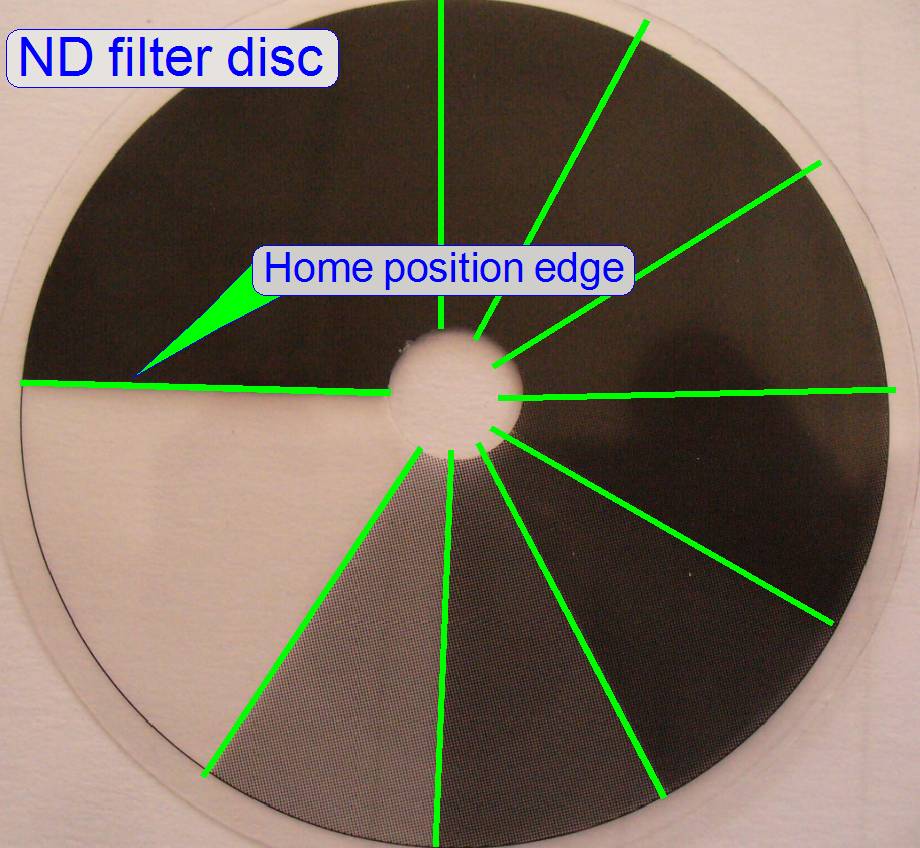
- The ND filter
disc consists of sectors with different intensity of gray filter zones
from white (fully translucent) to black.
- The
appropriate gray level intensity of the ND filter disc is selected by the software
during the calibration of the exposure time for the brightfield camera; by
rotating the disc with the ND motor, the intensity of the illumination can
be selected / adjusted.
- Usually, the
fifth sector after white is used, but due to the aging process of the
light arc (after some years) the used sector may be closer to white; this
way, the aging of the light source can be handled also.
Collector lens
The collector lens concentrates the light, emitted from the light arc,
and sends it to the ND filter.
·
No adjustments are needed
·
Maintenance is not required

In microscopes the illumination
of the tissue is very important. The collimator lens holder contains the optics
to produce light with a high density and coherent rays; so, the field of view
can be illuminated evenly.
Components of
collimator lens holder
A.
Housing;
insert the diffuser foil first
B.
Insert the yellow filter next.
C.
Insert the distance ring; it keeps the convex surface
of the lens away from the yellow filter.
D.
Collimator lens; the surface of the thinner lens part
shows to the light arc.
E.
Ring nut
- Because the
blue and violet part of the emitted light is very much; the yellow filter
helps to create a “more white” light.
- The diffuser
foil insures the homogeneity of the light rays.
- The
collimator lens creates nearly parallel light rays.
·
No adjustments are needed.
·
Maintenance is not required.
The condenser
concentrates the incoming light to the field of view (FOV).
Because the size of the illuminated
part of the tissue is critical, the condenser position can be adjusted; the
focus position is 10.9mm nominal.
Remark
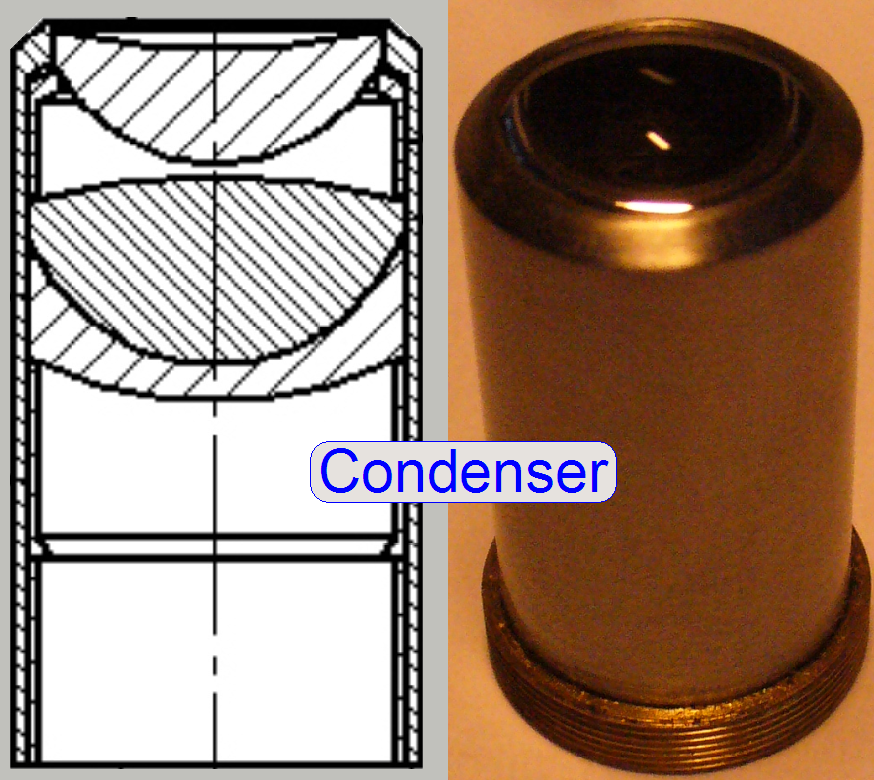 The best illumination
results would be reached if we would use an objective also to illuminate the
field of view; but because objectives are very expensive, a condenser is used.
The best illumination
results would be reached if we would use an objective also to illuminate the
field of view; but because objectives are very expensive, a condenser is used.
· In optical aspects
we can say, the condenser is a simplified objective.
·
See also “the focus unit with
objective changer” for the condenser
position adjustment.
·
Maintenance is not required
![]() Condenser
; Wikipedia
Condenser
; Wikipedia
 In
microscopes, the objective gathers the light, emitted from the tissue to be
observed and focuses the rays to produce an image. The character of the
objective is given by the
magnification and the numerical aperture.
In
microscopes, the objective gathers the light, emitted from the tissue to be
observed and focuses the rays to produce an image. The character of the
objective is given by the
magnification and the numerical aperture.
The position of the objective and the distance to the tissue is very
important to produce a sharp image. Because in Pannoramic scanners this
distance can be modified by moving the tissue
position (focusing) both positions, the objective position
and the nominal
focus position are important.
·
See also “the
focus unit with objective changer” for mounting the objective
and the objective
position adjustment.
Remark
Since the software version 1.16 the BF scan session may be executed with
the 20x or the 40x objective likewise.
![]() Upgrade to the
software version 1.16; “Optical path and Field Of
View”
Upgrade to the
software version 1.16; “Optical path and Field Of
View”
Objective; ©
Objectives_for_Microscopes_from_Carl_Zeiss.pdf; stored
Important
If the scan program takes the compensation images
after the BF part of SlideScanner.exe was started and the program stops with
the error message
§ “The parameter is
incorrect”,
please check the components of
the optical path; the camera exposure time is outside the allowed range!
· The Flash illumination unit
illuminates the tissue
· The ND filter unit supports enough
light
· Condenser inserted and condenser
position is correct
· No filter block inserted in the optical
path (10th filter wheel position) and the filter wheel hardware
limits are set correctly
· Camera changer unit’s mirror stays
in the correct working position
If the scan software SlideScanner.exe shows the error
message
· “Error occurred” and stops working, please read the Temperature sensor, fan and fan control”
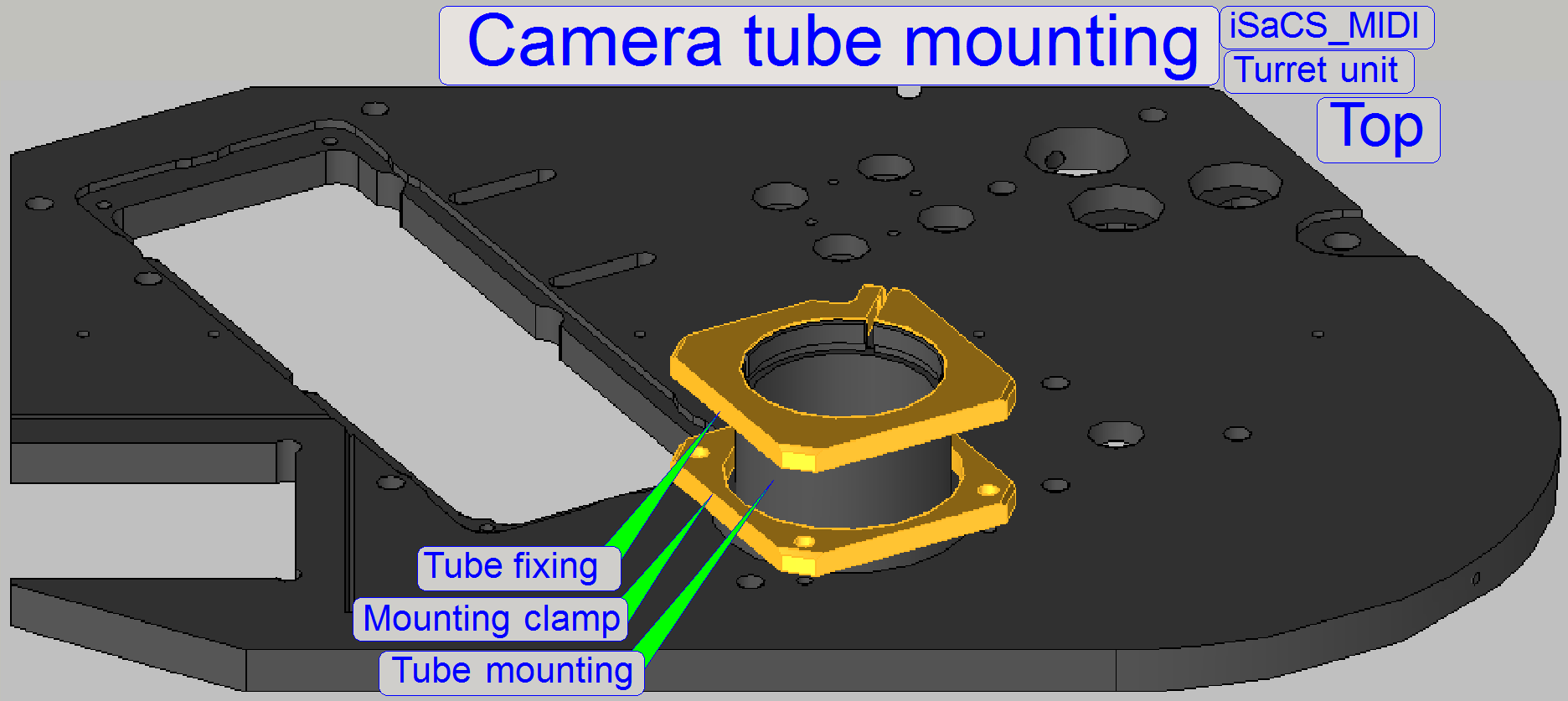 The tube is mounted
so, that the correct position can be adjusted. With this adjustment the
chromatic aberration is corrected and minimized.
The tube is mounted
so, that the correct position can be adjusted. With this adjustment the
chromatic aberration is corrected and minimized.
·
For adjustments, loosen the four clamp mounting bolts
to make the camera changer mounting barely moveable.
![]() “Chromatic aberration”
and “Reduce
chromatic aberration”.
“Chromatic aberration”
and “Reduce
chromatic aberration”.
The 90º camera tube allows the mounting of
the scan camera.
- The camera
tube does not separates the common fluorescent (FL) and brightfield (BF)
light path, both image types are captured by the same camera.
- In the standard
version of the P250 the brightfield camera is the CIS-camera, while in the
fluorescent scan mode the PCO-edge camera is used.
On the side near to the objective (tube mounting), the tube lens is
situated; this performs the image (together with the
objective). Into the space between objective and tube lens further optical
components can be inserted, like the filter block for the fluorescent
scan. For best image quality, the tube
lens should be mounted into the camera tube until it stops!
The functionality of the camera changer unit is discussed separately.
- The camera
adapter 60 C1” can be also connected to the 60N photo port.
- Detailed
information can be found in the chapter “Camera changer
unit”
The camera adapter is
situated between the camera changer and the scan camera and offers the
possibility to insert lenses or other optical means like filters into the image
path.
If lenses
are inserted, the camera adapter modifies the image size and the magnification.
· The usable
magnification of the camera adapter depends highly on the scan
camera’s CCD size, its pixel resolution and the construction of the image path.
![]() “Influence of the camera
adapter” and “Useable
resolutions of scan (main) cameras”
“Influence of the camera
adapter” and “Useable
resolutions of scan (main) cameras”
Camera
adapter Carl
Zeiss; Product selection
Influence of the camera
adapter
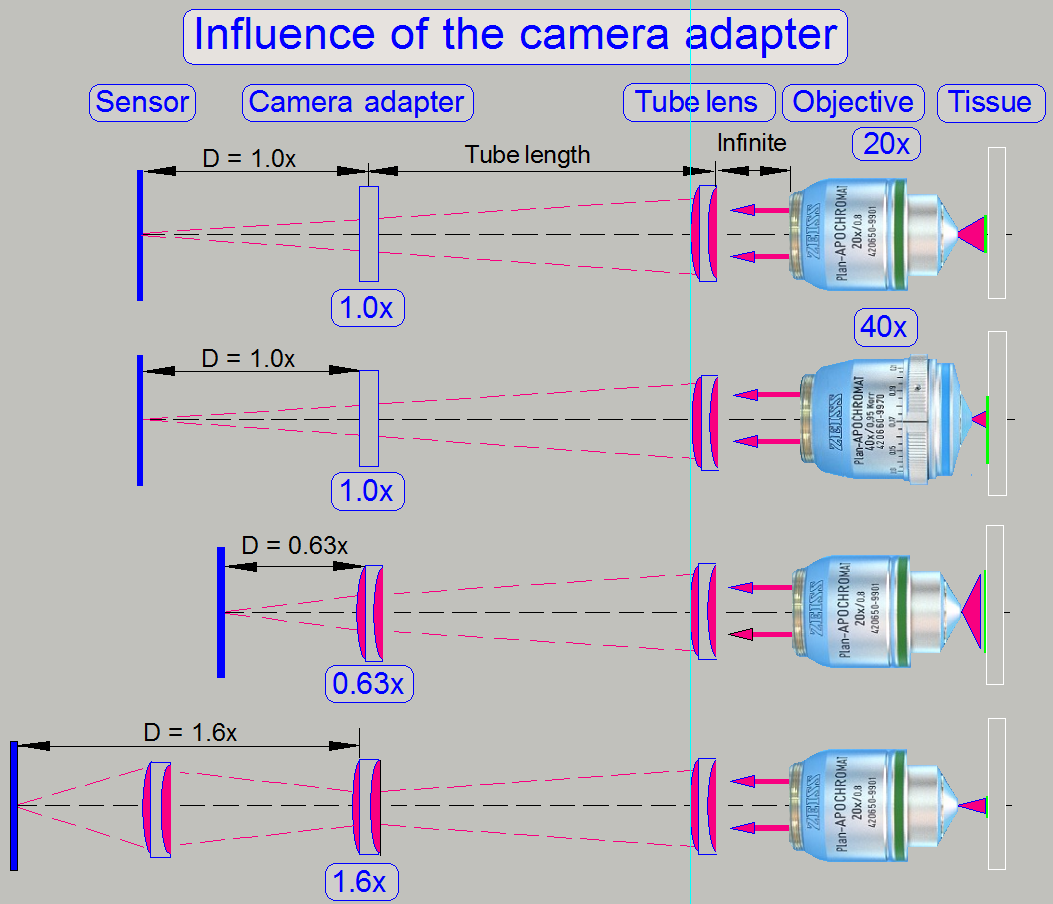
The useable magnification of the camera adapter depends on the size of
the camera's sensor (useable geometry x and y in pixels), the used objective
magnification and the construction of the image path (Length of the camera
tube).
· The resulting
magnification of the image path is defined by the product of Objective
Magnification multiplied by the Camera Adapter Magnification.
Example
If the Objective Magnification is 20x and the camera adapter
magnification is 0.63x the resulting magnification of the image path will be
12.6x.
Image
magnification = 20 x 0.63 = 12.6
Advantage
By reducing the image
magnification, the dimension of the FOV will be increased; the scan speed
increases because the number of FOVs to be scanned is reduced.
Disadvantage
The resolution of the virtual
tissue is reduced.
Conclusion
· The camera adapter
fits the image, seen by the objective in the focus of the camera sensor (with its
length) and influences the resulting magnification of the image path and the
size of the FOV.
· If the camera
adapter magnification is 1x, then no lenses are inserted, and the sensor is in
the focus of the tube lens; the optical magnification is defined by the
objective magnification.
· If the camera
adapter magnification is 0,63x, then the lens of the camera adapter enlarges
the FOV; the resolution of the scanned tissue is decreased.
· If the camera
adapter magnification is 1,6x, then the optics of the camera adapter makes the
FOV smaller, and the resolution of the scanned tissue is increased!

The charge coupled device
(CCD) of the scan camera transforms the incoming light (the image) into
electrical charge; and this is read out by the electronics of the camera.
- Because the
4Mpixels high-resolution industrial color video camera module is able to
create color and monochrome images, a camera changer unit is not required.
If the camera uses a CMOS
image sensor instead of the CCD device, the necessary modifications are
handled by the software.
![]() usable scan
cameras and the camera “CIS-VCC-FC60FR19CL3D”
usable scan
cameras and the camera “CIS-VCC-FC60FR19CL3D”
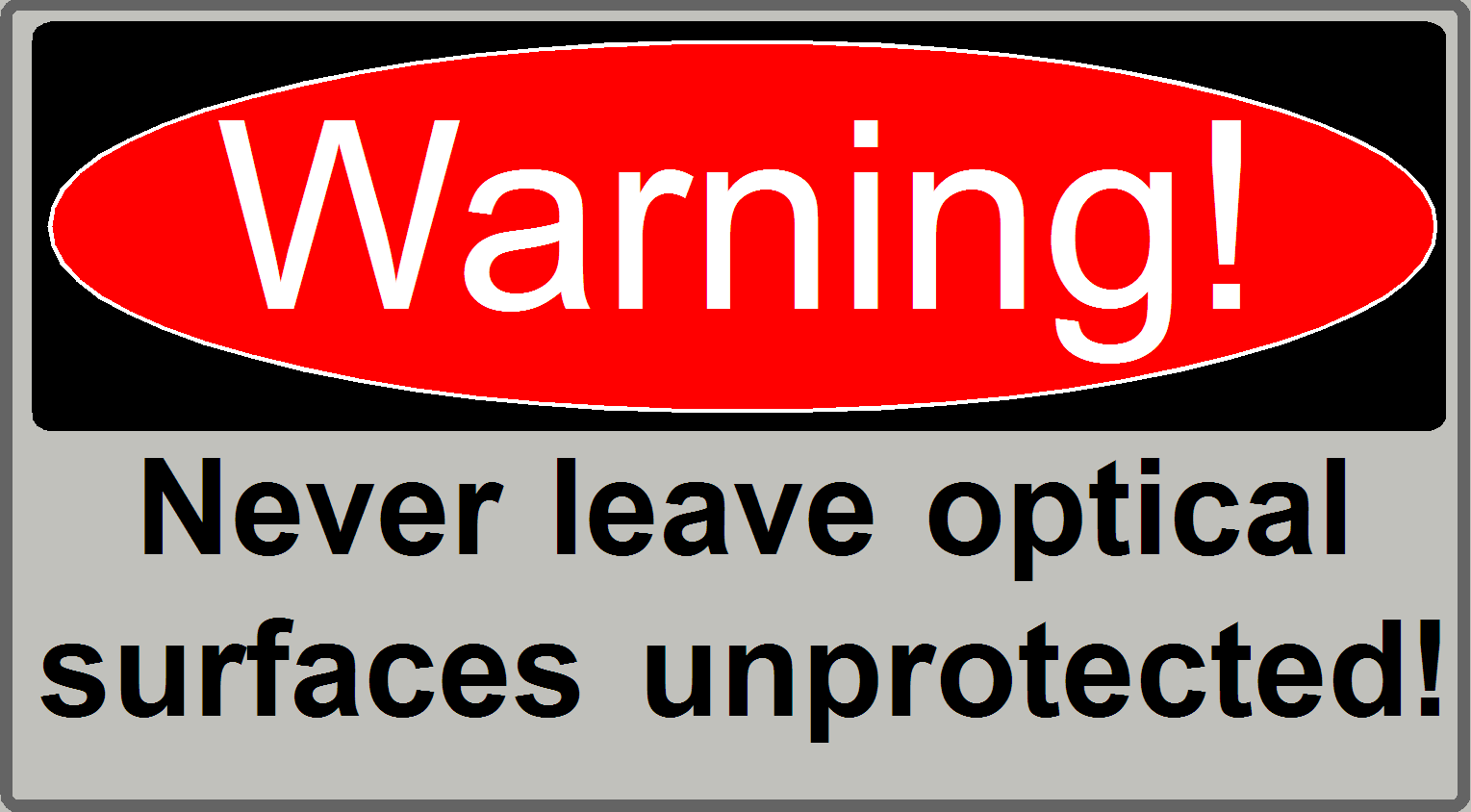 “Influence of
the camera adapter” and “Useable
resolutions of scan (main) cameras”
“Influence of
the camera adapter” and “Useable
resolutions of scan (main) cameras”
“Adjustment
procedures” to “Adjust the
camera rotation angle”
Introduction
of CCD’s ©NIKON, MicroscopyU
Matching
Camera to Microscope Resolution; ©NIKON,
MicroscopyU
Optical path and
Field Of View
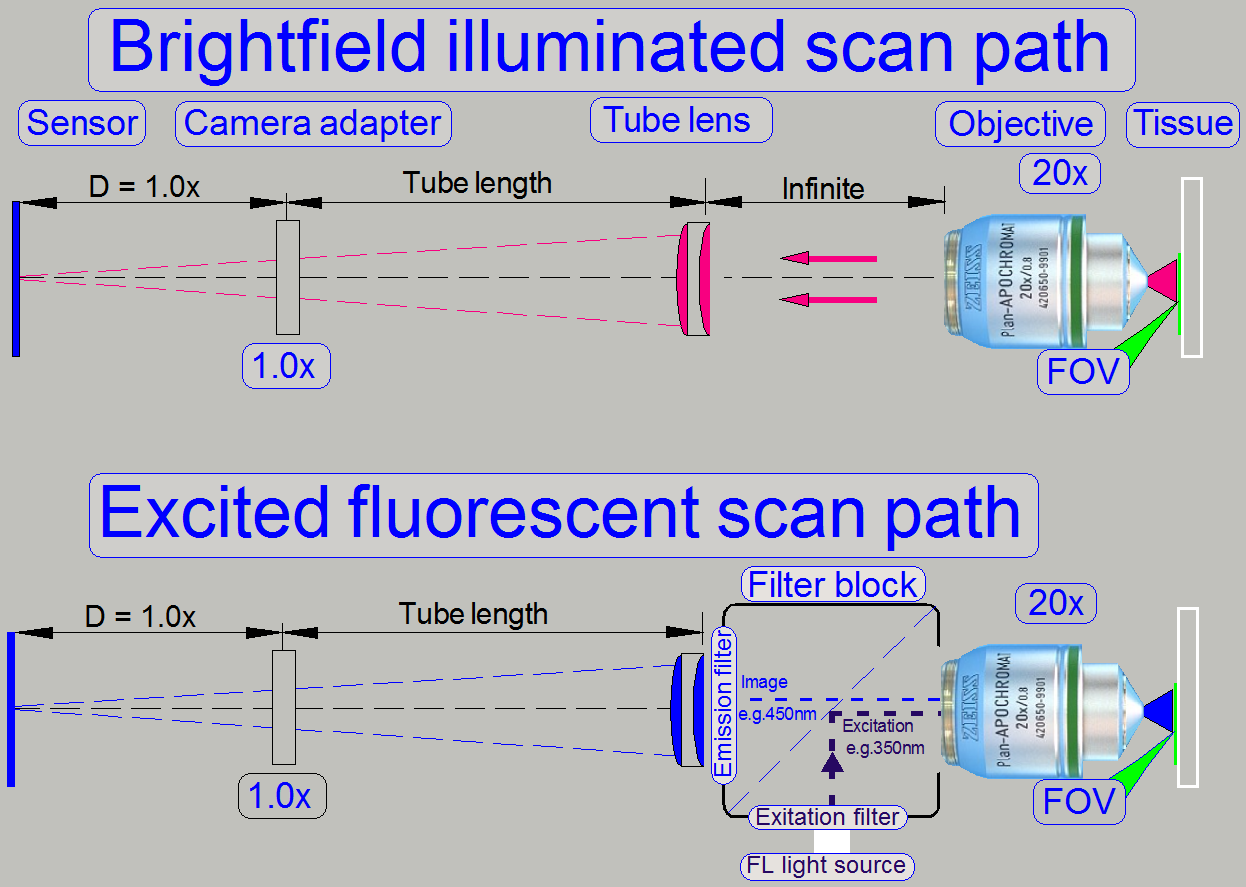 The pupil of the
scan objective is very close to the tissue, so, the small area on the tissue
will be enlarged by the objective and the camera adapter.
The pupil of the
scan objective is very close to the tissue, so, the small area on the tissue
will be enlarged by the objective and the camera adapter.
The seen area on the slide is always defined by the size of the camera’s
sensor; more precise, the effective number of pixels horizontal and vertical
and the optical means in the image path.
The objective type “Plan-Apochromat” requires a tube lens to create the
image. In opposite to other objective types, an infinite space exists between
the objective and the tube lens, in which the light rays are parallel.
So, optical means, like the image mirror in the DESK type scanners or
the filter block
in fluorescent
scan sessions can be inserted (by the help of the turret unit)
· The filter block’s
components do not affect the magnification of the image path!
General
Even illumination is important in microscopes and in
all of our scanners as well. A well adjusted illumination ensures that any
approved camera can be used properly with our scanners without further
adjustments.
The entire adjustment procedure of the optical path
can be divided into two main parts,
1. The
FOV illumination adjustment and
2. The
image path adjustment.
The adjustment parts can be done nearly separately
from each other, but always the illumination path is adjusted first and only
then will be adjusted the image path. If the adjustments are done, the entire
result should be checked again!
The adjustment is always done from the light source to
the tissue and from the tissue to the CCD of the camera. Because distances are
not measurable, the actual adjustment result is used to adjust the next
component. This procedure requires adjusting / checking the position of
previously adjusted components again!
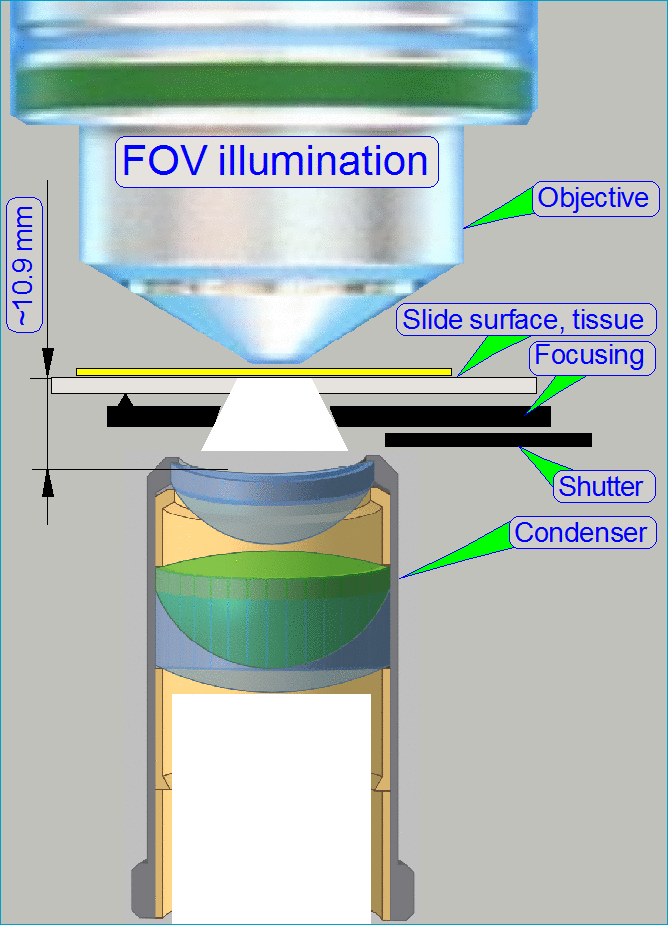 Illumination adjustment
Illumination adjustment
The goal of the brightfield illumination adjustment
is, to illuminate the FOV, seen by the objective pupil (and the scan camera)
evenly and with a density of light as much as required.
The adjustment of the illumination path is reduced to
the adjustment of the objective position and the condenser position.
The successful adjustment of the condenser requires
the nominal focus position; so the focus position of the objective must be
adjusted correctly before we can adjust the condenser position.
- If the FOV is not fully
and evenly illuminated, the quality of the virtual tissue becomes poor,
and
- If the illuminated field is too large, the exposure time of the
camera will increase and the scan procedure slows down, because the light
density is reduced.
· In the P250, the adjustment of the illumination path is reduced to the
adjustment of the objective position and the adjustment of the condenser
position.
Adjustment
procedure
Measure the thickness without cover slip of the slide
to be used for the objective position adjustment and calculate the number of
focus steps to be set in the focus unit;
calculate the focus position; see also: Check or
adjust the objective position
![]() Adjust the objective and focus position
Adjust the objective and focus position
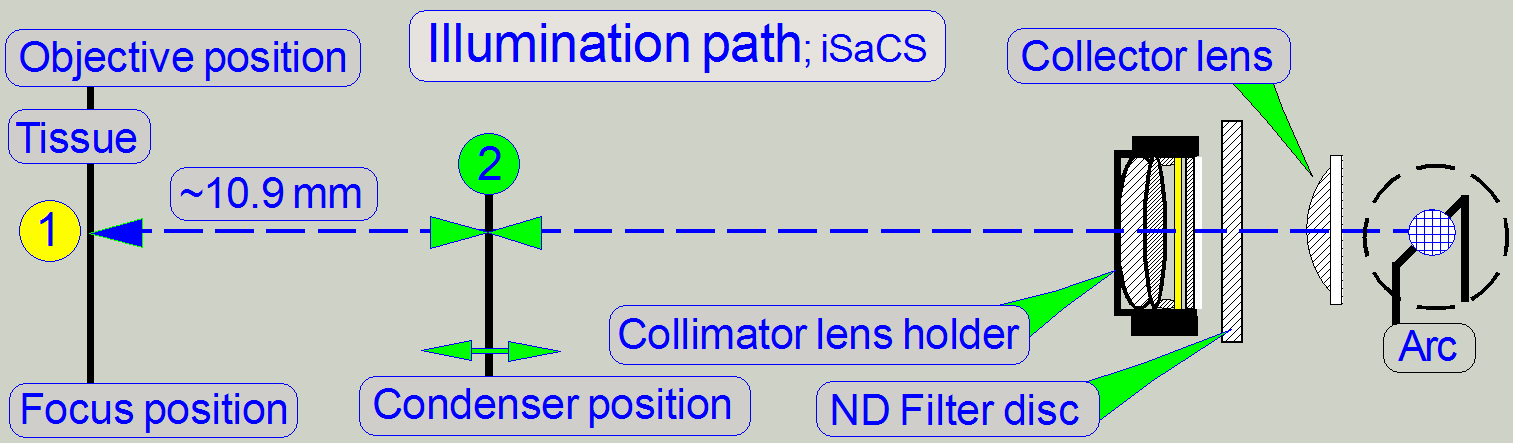
1.
Start the scan program “SlideScanner.exe”,
2.
Insert a slide with the known focus
position for P250.
3.
In the tab “Focus” create a live view and
set the focus unit to the known focus position of the slide.
4.
Now adjust the objective position (with the
delivered wrenches) until the tissue becomes in focus.
5.
Tighten the counter nut of the objective
nut.
6.
Execute the auto focus command.
7.
The found focus position should not have
more then 50 steps in distance to the known or calculated focus position.
8.
If the deviation is too much, adjust the
objective position more precise.
![]() “Focus unit
with objective changer”; “Dismount or mount
the objective”; “Objective position”;
“Check or adjust the objective position”.
“Focus unit
with objective changer”; “Dismount or mount
the objective”; “Objective position”;
“Check or adjust the objective position”.
![]() Adjust the
condenser position
Adjust the
condenser position
- Create a live view with the BF scan camera in the tab “Focus”
and adjust the condenser position.
![]() “Adjust the
condenser position”; “Condenser”.
“Adjust the
condenser position”; “Condenser”.
The entire image path adjustment includes the adjustment of the
following parts:
1. The objective position
This adjustment ensures that tissues with
different thicknesses can be scanned in focus; of course, it was adjusted
previously for the brightfield illumination, but the objective position should
be checked and adjusted again. If the objective position is incorrect, the
tissue or parts of it can not be scanned in focus; see also “Check the optical
path adjustments”.
2. Camera tube position
The position of the camera tube (lens) affects
the color trueness of the scanned tissue; the chromatic aberration becomes
visible in more blue, and more red or yellow colored cell borders on the
opposite sides; see also “Chromatic aberration” and “Adjustments”.
3. Camera rotation angle
If the camera rotation angle is out of the
limits, the stitching is not correct and the borders of the FOV’s becoming
visible in the virtual tissue with the viewer program, the sample does not fit
on the border of the FOV; see also “Stitching’.
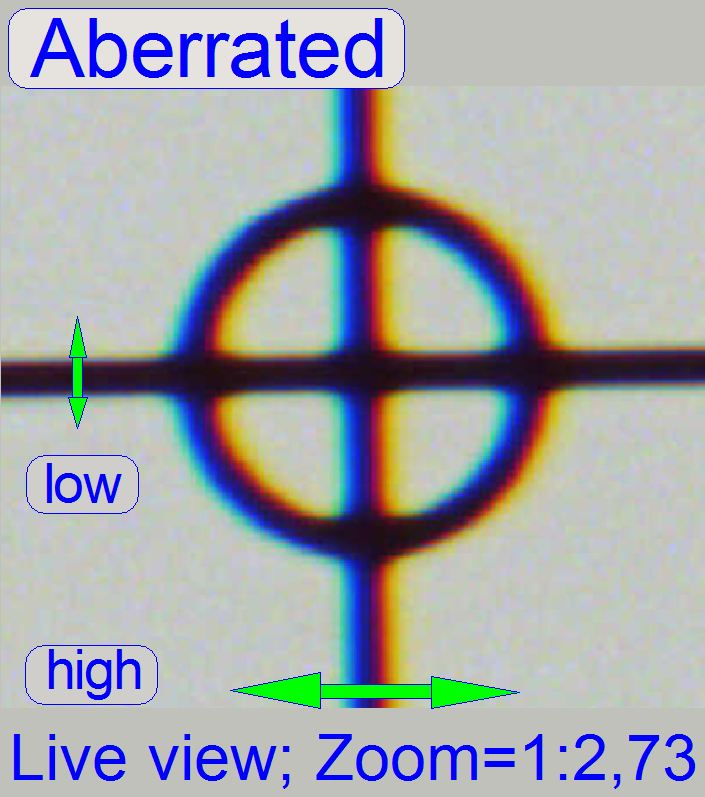 The appearance of
chromatic aberration can be divided into two main reasons:
The appearance of
chromatic aberration can be divided into two main reasons:
1.
The used materials (the composition of the glass) in the
lens system; different wavelengths of light will be focused to different
positions; and
2.
The arrangement of the lenses to each other
(centermost), with other words, the straightness of the optical path (lens
system).
· For any kind of
optical aberration see “Optical
aberrations”
Chromatic aberration of a FOV is seen as unevenly colored cell borders.
Because the first item is given by the used optics (the
construction of the objective and lenses) and can not be affected by the
technician, we minimize the chromatic aberration by making the optical path
straight and centered.
For this purpose, in the SCAN and the
After the chromatic aberration adjustment was finished, the camera rotation
angle has to be adjusted (again).
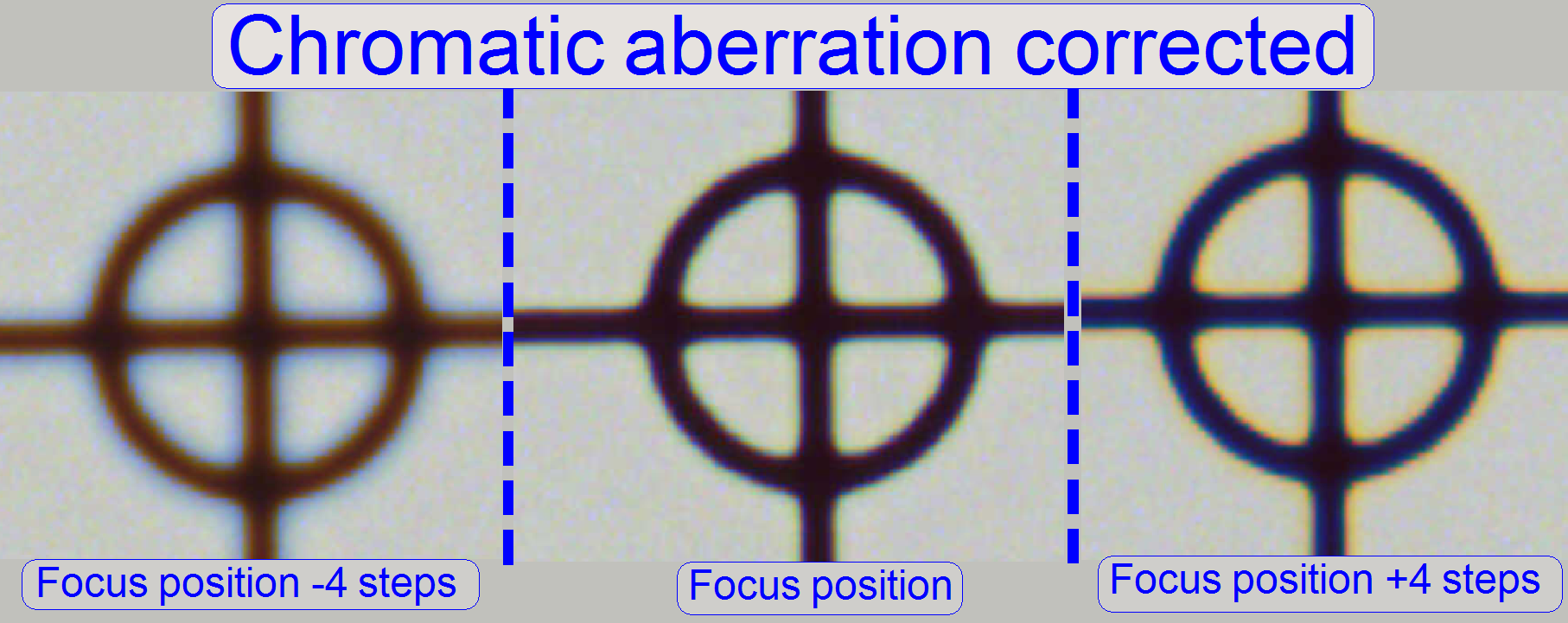 The adjustment of
the chromatic aberration is done in the real focus position and in the center
of the FOV to be observed. To check the result of the adjustment, the focus position
can be modified by some steps in positive or negative direction. In this way,
the correctness of the adjustment becomes more visible. If the yellow color
occurs evenly on the inner and outer part of the circle in the center, the
adjustment is acceptable; see “Focus position +4 steps”.
The adjustment of
the chromatic aberration is done in the real focus position and in the center
of the FOV to be observed. To check the result of the adjustment, the focus position
can be modified by some steps in positive or negative direction. In this way,
the correctness of the adjustment becomes more visible. If the yellow color
occurs evenly on the inner and outer part of the circle in the center, the
adjustment is acceptable; see “Focus position +4 steps”.
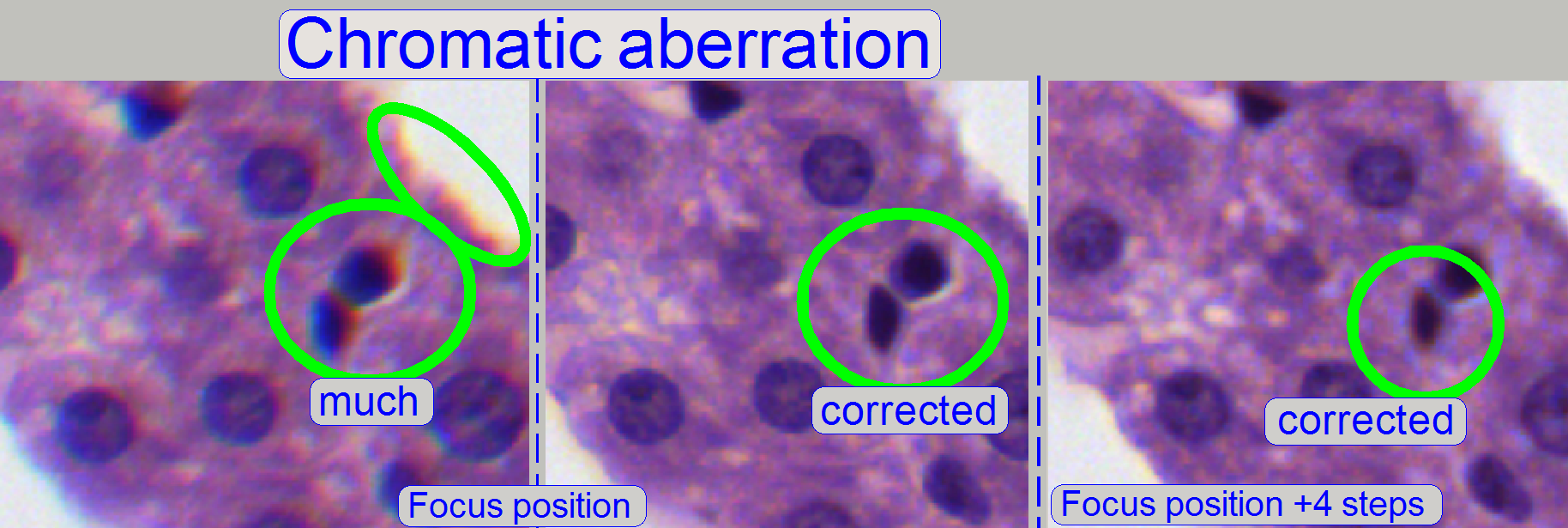
The images was done in the focus position of the live view, except
otherwise specified and with a zoom factor of 2,73
Reduce the chromatic
aberration
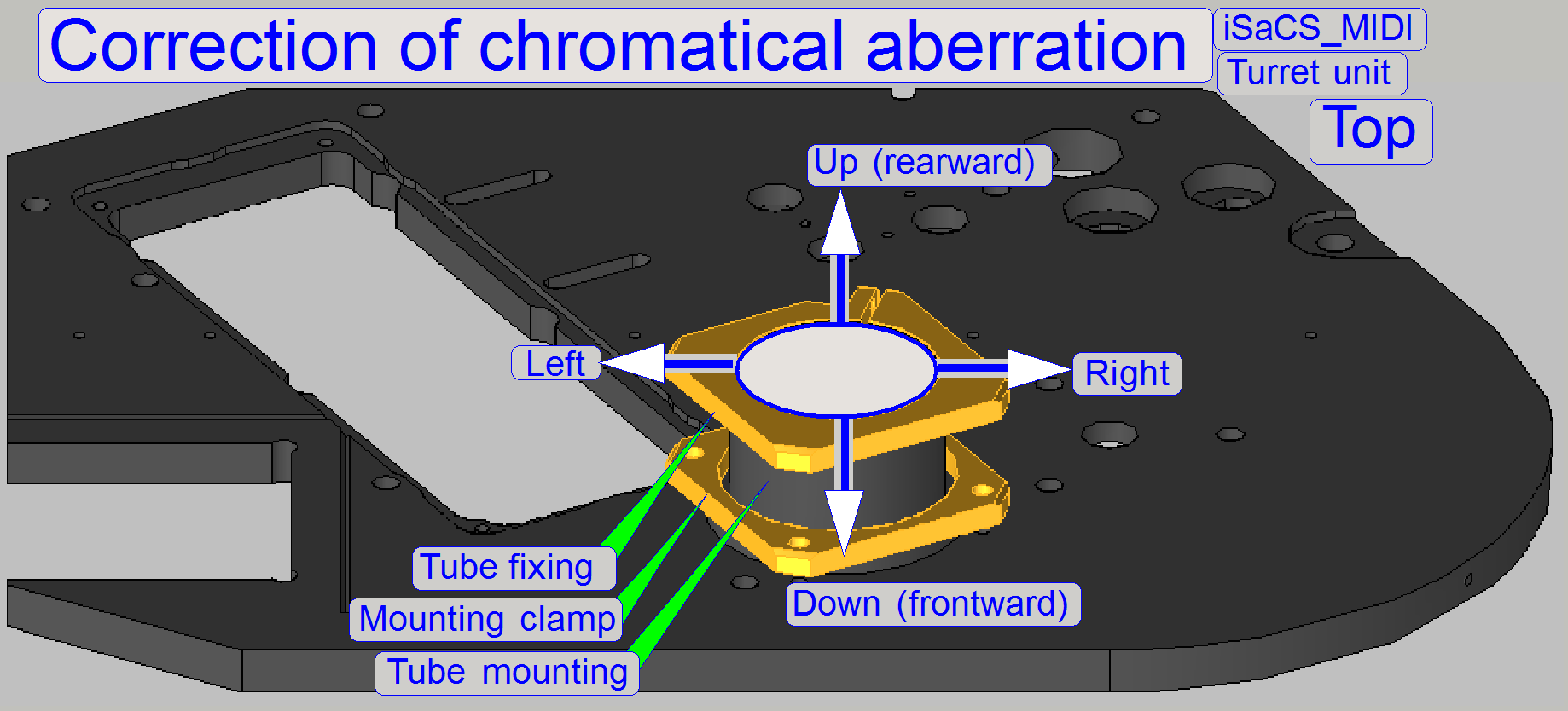 Chromatic aberration
becomes visible if the optical light path is not exactly perpendicular
(mirrors) or centered (lenses); it is corrected by different positioning of the
tube. For this purposes use a well visible tissue. This adjustment assumes that
the LUT adjustment is already finished! To adjust the chromatic aberration use
and observe always the center of the FOV, never the border, because the border
has always more chromatic aberration as the center!
Chromatic aberration
becomes visible if the optical light path is not exactly perpendicular
(mirrors) or centered (lenses); it is corrected by different positioning of the
tube. For this purposes use a well visible tissue. This adjustment assumes that
the LUT adjustment is already finished! To adjust the chromatic aberration use
and observe always the center of the FOV, never the border, because the border
has always more chromatic aberration as the center!
Example: If the otherwise dark spots in the tissue have
blue boundaries on the top, and red or yellow on the bottom (see also above “Chromatic aberration”),
move the tube to the red (yellow) direction.
For Pannoramic SCAN: Keep in
mind, that the camera is mounted 30 degrees from the plumb-vertical, therefore
the directions up, down, left and right are also turned 30 degrees with respect
to the room’s coordinates; see “The camera angle”.
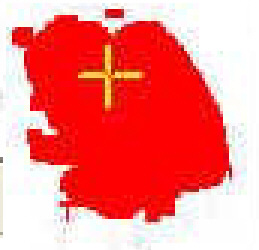
1.
Start the program “SlideScanner.exe” and load a slide
with tissue.
· Important: Check
the proper position of the slide in the specimen holder.
2.
After the preview is done, select the option Focus and
click on the button “Live view”, positioning tool ![]() and click inside the tissue and find a well
usable FOV with a lot of cells. Use the “Auto focus” button.
and click inside the tissue and find a well
usable FOV with a lot of cells. Use the “Auto focus” button.
3.

 Fit the camera view
to window size with the button 1:1 and zoom in by using the zoom tool until a
zoom value of 2,73 is reached. By moving the horizontal and the vertical scroll
bar to the middle of their acting range, the center of the FOV is in the center
of the screen.
Fit the camera view
to window size with the button 1:1 and zoom in by using the zoom tool until a
zoom value of 2,73 is reached. By moving the horizontal and the vertical scroll
bar to the middle of their acting range, the center of the FOV is in the center
of the screen.
4.
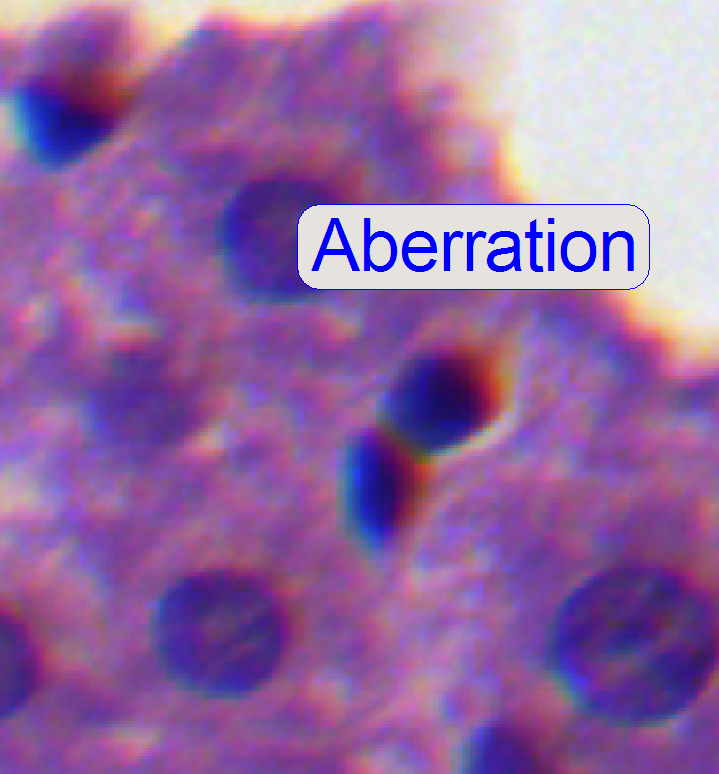 If the zoom value
is large enough (between 2.6 and 3), you can see something like this
“Aberration”. If yellow, red or brown colors are visible at the boundaries of
spots, the optical system has chromatic aberration; check this behavior on different
positions of the tissue also.
If the zoom value
is large enough (between 2.6 and 3), you can see something like this
“Aberration”. If yellow, red or brown colors are visible at the boundaries of
spots, the optical system has chromatic aberration; check this behavior on different
positions of the tissue also.
Procedure for SCAN and
5.
Loosen the tube fixing bolts
until the tube becomes just barely moveable.
6.
Move the tube in the direction, where the red or
yellow color of the spot or cell occurs. (With the Pannoramic SCAN: Take into
account, that the camera is mounted parallel to the magazine loader edge (30
degrees), so that the directions up, down, left and right are also turned 30
degrees; see also “Camera rotation
angle”. Remember,
the chromatic aberration will be adjusted always in the center of the field of
view!
7.
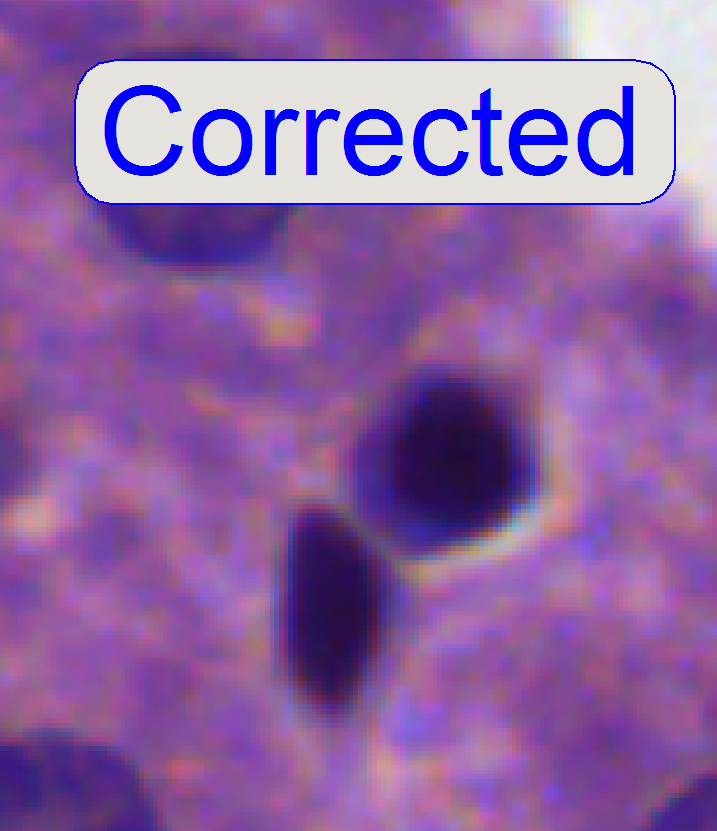 After pressing the
button “auto focus”, use a focus step size of 2 steps and go from the auto
focus position in plus direction. If the cell gets a brown or yellow ring in
nearly constant thickness the aberration seems to be adjusted.
After pressing the
button “auto focus”, use a focus step size of 2 steps and go from the auto
focus position in plus direction. If the cell gets a brown or yellow ring in
nearly constant thickness the aberration seems to be adjusted.
8.
Repeat step 7 and check this result on different
positions of the same slide (tissue) with live view.
9.
Scan a tissue or a part of it and check the result
with the SlideViewer. When you can find more positions where the aberration is visible
always on the same side of the cells, repeat from step 6 (if DESK then from
step “b”).
10.
When you can find parts of the tissue where the
chromatic aberration is visible on different sides of the spots, the chromatic
aberration seems to be adjusted.
11.
Scan two further tissues with different samples and
check the results (repeat the steps 9, 10).
12.
If the boundaries of the spots (see “corrected”) are
colored evenly the optical path is correct.
13.
Tighten the tube mounting bolts and check the result,
by repeating the steps 7 to 10. If necessary, repeat the steps from step 5.
14.
Before scanning tissues the scan program
“SlideScanner.exe” has to be restarted, otherwise stitching errors may occur.
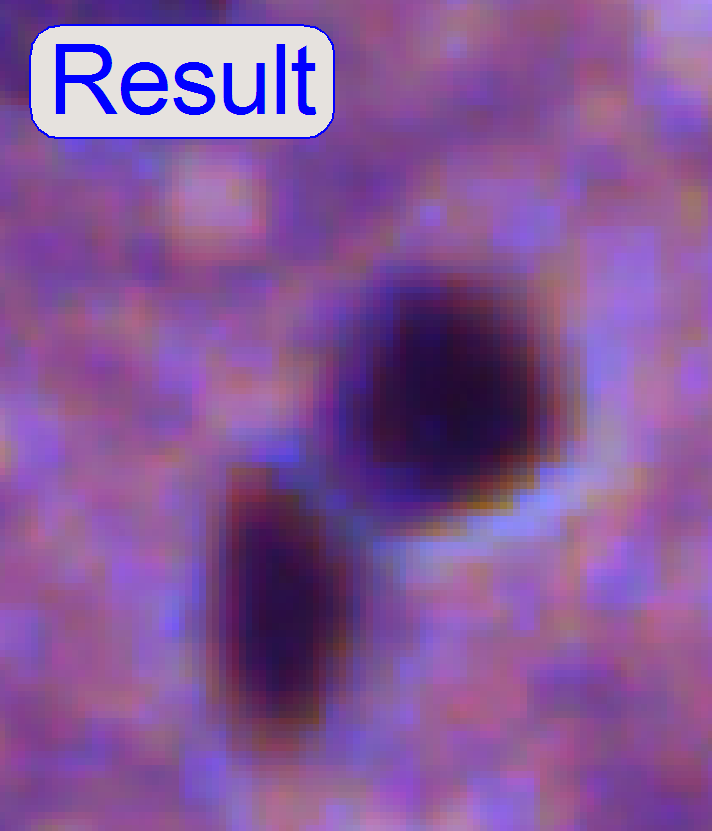 After the chromatic
aberration adjustment was finished, the camera rotation
angle has to be adjusted (again).
After the chromatic
aberration adjustment was finished, the camera rotation
angle has to be adjusted (again).
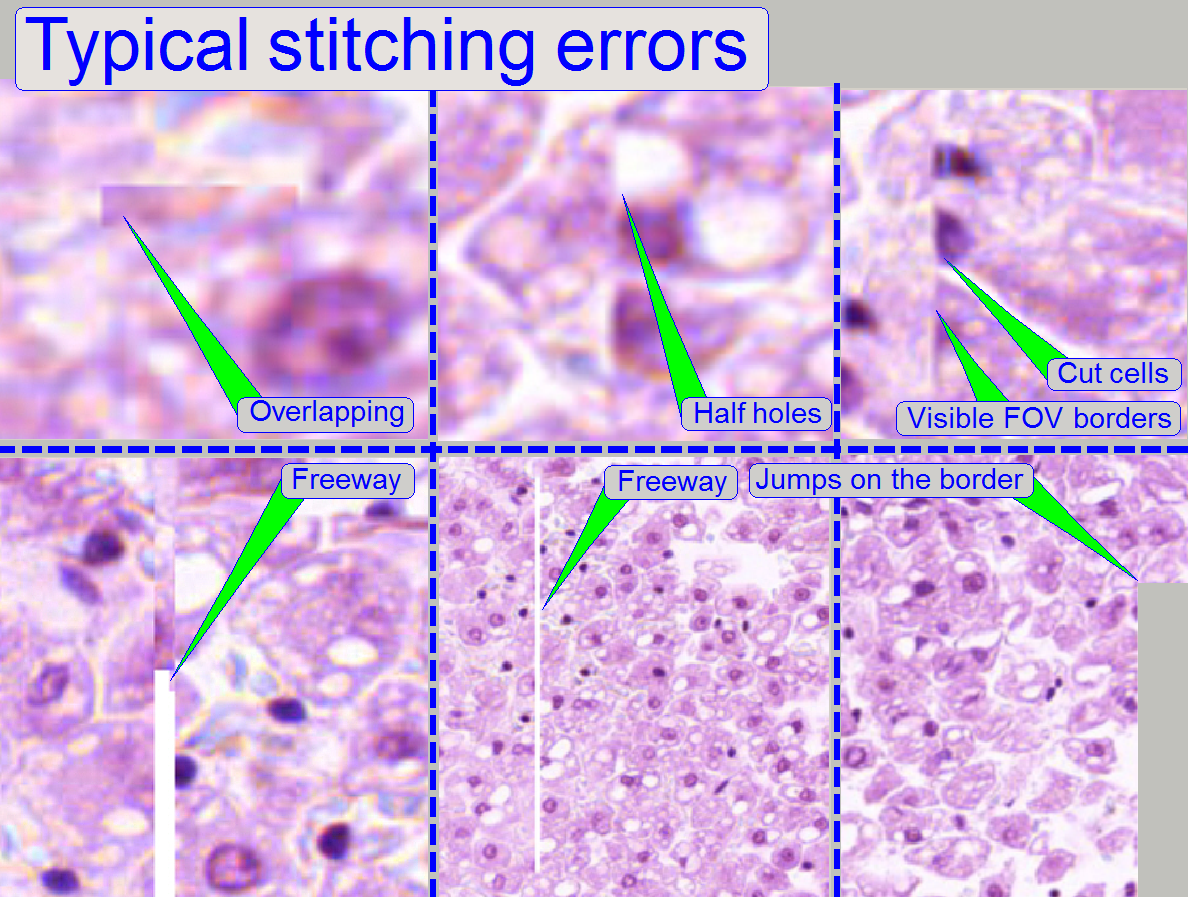
Stitching errors have two main reasons:
1.
Improper adjusted camera rotation angle and
2.
The hysteresis in Y-direction is too much.
The camera angle becomes important during stitching. If the angle of the
scan camera is out of the limit, the stitching does not working well, so the
FOV’s, seen with the viewer does not fit to each other. An acceptable camera
angle has less then +-0.5 degrees deviation from zero.
If the camera angle is correct and stitching errors occur, check the
hysteresis in Y-direction.
·
See the next chapter “Y- and X-hysteresis” and
also “X-Y-stage unit”
Remark
The shown stitching errors existing always parallel inside of the same
scanned tissue, it means, if one occurrence is found, all others can also be
found on different areas of the same scanned tissue (if the scanned area is
large enough).
![]() Stitching; Wikipedia
Stitching; Wikipedia
Adjust
the camera rotation angle
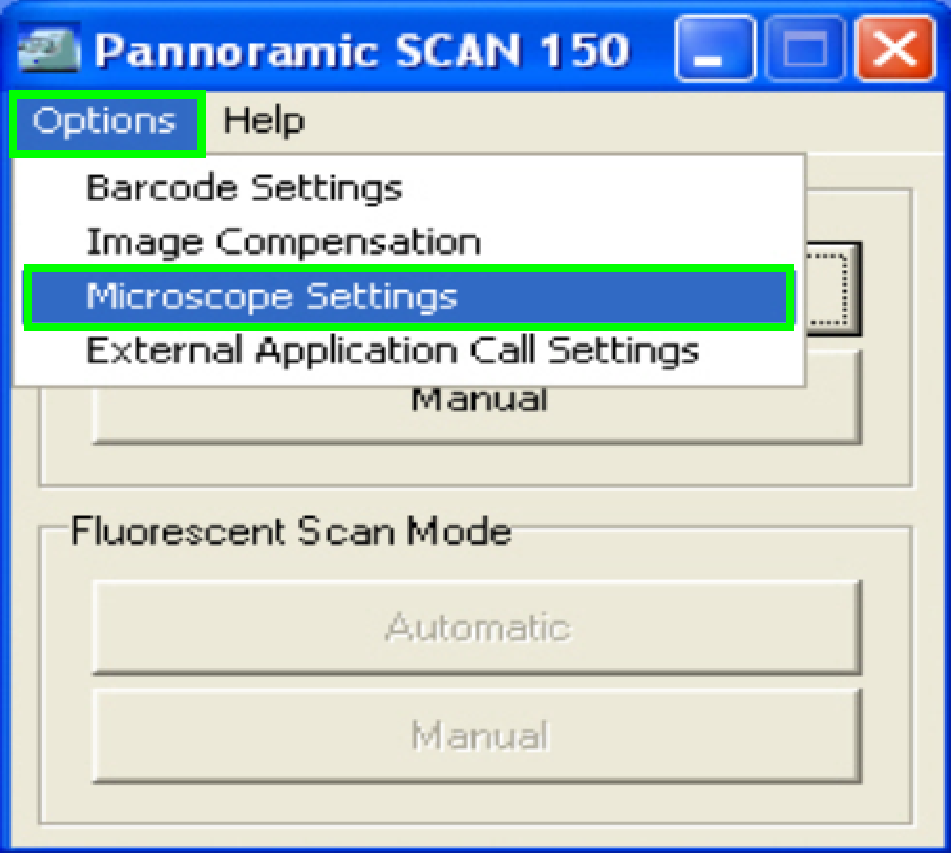 In the
selector menu and ‘Options” start the item “Microscope settings”.
In the
selector menu and ‘Options” start the item “Microscope settings”.
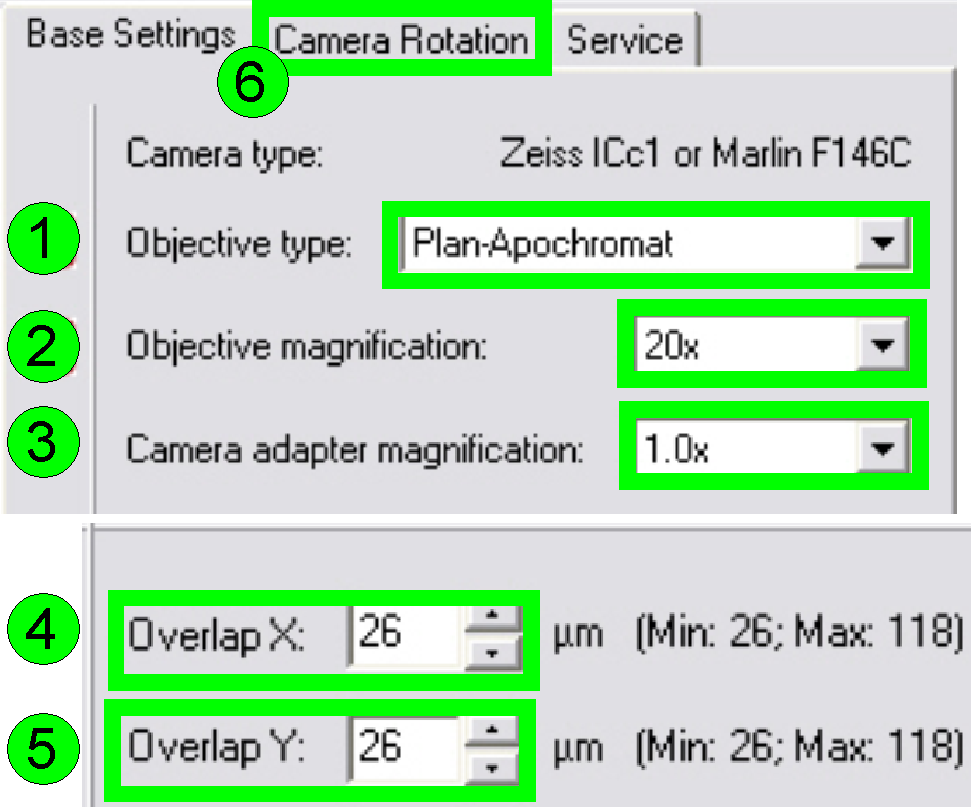 In the
tab “Base settings” set the values for the parameters numbered with (1)-(5) as these
are true for the scanner to be set up; then change to the tab “Camera rotation”
(6).
In the
tab “Base settings” set the values for the parameters numbered with (1)-(5) as these
are true for the scanner to be set up; then change to the tab “Camera rotation”
(6).
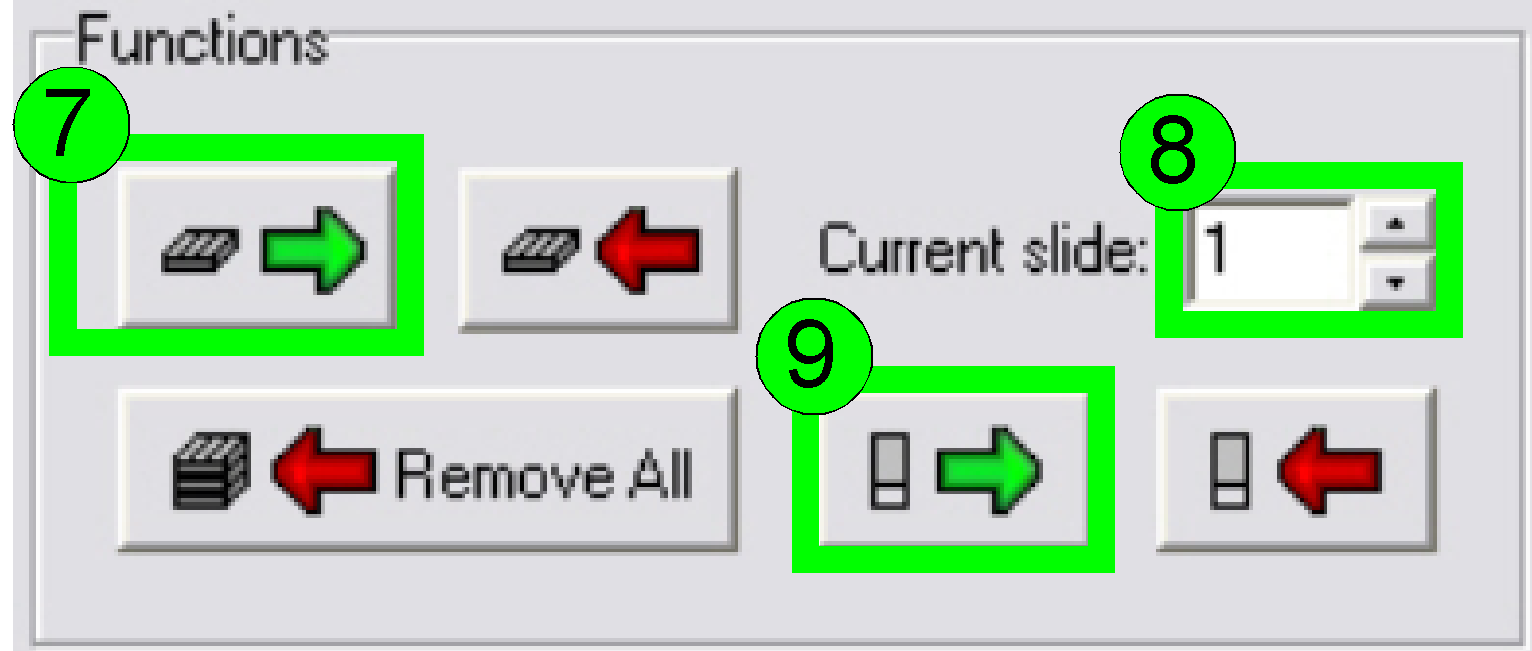
Load a magazine (7), select the desired slide
position (8) and insert the slide (9).
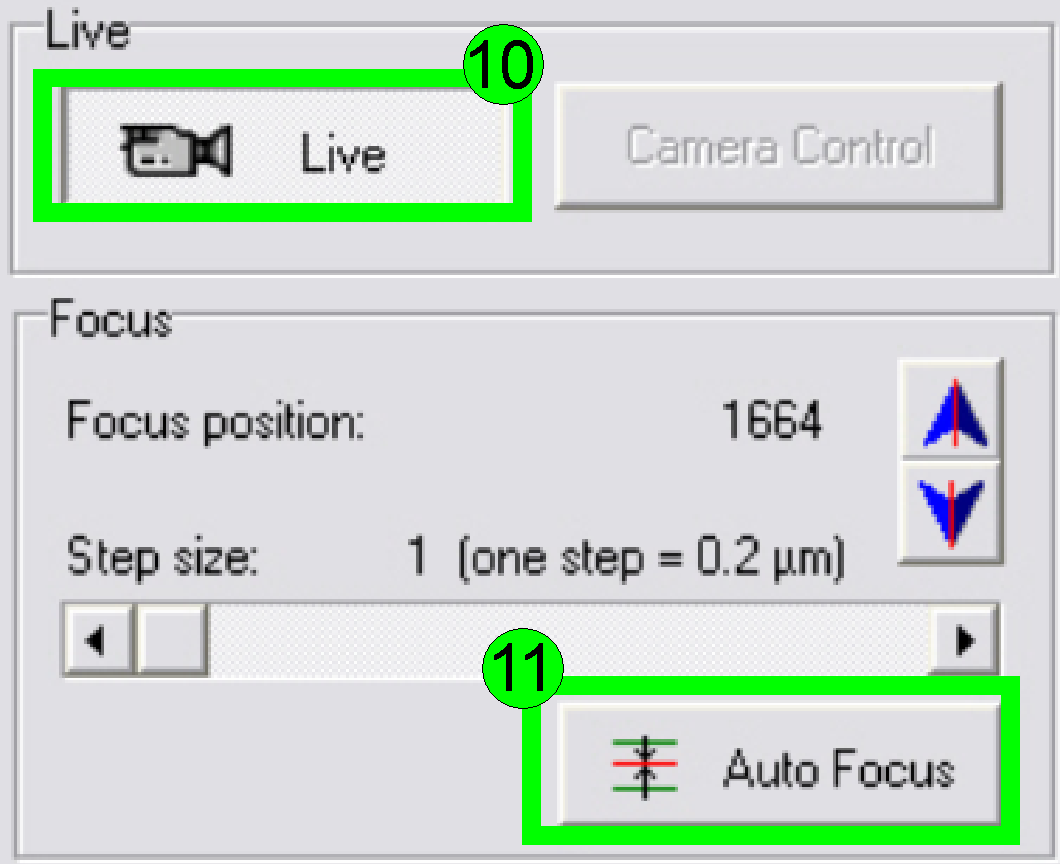
In the preview window find a FOV with tissue, Press
the button “Live view” (10) and “Auto focus” (11). If the focus position is
found, click outside the tissue and inside the cover slip on a “white”
position.
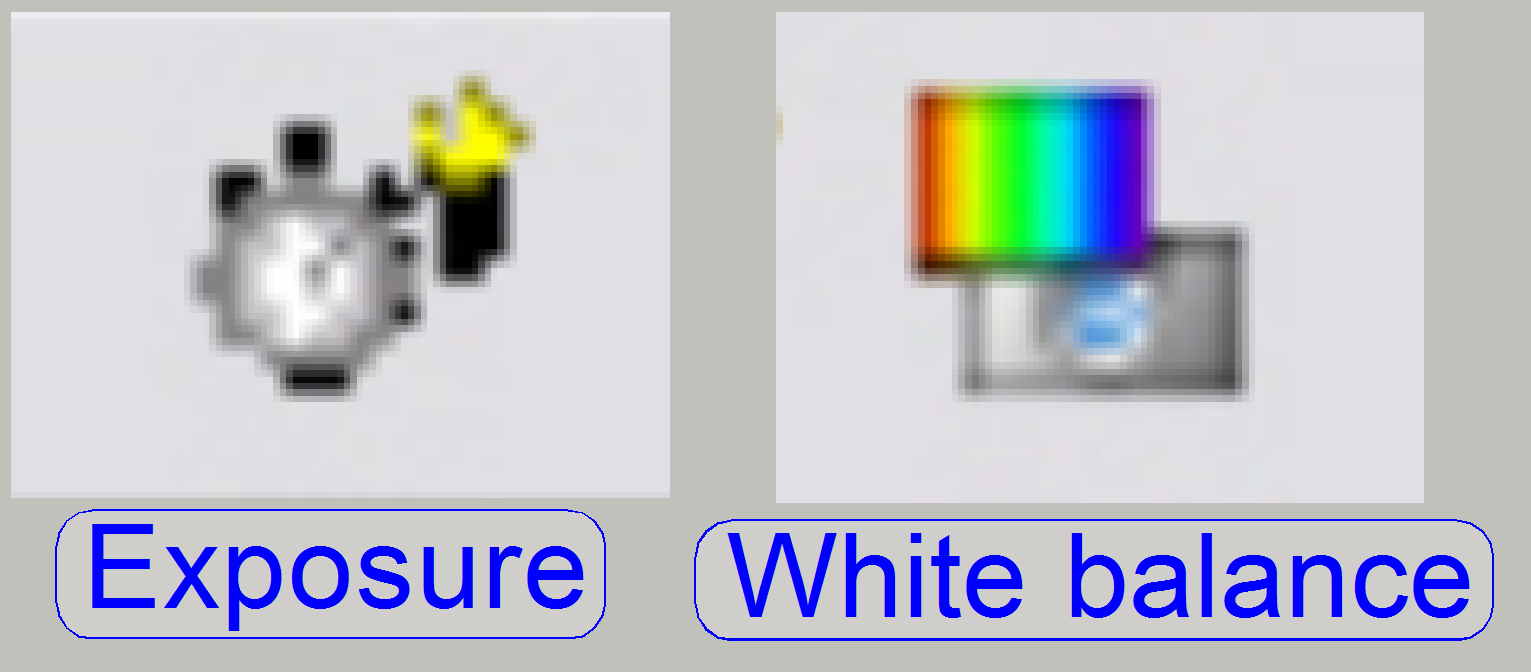
Set the “Auto exposure time” and the “White balance”
by clicking on the appropriate icon on the bottom screen border.
Click inside the tissue and find a well usable FOV
with cells.
Find the focus position (11).
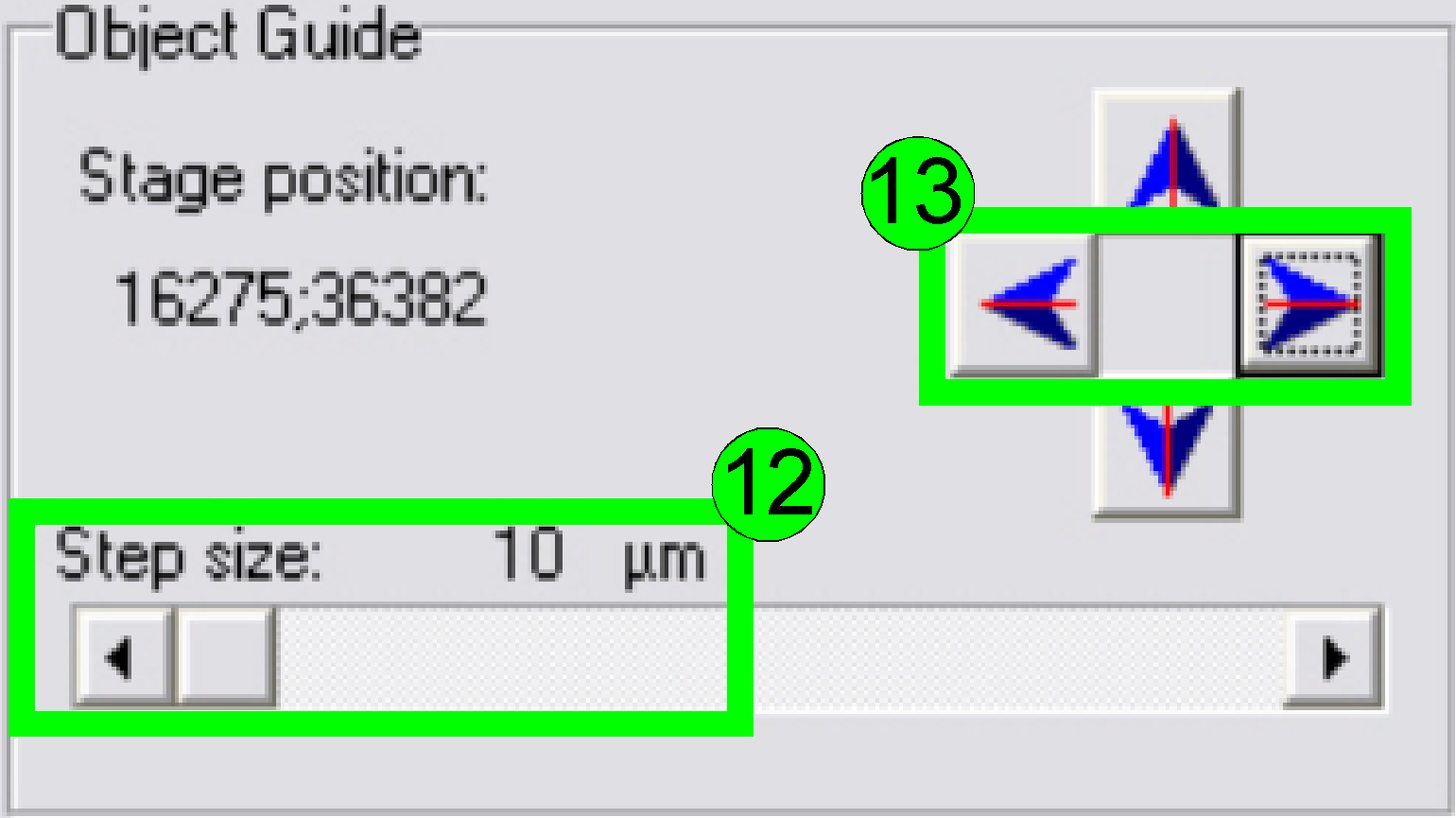 Select
a “Step size” of 10 or 20 µm (12) and move the object guide to the left or
to the right as desired (13) and observe the movement of a cell near to or on
the horizontal red line.
Select
a “Step size” of 10 or 20 µm (12) and move the object guide to the left or
to the right as desired (13) and observe the movement of a cell near to or on
the horizontal red line.
· If the
cell deviates from the red (horizontal) line in the center upward or downward
respectively, correct the camera angle continuously (by moving the camera
adapter on its mounting) until the cell moves on the red line (14) or exact
parallel to it.
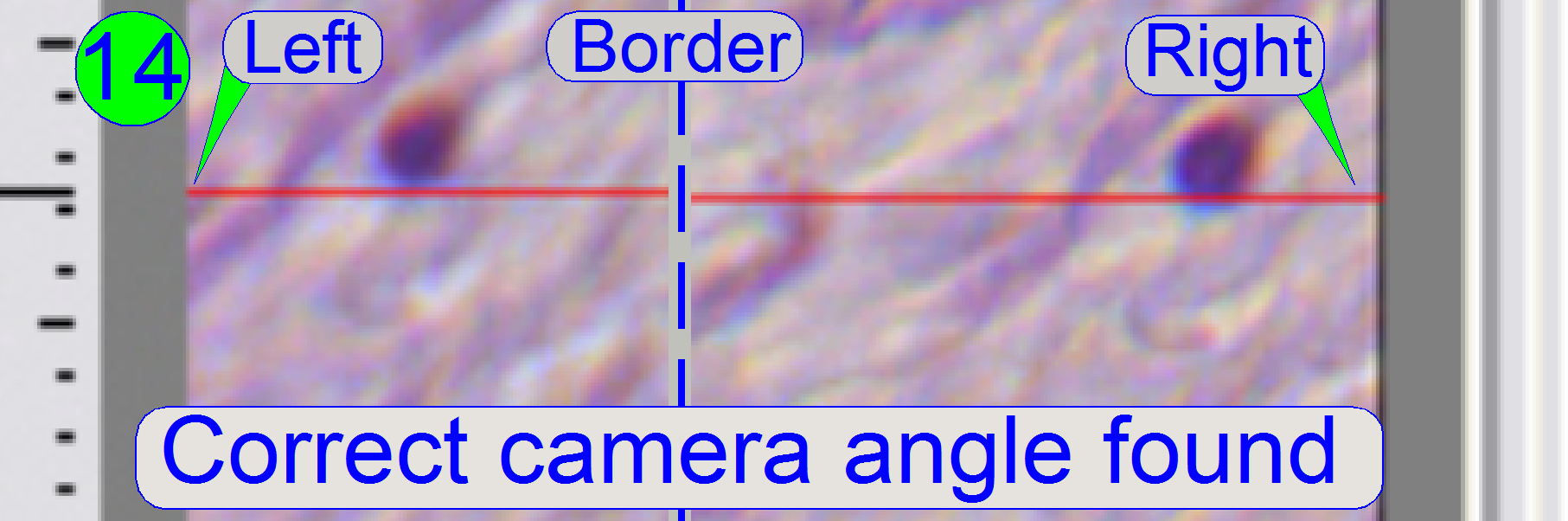
If the cell moves from the left border to the right border
of the screen (or reverse) nearly on the red line, the camera angle is correct
(14).
 Press
the button “Measure camera rotation” (15).
Press
the button “Measure camera rotation” (15).
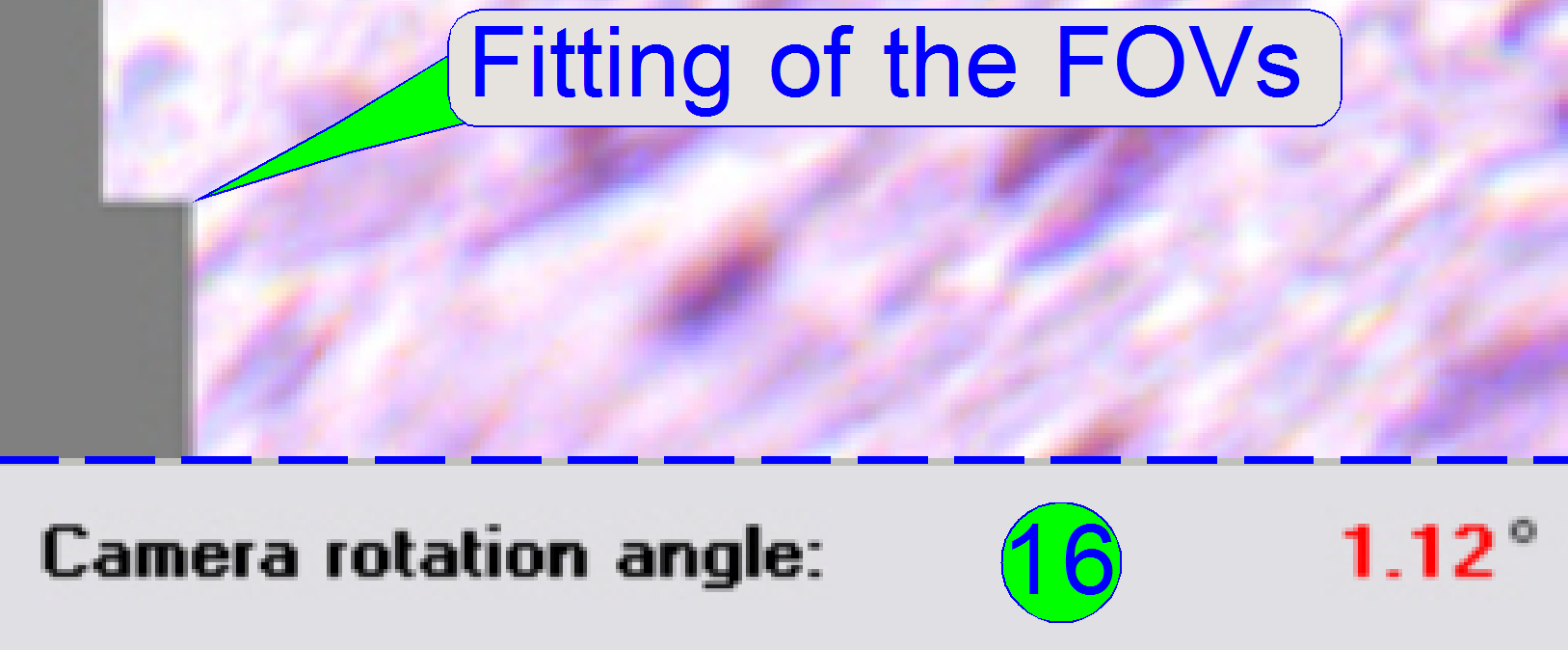
Now the program arranges two FOVs to each other and
shows so graphically the fitting of the FOVs in the centre of the live view;
the numerical value of deviation is shown in the lower part of the left sided
adjustment window.
· If the
value of the rotation angle is shown in red, the position must be adjusted more
precise (16). Correct the camera position and press the button “Measure camera
rotation” (15) again, until an acceptable angle is found.
· An
acceptable camera rotation angle has less than 0.5degrees deviation from zero.
 If the
rotation angle can be accepted, the angle value is shown in black (17).
If the
rotation angle can be accepted, the angle value is shown in black (17).
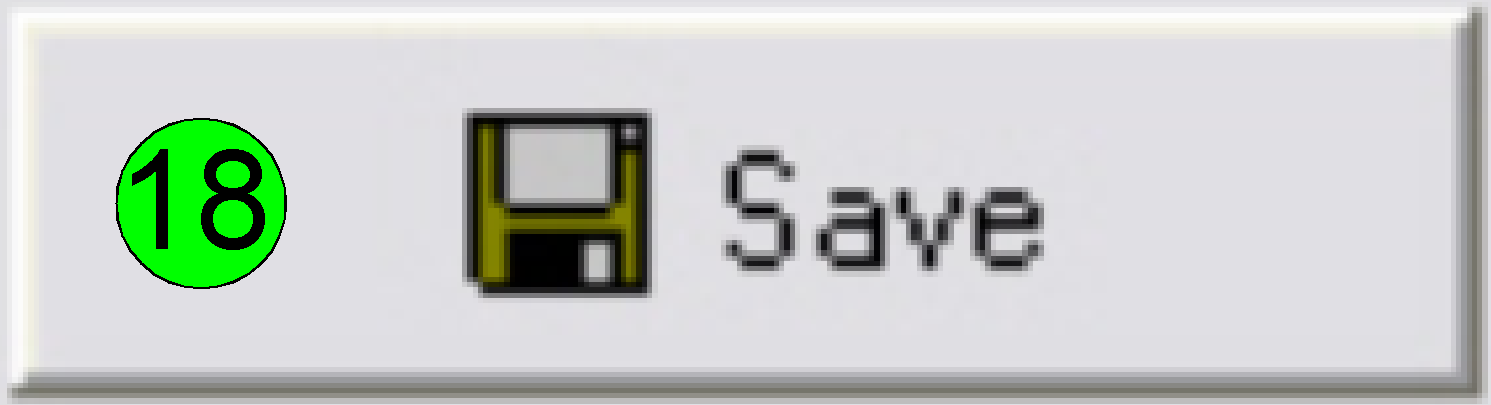
Save the calculated rotation angle to the appropriate
file by pressing “Save” (18); and in the next following dialog answer with
“YES” to save the file.
Leave the menu “Options” by clicking on “Exit”.
Check
the optical path adjustments
As discussed previously, the correct objective and
focus position is important to be able to scan tissues of different thicknesses
in focus.
This fact we are using to determine the correct
objective position.
1. Find
at least three, better are 5 slides with tissue of different thickness and of
different kind.
2. Insert
the (next) slide; check the correct position of the slide in the specimen
holder!
3. Produce
a live view of the tissue, press “Autofocus” and notify the focus position.
4. Repeat
step 3 on 5 different positions of this tissue; the distance of the positions
should be as much as possible.
5. Calculate
the average focus position of this slide and notify it.
6. Repeat
from step 2 until the average focus position of all the selected tissues is
determined.
7. Calculate
the average focus position of all the tissues.
8. If the
average focus position deviates more then 50 steps from the nominal focus
position, calculated with the used slide thickness, the objective position
should be corrected.
9.
If the objective position was modified,
please check the correctness of the condenser position again.
Condenser position
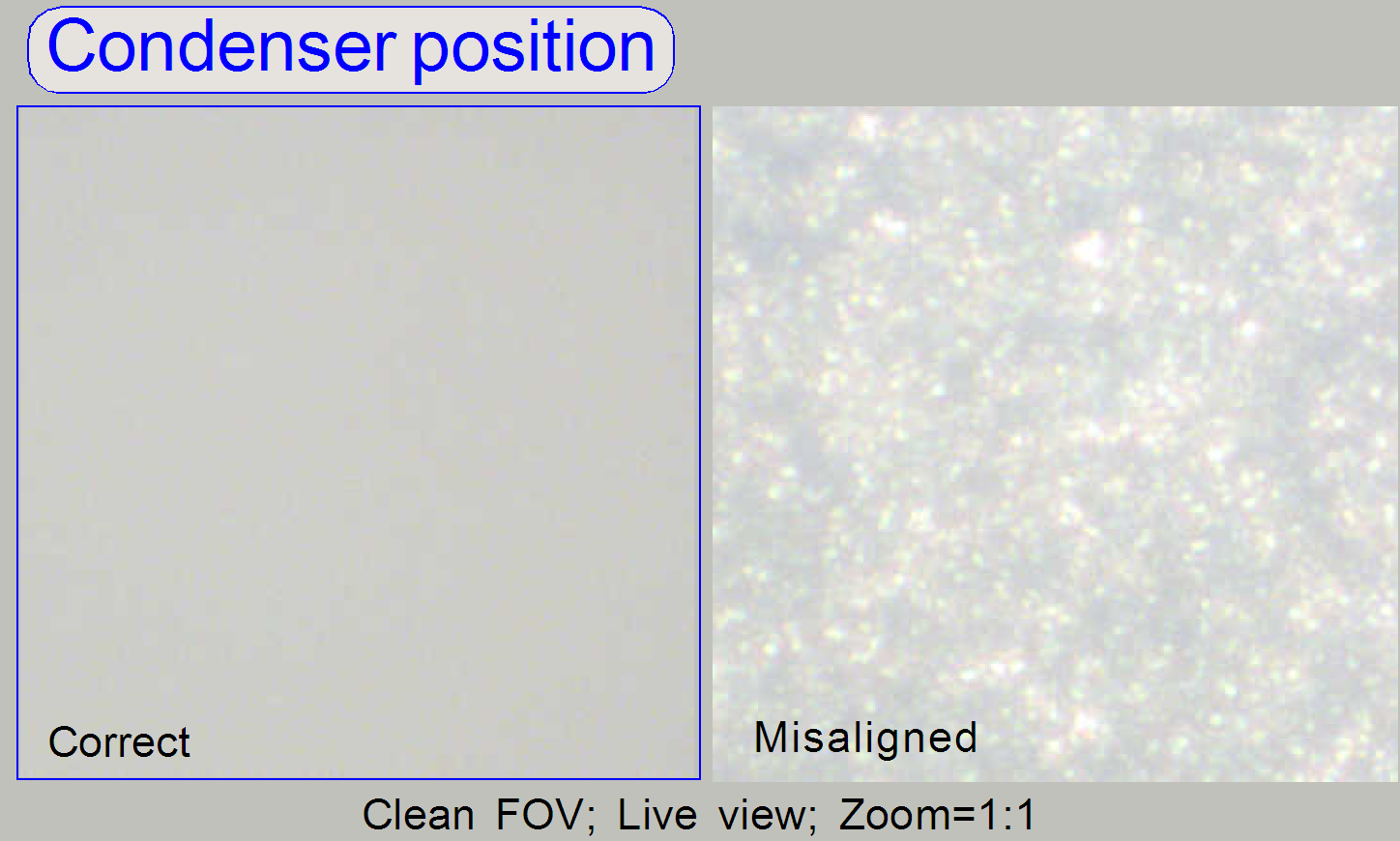 Check
the correct condenser position in the focus positions 1200, 1600 and 2000
steps. There must not be significant differences.
Check
the correct condenser position in the focus positions 1200, 1600 and 2000
steps. There must not be significant differences.
· For
best scan results, the clean FOV should be evenly illuminated over the entire
focus range.
· If the
condenser is misaligned, the roughly surface of the diffuser becomes visible!
Remark
“Clean FOV” means a Field of View, seen by the scan
camera without tissue, dust or dirt, between slide and cover slip.
![]() “Adjust condenser
position” and “Focus unit”
“Adjust condenser
position” and “Focus unit”
The software
divides the sample to be scanned, seen by the preview camera into fields of
views; the size of the FOV depends on the resolution and the size of the scan
camera’s CCD and the magnification of the camera adapter. Each field of view
contains a small part of the neighbor FOV. In this way, stitching becomes
possible. Because the capturing of the FOV’s is done on a meandering course,
the Y-direction is often changed. If the hysteresis in Y-direction is too much,
stitching will not work correctly; therefore, we have to check the hysteresis
in Y-direction. The maximal allowed hysteresis is
Because the X-direction is never changed during a
sample scan process, the X-hysteresis is not critical and can be some steps
more (max: 8 steps).
· To
reduce the Y-hysteresis, see also “X-Y-stage
unit” and “X-
and Y-carriage drive unit”.
Watch video: “Tissue scan process” (P250)
Check
the maximal hysteresis in Y-direction
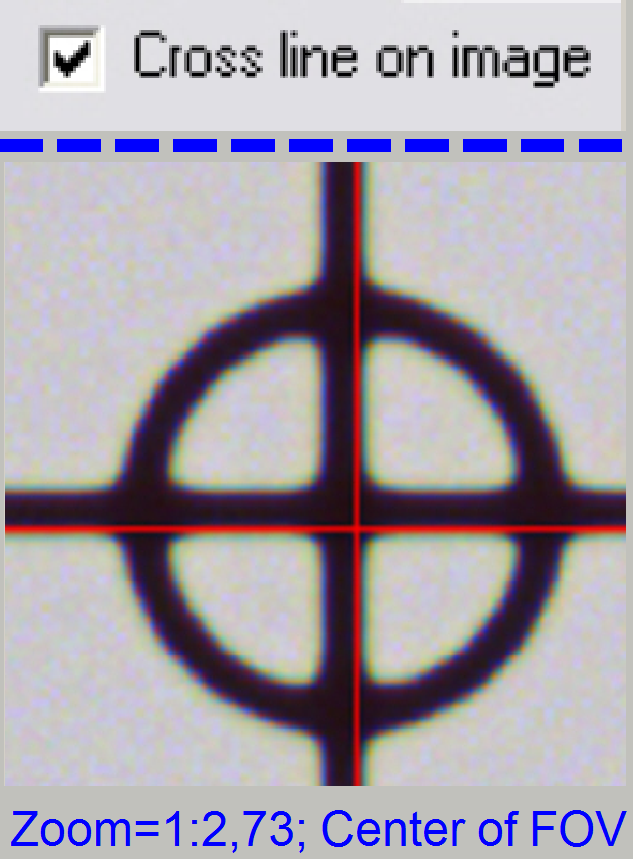
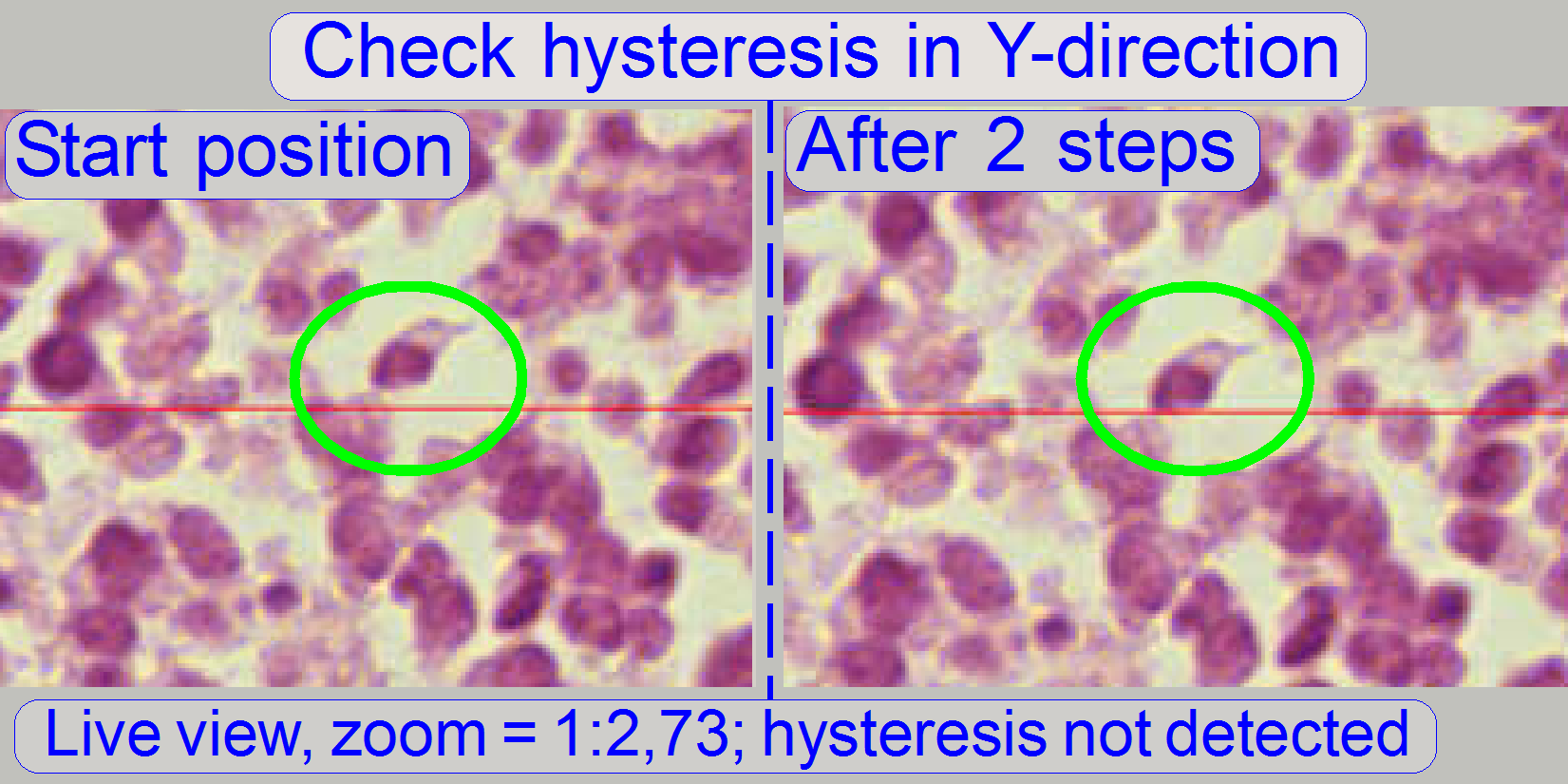
Start the program “SlideScanner.exe” with the service
password. In the tab “Focus” produce a sharp life view.
In the tab “Service” select “Microscope control”. In
the part of the X-Y-control select a step size of two steps and go upward,
until the tissue moves.
Now go in opposite direction and count the clicks
until the tissue moves again. If more then 3 clicks are required, the
hysteresis is too much.
The correction of the hysteresis can not be done in
the field.
Scan a tissue and check the chromatic aberration with
the Slide Viewer program.
Scan a tissue and check the stitching with the Slide
Viewer program for stitching errors. See also “Typical stitching errors” in
the chapter above.
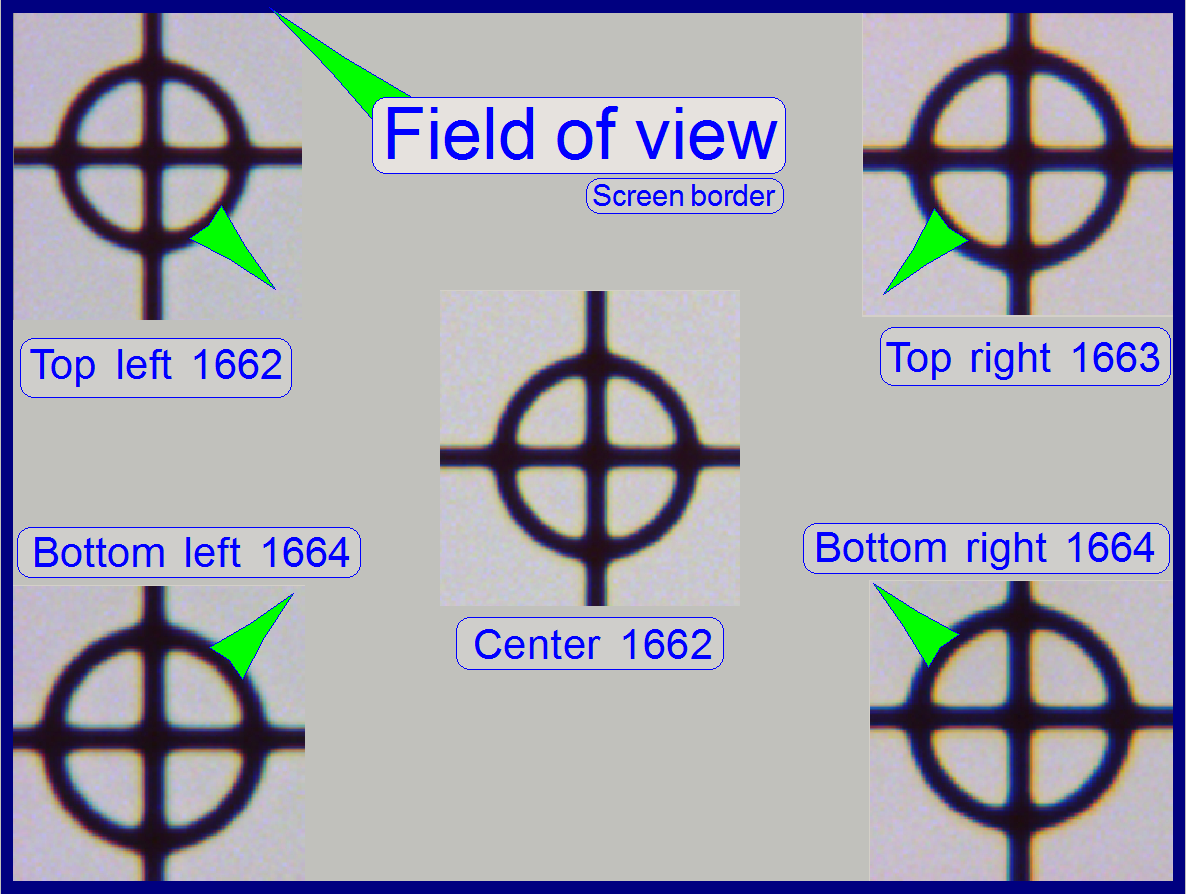
The stage skew check is used to determine the inclination
of the specimen holder and so the inclination of the slide. If the inclination
is too much, parts of the tissue are in focus during other parts of the same
FOV are not in focus.
The Stage skew check should be done:
- If the parallelogram was removed.
- If the parallelogram or the specimen holder was exchanged.
- If the entire X-Y-stage unit was changed.
- If the Focus unit was exchanged.
- If any spare part was changed and this spare part is in connection
with the perpendicularity of the optical axis to the slide.
- If the mounting bolt positions or the adjustment bolts position of
the parallelogram was altered.
- See also “Parallelogram
adjustment”.
To check the inclination angle of the specimen holder,
a series of screen shoots is done of a cell (circle) in the center of the FOV
and in the upper and lower and left and right corners respectively.
There are 7 screenshots taken in each position; 3
before the found auto focus position and 3 screenshots after the auto focus
position. Then find the screenshot of each position where the cell (circle) is
most in focus. If there is a difference, more then 2 focus steps to the found
focus positions, the specimen holder is slanted and has to be adjusted; this
adjustment can not be done in the field; probably the specimen holder or the
parallelogram is deformed.
Important: Always check the
proper position of the slide in the specimen holder first.
In the example on the right the most difference is 2
steps and therefore the inclination of the specimen holder is acceptable.
1.
Start the program SlideScanner.exe with
the service password, insert the slide with circle, produce a live view and
press auto focus.
·
Important: Always check the proper
position of the slide in the specimen holder.
2. Find
the circle and bring it nearly into the center of the live view, press auto
focus.
3. Select
the tab “Service” and “Microscope control”.
4. Select
a step rate about 5 or 10 steps for the object guide.
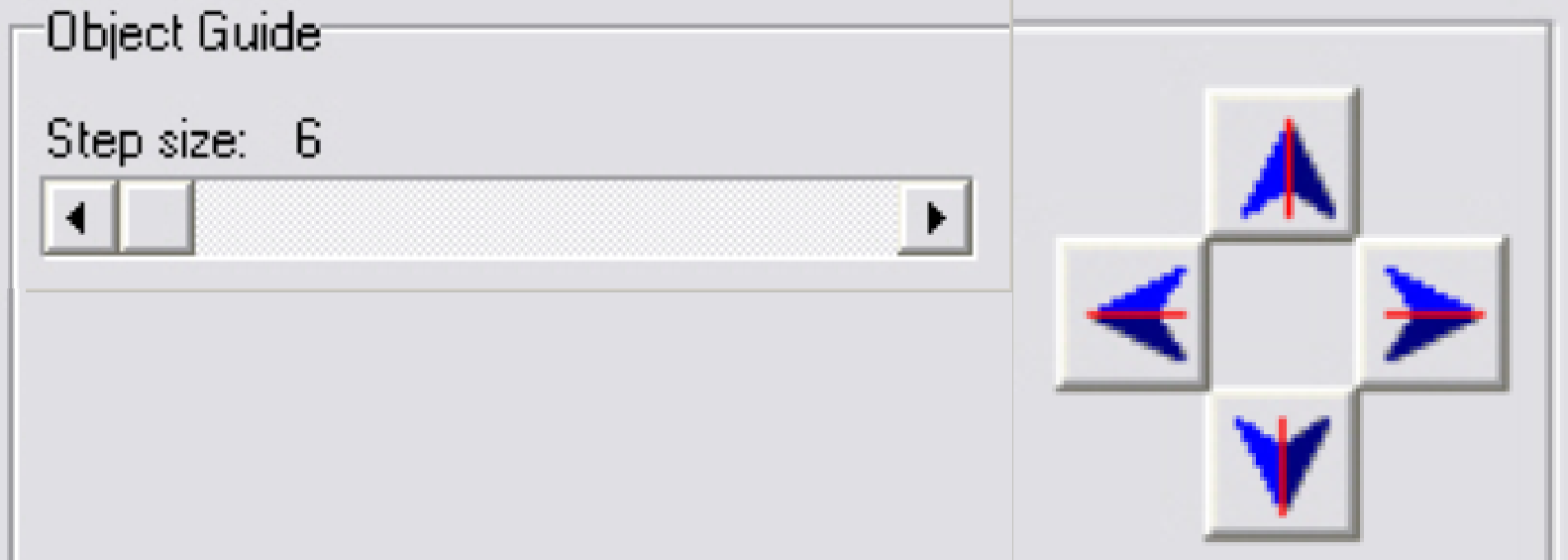 5. Check
the checkbox “Cross line on image” and with the object guide movement buttons
bring the center of the circle to the center of the cross; the circle is now in
the center of the FOV.
5. Check
the checkbox “Cross line on image” and with the object guide movement buttons
bring the center of the circle to the center of the cross; the circle is now in
the center of the FOV.
6. Uncheck
the checkbox “Cross line on image”
7. Zoom
in until a value of 2,73 is reached.
8. Grab
the center of the circle (FOV) into the middle of the screen.
9. Memorize
the auto focus position and go backward with the focus position about 20 steps;
and then go forward to the auto focus position -3 steps with a step size by 1.
This way, the probably hysteresis of the focus unit and other mechanics is
eliminated.
10. Make a screenshot
and create a directory named “Focus stack”, name the file as C (for center) and
the number of the actual focus steps, e.g. “C 1659” if the
memorized focus position was 1662 steps and save the file into the directory
“Focus stack”.
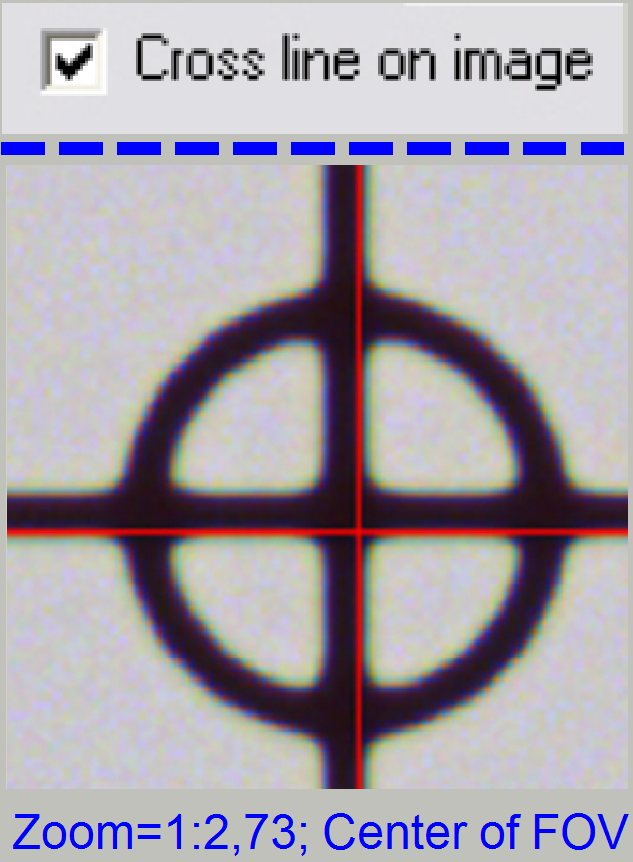 11. Increment the
focus position by 1, make the next screenshot and save the file.
11. Increment the
focus position by 1, make the next screenshot and save the file.
12. Repeat step 11
until all the 7 screenshots are done.
13. Now move the
circle with the object guide positioning buttons to a corner position, e.g. to
the upper left corner. The corner is found correctly if the circle can not be
grabbed in direction to the center (see also the green arrows in the image
above “The field of view”).
14. Repeat the steps
from step 9 logically until the screenshots are done in all four corners. The
file names should be TL xxxx, BL xxxx, TR xxxx and BR xxxx (for Top Left and so on).
Find the screenshot with the circle most in focus for
each series and notify the file names.
Decide the specimen holder has either to be adjusted
or not as shown in the image above “The field of view”).