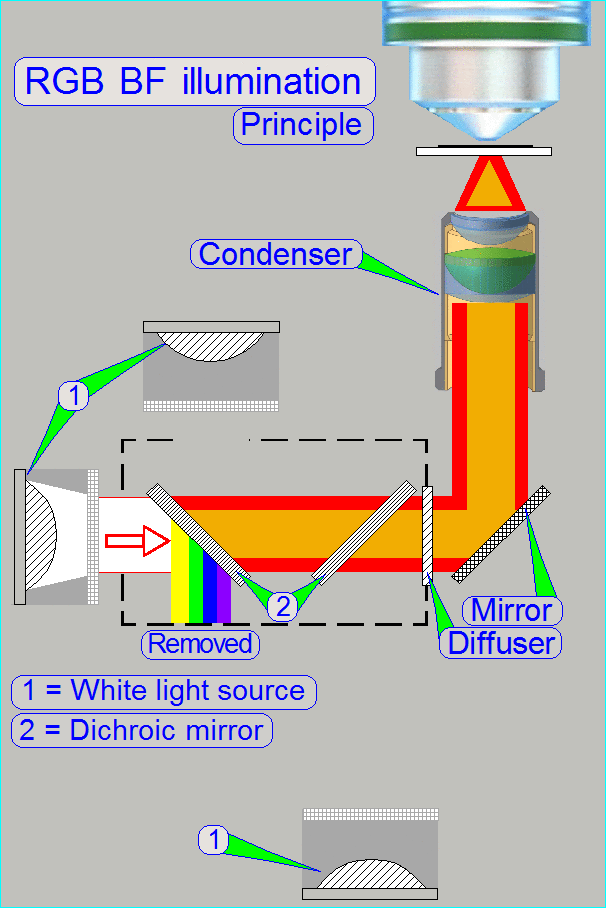Optics, illumination;
D_II
For technicians and partly for sales managers!
 This chapter handles
the components of the brightfield illumination and the optical path for
Pannoramic scanners; previously released descriptions about the brightfield
illumination are no longer valid. Because our products are developed
continuously, some items in the shown menus may differ to the actual software
version you are using.
This chapter handles
the components of the brightfield illumination and the optical path for
Pannoramic scanners; previously released descriptions about the brightfield
illumination are no longer valid. Because our products are developed
continuously, some items in the shown menus may differ to the actual software
version you are using.
To help resolve problems with the illumination and optics, a hardware
description of the implemented components and adjustment procedures are added.
Contents
Check
the optical path adjustments
·
For safety regulations regarding human
health and scanner functionality please refer to: Precautions
The BF optical path can be devided principially into an
illumination part and an image part.
The border between both is the specimen.
The bottom of the specimen is illuminated, while the
top of the specimen emits the image.
Illumination
In the DESK_II the specimen's illumination is done by
an RGB illumination unit, an illumination mirror and the condenser.
The RGB illumination unit creates monochrome light in
the wavelength of Red, Green and Blue, sequentially, so, the specimen's Field
of View is three times illuminated.
The control of the illumination is mainly done by the
shutter time of the camera (triggering), the timing may be done hardware or
software controlled.
The created monochrome, parallel wavelengths are reflected by the illumination
mirror in an angle of 90° to the condenser and this focuses the lightrays to
the field of view, observed by the Objective.
Image
The Quality of the image is mainly influenced by its size, resolution,
brightness and contrast.
Size and resolution is influenced by the camera adapter and the sensor
parameters of the scan camera, while other image parameters are mainly
influenced by the construction of the image path, the image illumination and
image magnification.
The objective gathers the light rays, passed through the image and
arranges these, together with the tube lens to an image.
The size and resolution of the image may be varied in limits by the
magnification of the camera adapter.
Watch video: Optical path
The used components are nearly identical in all the three scanner types (S_M_D));
but the mechanical construction requires some detailed modifications.
Differences are named as they occur in the description.
The construction of the BF optical path uses only a monochrome camera,
so only monochrome images can be produced.
To create color information of the tissue with a monochrome camera, we
illuminate the tissue with monochrome light.
If the tissue is illuminated by blue light, and we are making an image
of the Field of view, the gray scaled camera image contains the intensity of
the blue parts in the tissue.
Because the pixel resolution of the camera is very high and the
resolution of the image's gray scale is 12bit per pixel, very detailed information
of the blue part in the FOV related to the appropriate pixel can be reached.
If we repeating the procedure with the colors Green and Red, 3 images of
the same FOV are produced and so, the software knows detailed color information
about each pixel of the Field Of View.
By using the software coloring method the true color information of each
pixel is found.
By using cameras with a large image sensor low shutter time and high
pixel resolution (small pixel size), the scan time of the tissue can be held in
acceptable boundaries and the result is an image with high resolution and high
color fidelity.
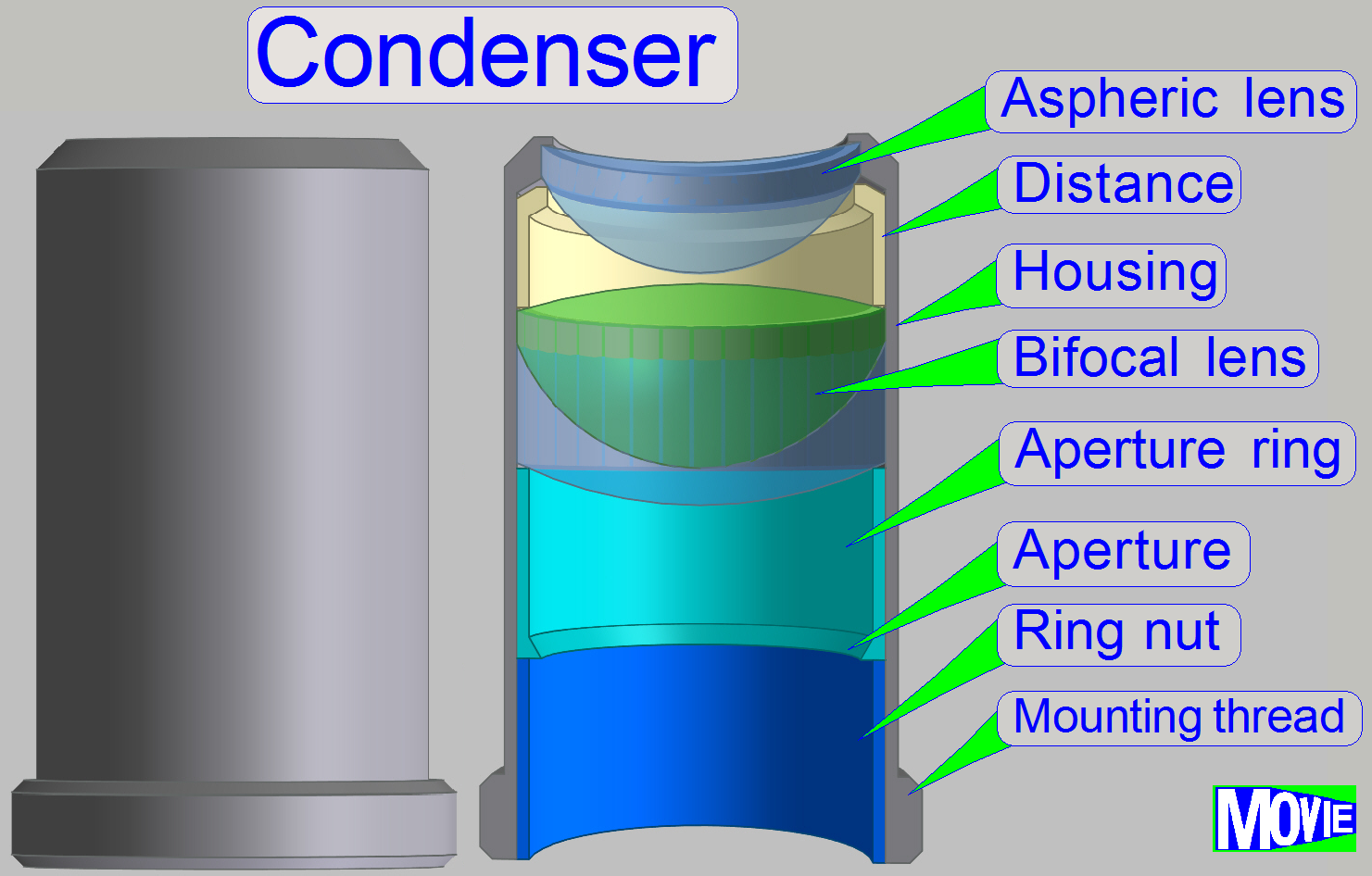 The condenser concentrates the
incoming light to the field of view (FOV).
The condenser concentrates the
incoming light to the field of view (FOV).
Because the size of the illuminated part of the tissue is critical, the
condenser position can be adjusted; the focus position is 10.9mm nominal.
Watch video: Condenser
Remark
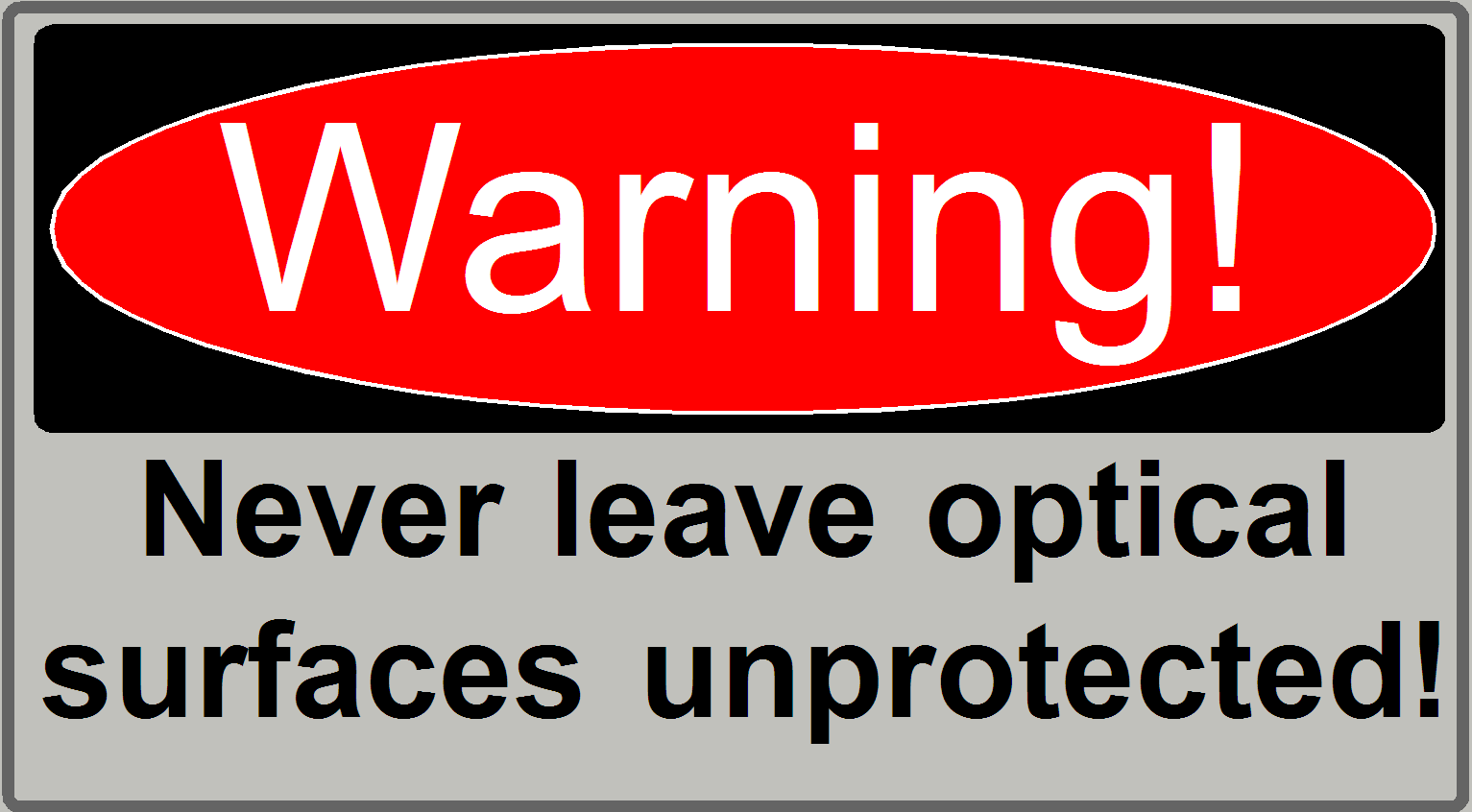 The best illumination results
would be reached if we would use an objective also to illuminate the field of
view; but because objectives are very expensive, a condenser is used.
The best illumination results
would be reached if we would use an objective also to illuminate the field of
view; but because objectives are very expensive, a condenser is used.
· In optical aspects
we can say, the condenser is a simplified objective.
·
See also “Focus unit”.
·
See also “Adjustment
procedures”.
![]() Condenser ; Wikipedia
Condenser ; Wikipedia
Condenser; ©
microscopy-uk.org
 In microscopes,
the objective gathers the light, emitted from the tissue to be observed and
focuses the rays to produce an image. The character of the objective is given
by the magnification
and the numerical
aperture.
In microscopes,
the objective gathers the light, emitted from the tissue to be observed and
focuses the rays to produce an image. The character of the objective is given
by the magnification
and the numerical
aperture.
The position of the objective and the distance to the tissue is very
important to produce a sharp image. Because in Pannoramic scanners this
distance can be modified by moving the tissue position
(focusing) both positions are important, the objective position
and the nominal focus
position.
Remark
In the standard version of SCAN,
·
See also “the focus
unit”.
·
See also “Adjustment
procedures”.
·
To exchange the objective, please refer to the
appropriate chapter “Exchange the objective” in the chapter “How to exchange
spare parts and units”
As mentioned before, the focus unit
may be equipped with a 20x or a 40x objective. Because the focus position of
the 40x objective is very close to the tissue, the scan area, defined for the
20x objective is no longer valid, to avoid collision of the objective with the
specimen holder.
If the objective will be changed
from a 20x to a 40x magnification, the scan area must be defined again and
therefore the preview calibration must be executed again also. During defining
the scan area for the 40x objective, the position of the focus pin and the position of the objective pupil
should be checked to avoid touching of the specimen holder! Adjust the limits
in the nominal focus position!
If the objective is changed from the
40x to a 20x magnification it is not bound to define the scan area again,
if the smaller area can be accepted. In
all cases, if the scan area was modified, a preview calibration is bound to do.
![]() “Working distances” and “How to exchange the
objective in DESK”
“Working distances” and “How to exchange the
objective in DESK”
“Optical path and Field Of View”
Objective; ©
Objectives_for_Microscopes_from_Carl_Zeiss.pdf; stored
Slide, tissue and cover slip
Important
If the scan program takes the compensation images after the BF part of
SlideScanner.exe was started and the program stops with the error message
· “The parameter is incorrect”,
please check the
components of the optical path; the camera exposure time is outside the allowed
range!
· The illumination unit illuminates
the tissue; the position of the illumination mirror is correct
· Condenser inserted and condenser
position is correct
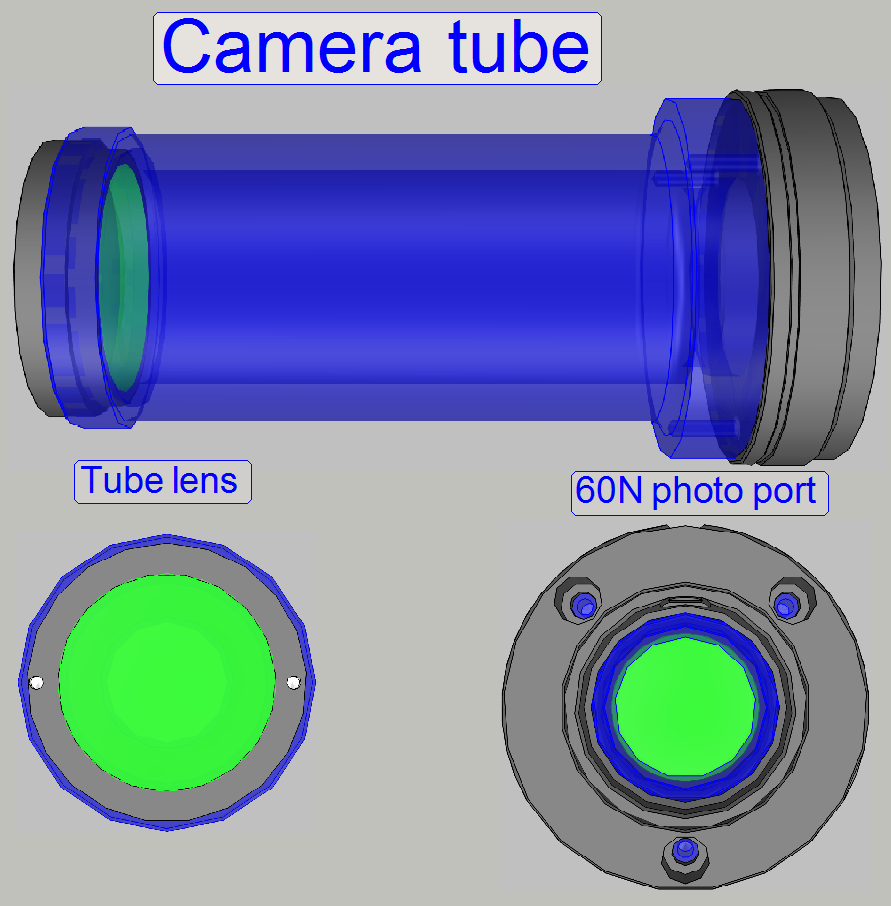
On the side, near to the objective, the tube lens is situated; this
performs the image (together with the objective). Into the space between
objective and tube lens further optical components can be inserted, like the
filter block for the fluorescent scan or a image mirror like in the DESK. For best image quality, the tube lens should
be mounted into the camera tube until it stops!
The camera adapter 60 C1” can be also connected to the 60N photo port.
![]() “Optical path and Field Of View”
“Optical path and Field Of View”
Camera tube mounting; DESK
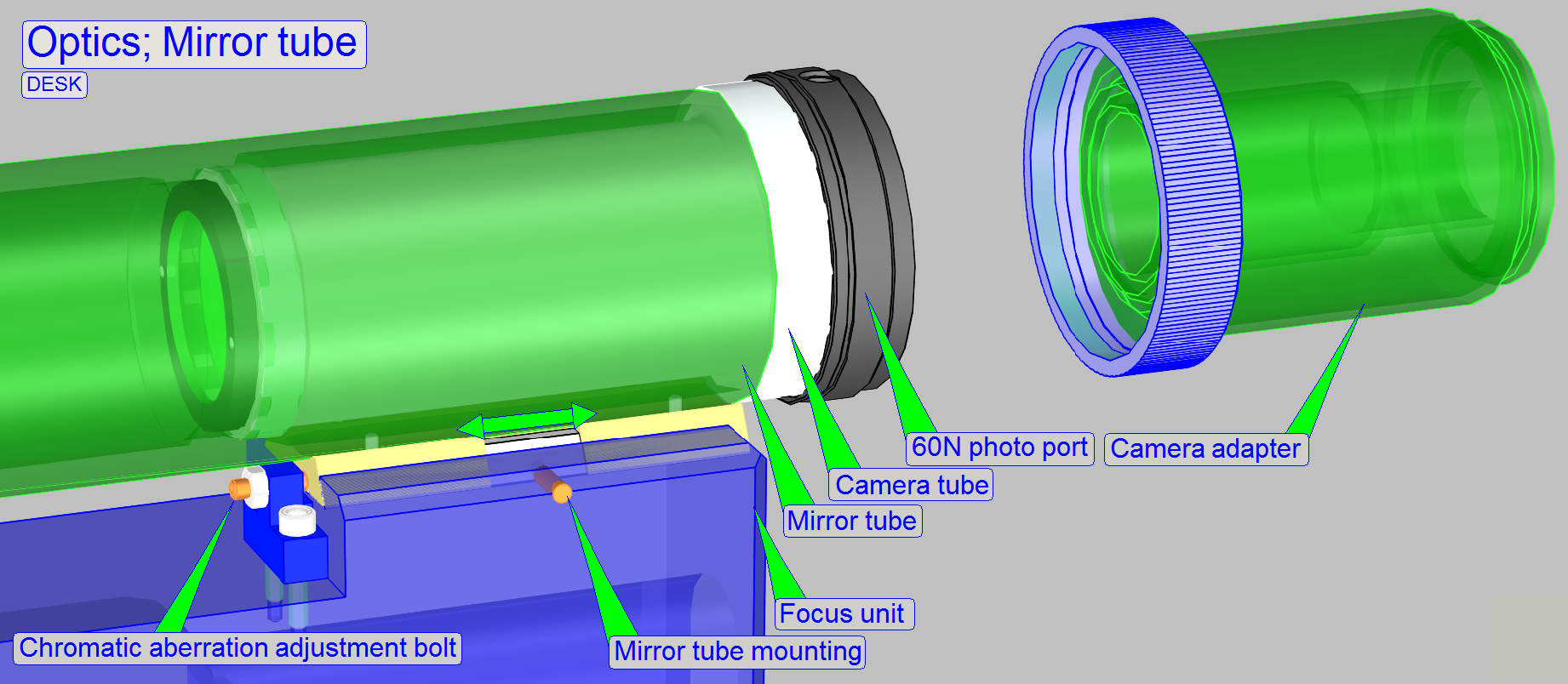
In the DESK, the camera tube
is mounted into the mirror tube; and this is mounted directly onto the focus
unit with a dovetail mounting.
By adjusting the mirror tube position, the chromatic
aberration is minimized.

The camera adapter is
situated between the camera tube and the scan camera and offers the possibility
to insert lenses or other optical means like filters into the image path.
If lenses are inserted, the camera adapter modifies the image size, the
magnification and the resolution of the image.
The usable magnification of the camera adapter depends on the scan
camera’s CCD size, its resolution and the construction of the optical path.
Watch video: Camera adapters
![]() Camera adapter CARL
ZEISS; microshop
Camera adapter CARL
ZEISS; microshop
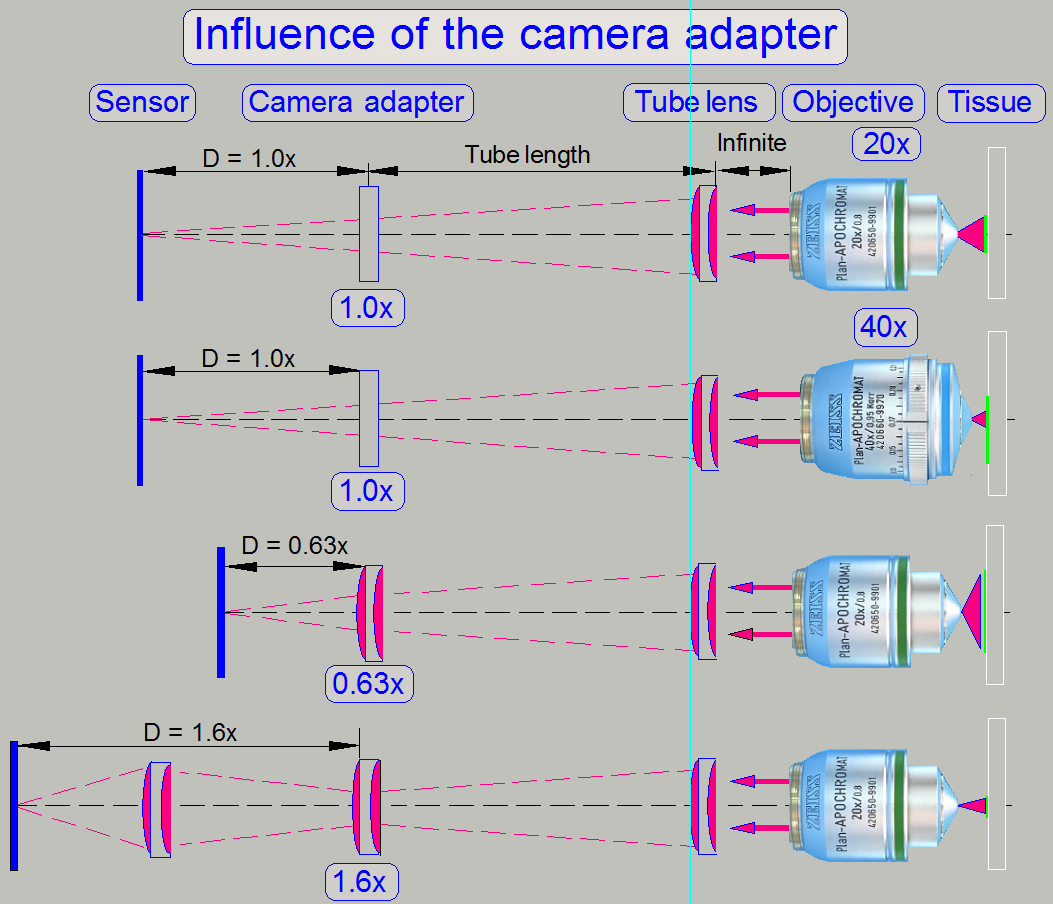 Influence of the
camera adapter
Influence of the
camera adapter
The useable magnification of the camera adapter depends on the size of
the camera's sensor (useable geometry x and y in pixels), the used objective
magnification and the construction of the image path (Length of the camera
tube).
· The resulting
magnification of the image path is defined by the product of Objective
Magnification multiplied by the Camera Adapter Magnification.
Example
If the Objective Magnification is 20x and the camera adapter magnification
is 0.63x the resulting magnification of the image path will be 12.6x.
Image
magnification = 20 x 0.63 = 12.6
Advantage
By reducing the image
magnification, the dimension of the FOV will be increased; the scan speed
increases because the number of FOVs to be scanned is reduced.
Disadvantage
The resolution of the virtual
tissue is reduced.
Conclusion
· The camera adapter
fits the image, seen by the objective in the focus of the camera sensor (with
its length) and influences the resulting magnification of the image path and
the size of the FOV.
· If the camera
adapter magnification is 1x, then no lenses are inserted, and the sensor is in
the focus of the tube lens; the optical magnification is defined by the
objective magnification.
· If the camera
adapter magnification is 0,63x, then the lens of the camera adapter enlarges
the FOV; the resolution of the scanned tissue is decreased.
· If the camera
adapter magnification is 1,6x, then the optics of the camera adapter makes the
FOV smaller, and the resolution of the scanned tissue is increased!
The charge
coupled device (CCD) of the scan camera transforms the incoming light (the image)
into electrical charge; and this is read out by the electronics of the camera.
In the DESK_II the default camera is the monochrome "Grasshopper
3", manufactured by POINTGREY.
![]() “Prerequisites” for usable scan cameras,
and Grasshopper3.
“Prerequisites” for usable scan cameras,
and Grasshopper3.
“Adjustment procedures” to “Adjust
the camera rotation angle”.
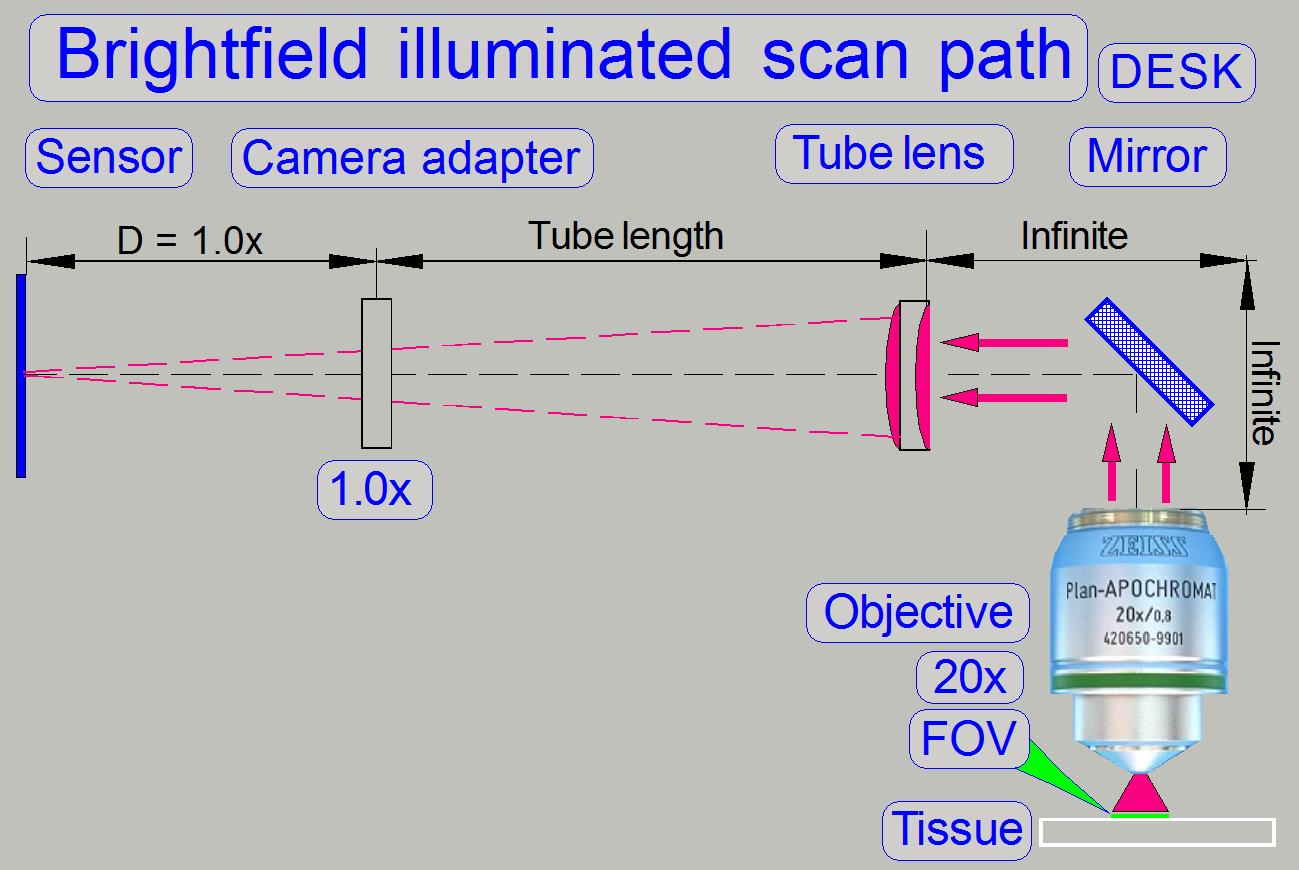 Optical path and
Field Of View
Optical path and
Field Of View
The pupil of the scan objective is very close to the tissue, so, the
small area on the tissue will be enlarged by the objective and the camera
adapter.
The seen area on the slide is always defined by the size of the camera’s
sensor; more precise, the effective number of pixels horizontal and vertical
and the optical means in the image path.
The objective type “Plan-Apochromat” requires a tube lens to create the
image. In opposite to other objective types, an infinite space exists between
the objective
and the tube lens, in which
the light rays are parallel.
So, optical means, like the image mirror in the DESK type scanners or
the filter block in fluorescent
scan sessions can be inserted (by the help of the turret unit)
· The filter block’s
components do not affect the magnification of the image path!
General
Even illumination is important in microscopes and in all of our scanners
as well. A well adjusted illumination ensures that any approved camera can be
used properly with our scanners without further adjustments.
The entire adjustment procedure can be divided into two main parts,
1. The FOV
illumination adjustment and
2. The image path
adjustment.
The adjustment parts can be done nearly separately from each other, but
always the illumination path is adjusted first and only then will be adjusted
the image path. If the adjustments are done, the entire result should be
checked again!
The adjustment is always done from the light source to the tissue and
from the tissue to the CCD of the camera. Because distances are not
measureable, the actual adjustment result is used to adjust the next component.
This procedure requires adjusting or checking the position of previously
adjusted components again!
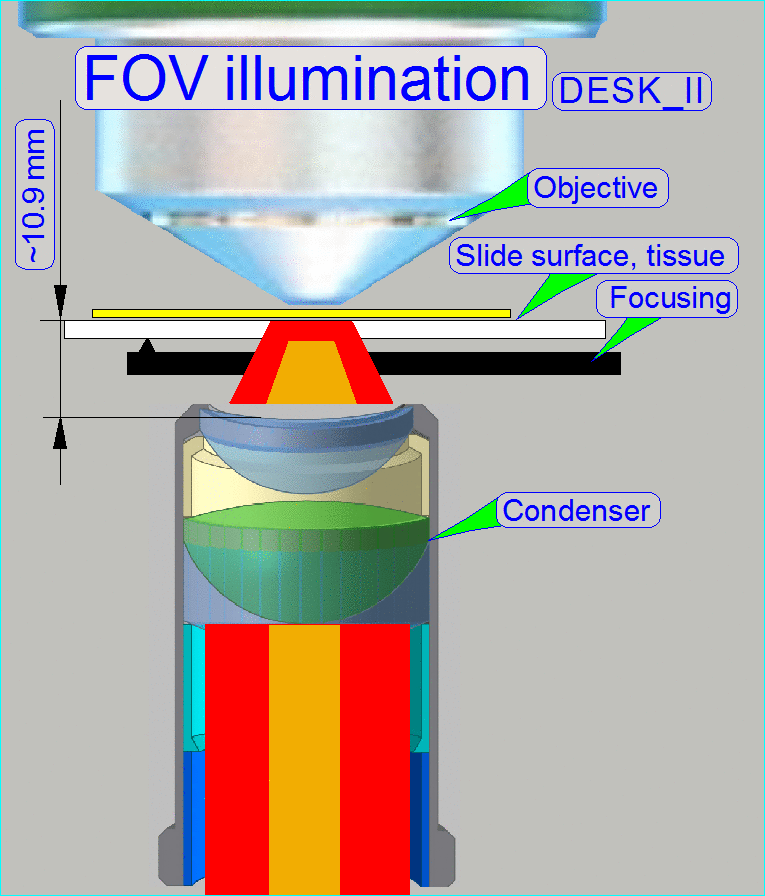 The goal of the brightfield
illumination adjustment is, to illuminate the FOV, seen by the objective
pupil (and the scan camera) evenly and with a density of light as much as
required.
The goal of the brightfield
illumination adjustment is, to illuminate the FOV, seen by the objective
pupil (and the scan camera) evenly and with a density of light as much as
required.
·
If the FOV is not fully and evenly illuminated, the
quality of the virtual tissue becomes poor (“Stripping”
or “Color shading” occurs), and
·
If the illuminated field is too large, the exposure
time of the camera will increase and the scan procedure slows down, because the
light density is reduced.
Because the image, delivered by the scan camera is used for the
adjustments of the illumination path, some adjustments (Objective- and focus
position) for the image path have to be done before the illumination can be
adjusted.
Furthermore, because we using colors to adjust the illumination path,
the final correctness of the illumination path must be checked again, after the chromatic
aberration and the
camera rotation angle is adjusted.
Adjust
the objective and focus position
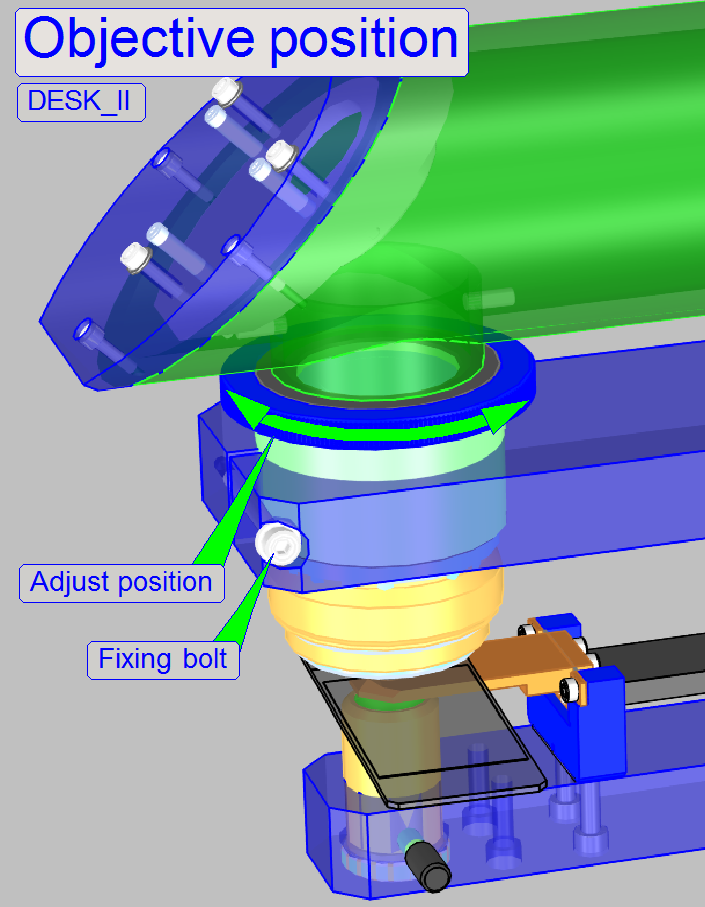
This Adjustment assumes that the focus unit is adjusted, except the objective
position.
· For further
information and adjustments see “Focus unit”.
1.
Start the slide scanner program, insert a slide with a
tissue and create a live view; the known focus position of the tissue should be
nearly to 1600 steps, the nominal focus position.
2.
Produce a live view and set the focus motor position
to 1600 steps (or the known focus position).
3.
Loosen the objective mounting by loosening the
objective fixing bolt.
4.
Drive the knurled objective nut so, that the objective
moves toward the tissue or away from it until the focus is found.
5.
During tightening the fixing bolt of the objective
observe the live view and correct the objective position as necessary.
6.
With the option autofocus check the adjustment.
7.
Repeat from step 2 if necessary.
![]() “Mount the objective” and “Adjust the
objective and focus position”
“Mount the objective” and “Adjust the
objective and focus position”
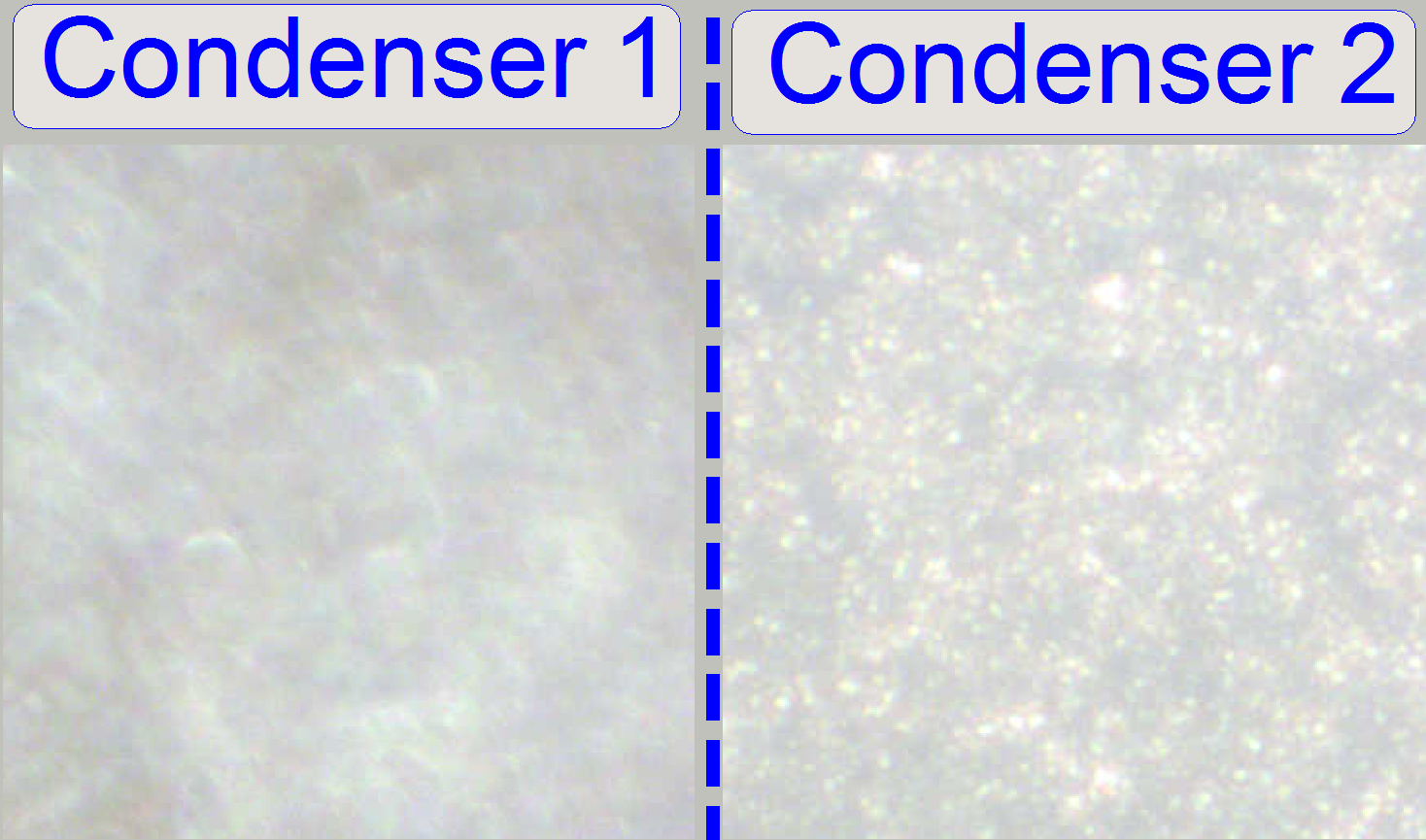 The adjustment of
the condenser is important for the bright, uniform and optimal illumination of
the FOV. This reduces so the exposure time of the camera and increases the
quality of the scanned tissue. If the objective position was modified, the
correctness of the condenser position has to be checked again!
The adjustment of
the condenser is important for the bright, uniform and optimal illumination of
the FOV. This reduces so the exposure time of the camera and increases the
quality of the scanned tissue. If the objective position was modified, the
correctness of the condenser position has to be checked again!
The position of the condenser affects the following:
· The size of the
visible FOV (color shading)
· The image contrast
·
The
image resolution (the numerical aperture) and
· The exposure time.
1. Create a live view
with the scan camera in the focus tab and set the focus motor position to 1600
steps.
2. With the preview
positioning tool ![]() find a “clean” FOV outside the tissue and
inside the cover slip, without dust.
find a “clean” FOV outside the tissue and
inside the cover slip, without dust.
3.
Loosen the condenser’s fixing bolt.
4.
Rotate the condenser toward to the
objective, to find the start position for the adjustment; the brightness will
increase.
5.
Rotate the condenser in opposite
direction (away from the objective) and look at the live view. Beware of the
condenser cover (shutter), don’t close it and don’t bend it. You will see two
surfaces (from the diffuser) coming into focus (see “Condenser 1 and
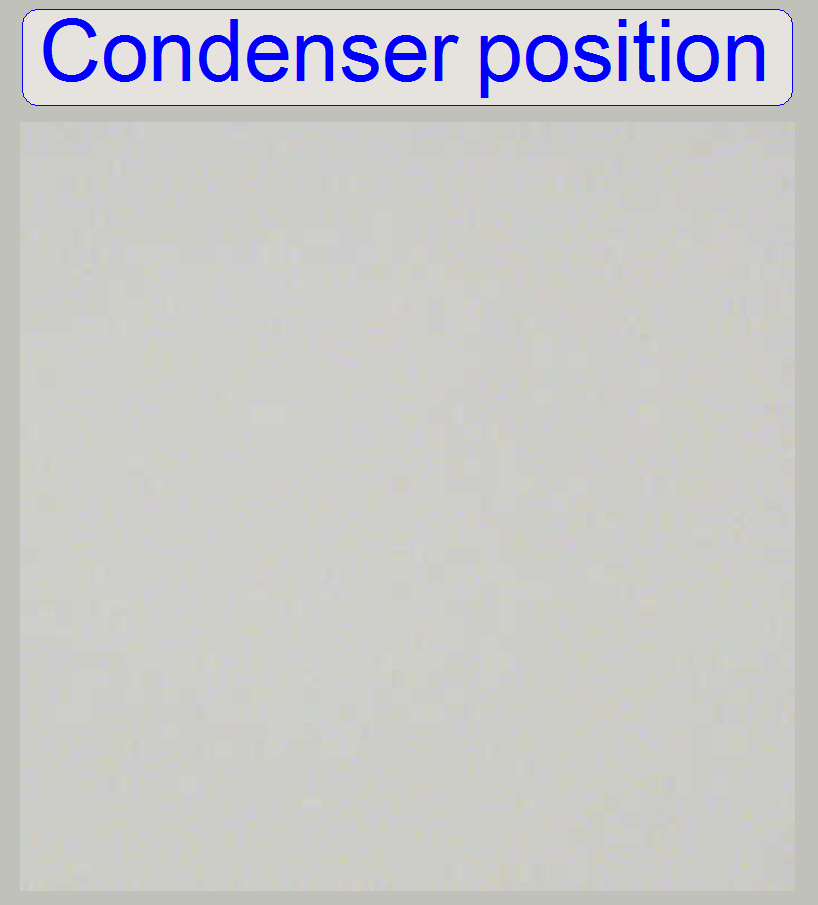
6.
After the second surface just disappeared (Condenser 2)
and the live image is smooth and bright, stop moving the condenser and tighten
its fixing bolt, see “Condenser position” (the pictures was done with
previously adjusted illumination. If you are starting the adjustment, the
figure “Condenser position” might be is not so smooth).
7.
If the brightness decreased too much, repeat the steps
10 to 13.
8.
Check the correct condenser position in the focus
positions 1050, 1850 and 2650 steps, there must not be significant differences.
The entire image path adjustment includes the adjustment of the
following parts:
1. The objective position
This adjustment ensures that tissues with
different thicknesses can be scanned in focus; of course, it was adjusted
previously for the brightfield illumination, but the objective position should
be checked and adjusted again. If the objective position is incorrect, the
tissue or parts of it can not be scanned in focus; see also “Check the optical
path adjustments”.
2. Camera tube position
The position of the camera tube (lens)
affects the color trueness of the scanned tissue; the chromatic aberration
becomes visible in more blue, and more red or yellow colored cell borders on
the opposite sides; see also “Chromatic aberration” and “Adjustments”.
3. Camera rotation angle
If the camera rotation angle is out of the
limits, the stitching is not correct and the borders of the FOV’s becoming
visible in the virtual tissue with the viewer program, the sample does not fit on
the border of the FOV; see also “Stitching’.
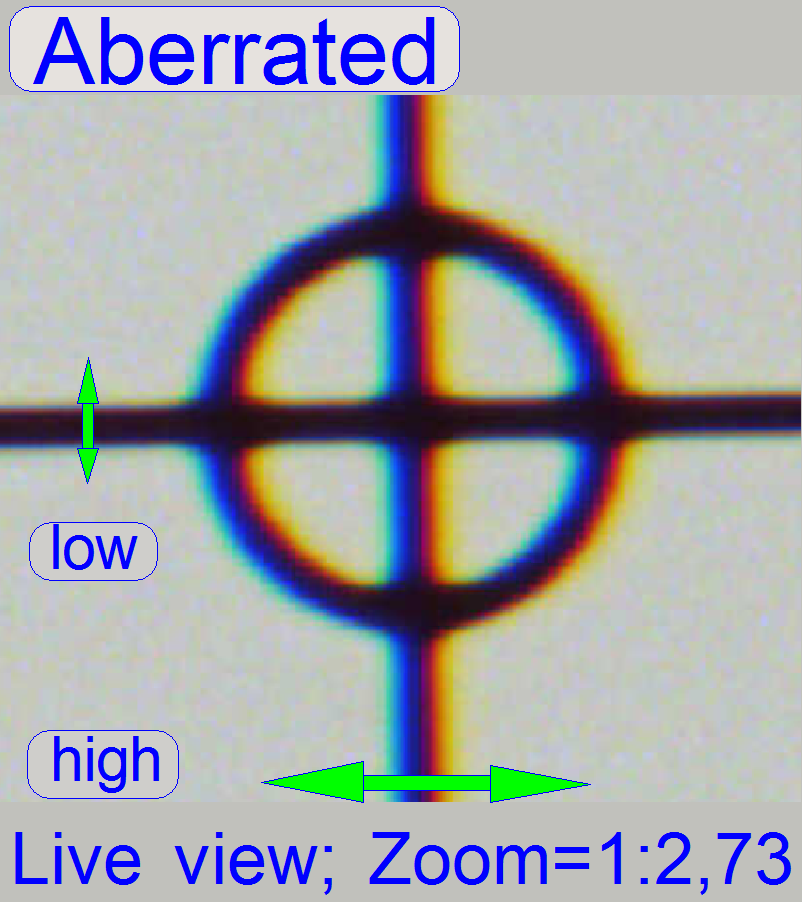 The appearance of
chromatic aberration can be divided into two main reasons:
The appearance of
chromatic aberration can be divided into two main reasons:
1.
The used materials (the composition of the glass) in
the lens system; different wavelengths of light will be focused to different
positions; and
2.
The arrangement of the lenses to each other
(centermost), with other words, the straightness of the optical path (lens
system).
· For any kind of
optical aberration see “Optical
aberrations”
Chromatic aberration of a FOV is seen as unevenly colored cell borders.
Because the first item is given by the used optics (the
construction of the objective and lenses) and can not be affected by the
technician, we minimize the chromatic aberration by making the optical path
straight and centered.
For this purpose, in the SCAN and the
After the chromatic aberration adjustment was finished, the camera rotation
angle has to be adjusted (again).
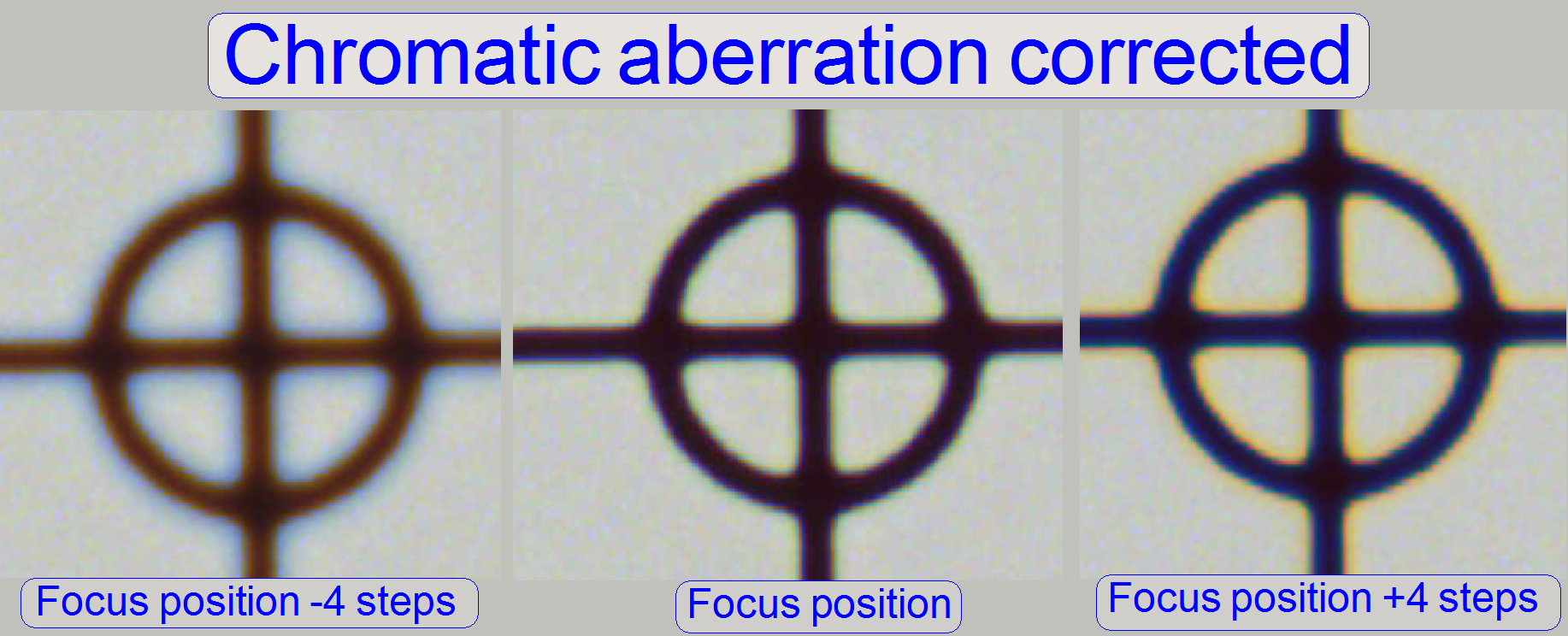
The adjustment of the chromatic aberration is done in the real focus
position and in the center of the FOV to be observed. To check the result of the
adjustment, the focus position can be modified by some steps in positive or
negative direction. In this way, the correctness of the adjustment becomes more
visible. If the yellow color occurs evenly on the inner and outer part of the
circle in the center, the adjustment is acceptable; see “Focus position +4
steps”.
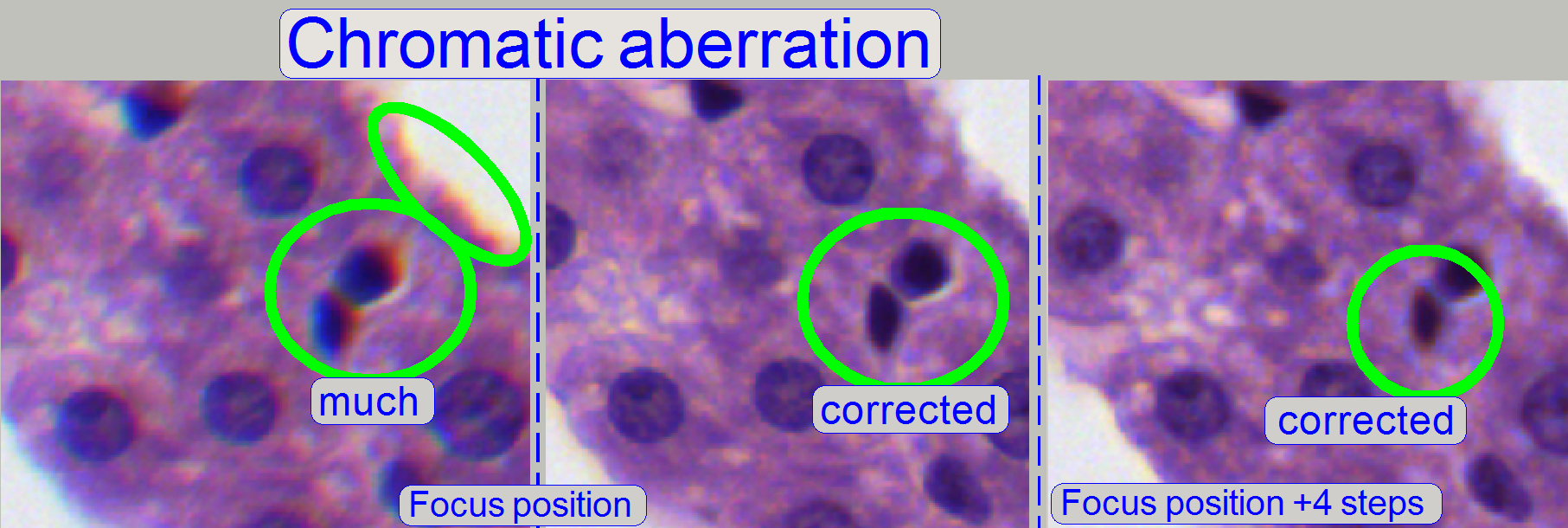
The images was done in the focus position of the live view, except
otherwise specified and with a zoom factor of 2,73
Reduce chromatic aberration
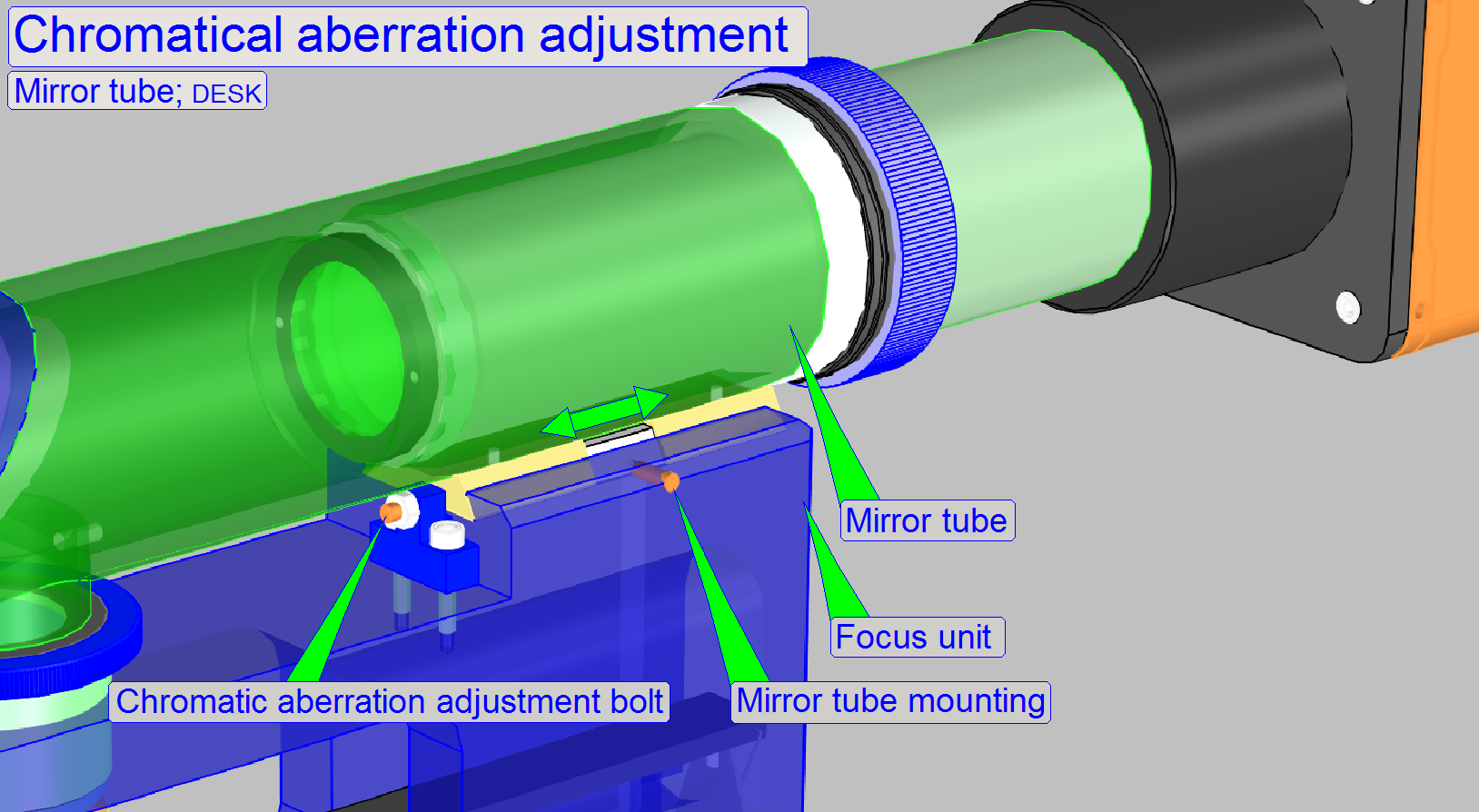
Chromatic aberration becomes
visible if the optical light path is not exactly perpendicular (mirrors) or
centered (lenses); it is corrected by different positioning of the tube. For
this purposes use a well visible tissue. This adjustment assumes that the
Condenser and objective position is correct! To adjust the chromatic aberration
use and observe always the center of the FOV, never the border, because the
border has always more chromatic aberration as the center!
Example: If the otherwise dark spots in the tissue have
blue boundaries on the top, and red or yellow on the bottom (see also above “Chromatic
aberration”), move the tube to the red (yellow) direction.
![]() Reduce the chromatic aberration
Reduce the chromatic aberration
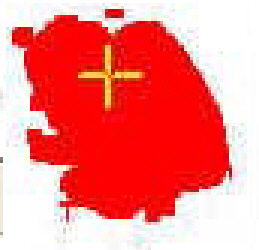
1.
Start the program “SlideScanner.exe” and load a slide
with tissue.
· Important: Check
the proper position of the slide in the specimen holder.
2.
After the preview is done, select the option Focus and
click on the button “Live view”, positioning tool ![]() and click inside the tissue and find a well
usable FOV with a lot of cells. Use the “Auto focus” button.
and click inside the tissue and find a well
usable FOV with a lot of cells. Use the “Auto focus” button.
3.

 Fit the camera
view to window size with the button 1:1 and zoom in by using the zoom tool
until a zoom value of 2,73 is reached. By moving the horizontal and the vertical
scroll bar to the middle of their acting range, the center of the FOV is in the
center of the screen.
Fit the camera
view to window size with the button 1:1 and zoom in by using the zoom tool
until a zoom value of 2,73 is reached. By moving the horizontal and the vertical
scroll bar to the middle of their acting range, the center of the FOV is in the
center of the screen.
4.
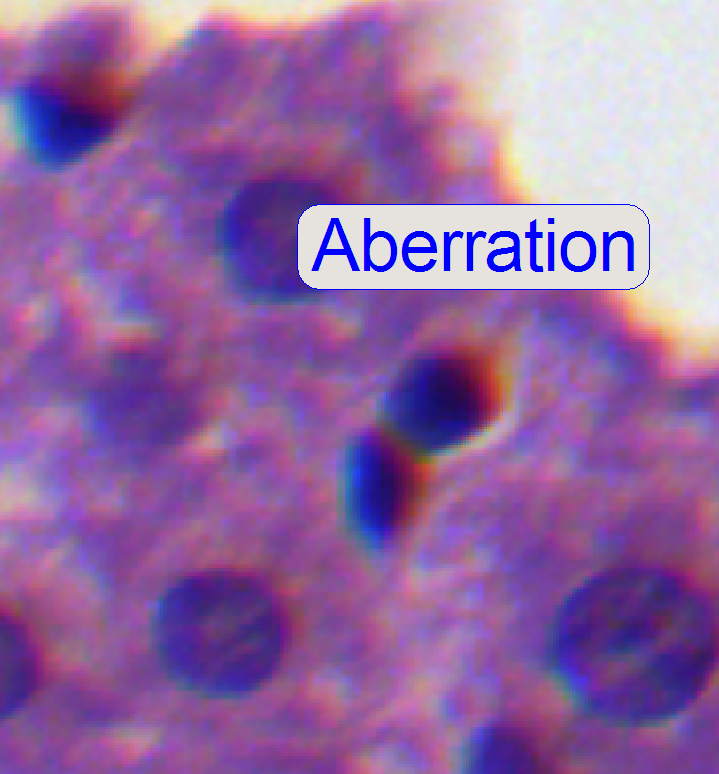 If the zoom value
is large enough (between 2.6 and 3), you can see something like this “Aberration”.
If yellow, red or brown colors are visible at the boundaries of spots, the
optical system has chromatic aberration; check this behavior on different
positions of the tissue also.
If the zoom value
is large enough (between 2.6 and 3), you can see something like this “Aberration”.
If yellow, red or brown colors are visible at the boundaries of spots, the
optical system has chromatic aberration; check this behavior on different
positions of the tissue also.
Procedure for SCAN and
5.
Loosen the tube
fixing bolts until the tube becomes just barely moveable.
6.
Move the tube in the direction, where the red or yellow
color of the spot or cell occurs. (With the Pannoramic SCAN: Take into account,
that the camera is mounted parallel to the magazine loader edge (30 degrees),
so that the directions up, down, left and right are also turned 30 degrees; see
also “Camera
rotation angle”. Remember, the chromatic aberration will be
adjusted always in the center of the field of view!
7.
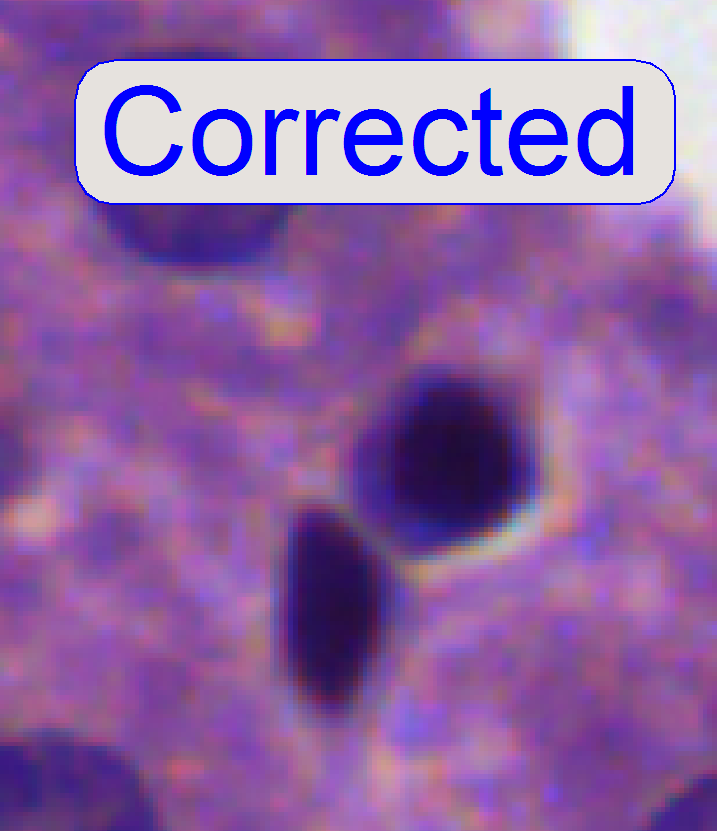 After pressing the
button “auto focus”, use a focus step size of 2 steps and go from the auto
focus position in plus direction. If the cell gets a brown or yellow ring in
nearly constant thickness the aberration seems to be adjusted.
After pressing the
button “auto focus”, use a focus step size of 2 steps and go from the auto
focus position in plus direction. If the cell gets a brown or yellow ring in
nearly constant thickness the aberration seems to be adjusted.
8.
Repeat step 7 and check this result on different
positions of the same slide (tissue) with live view.
9.
Scan a tissue or a part of it and check the result
with the SlideViewer. When you can find more positions where the aberration is
visible always on the same side of the cells, repeat from step 6 (if DESK then
from step “b”).
10.
When you can find parts of the tissue where the
chromatic aberration is visible on different sides of the spots, the chromatic
aberration seems to be adjusted.
11.
Scan two further tissues with different samples and
check the results (repeat the steps 9, 10).
12.
If the boundaries of the spots (see “corrected”) are
colored evenly the optical path is correct.
13.
Tighten the tube mounting bolts and check the result, by
repeating the steps 7 to 10. If necessary, repeat the steps from step 5.
14.
Before scanning tissues the scan program
“SlideScanner.exe” has to be restarted, otherwise stitching errors may occur.
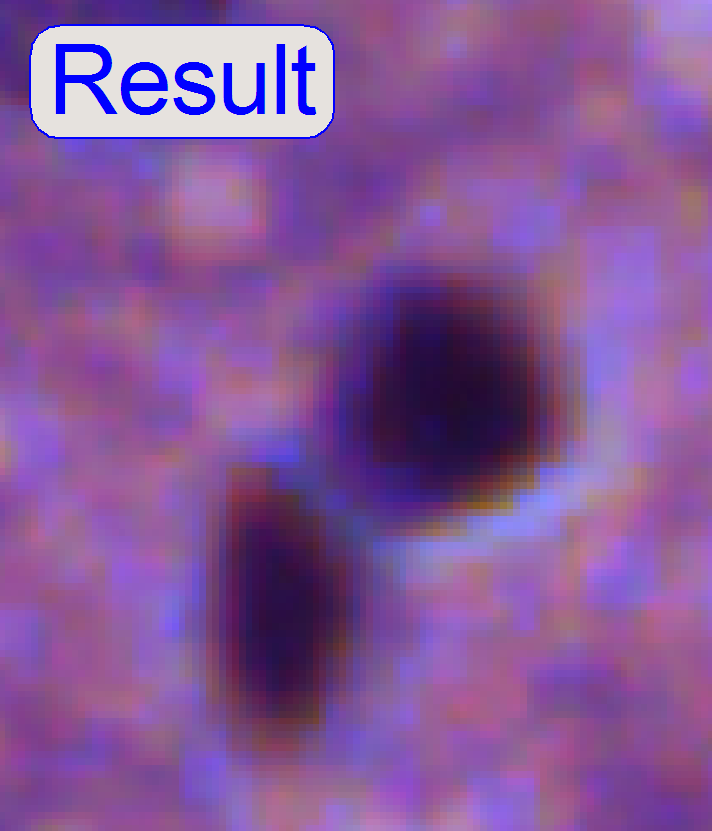 After the
chromatic aberration adjustment was finished, the
camera rotation angle has to be adjusted (again).
After the
chromatic aberration adjustment was finished, the
camera rotation angle has to be adjusted (again).
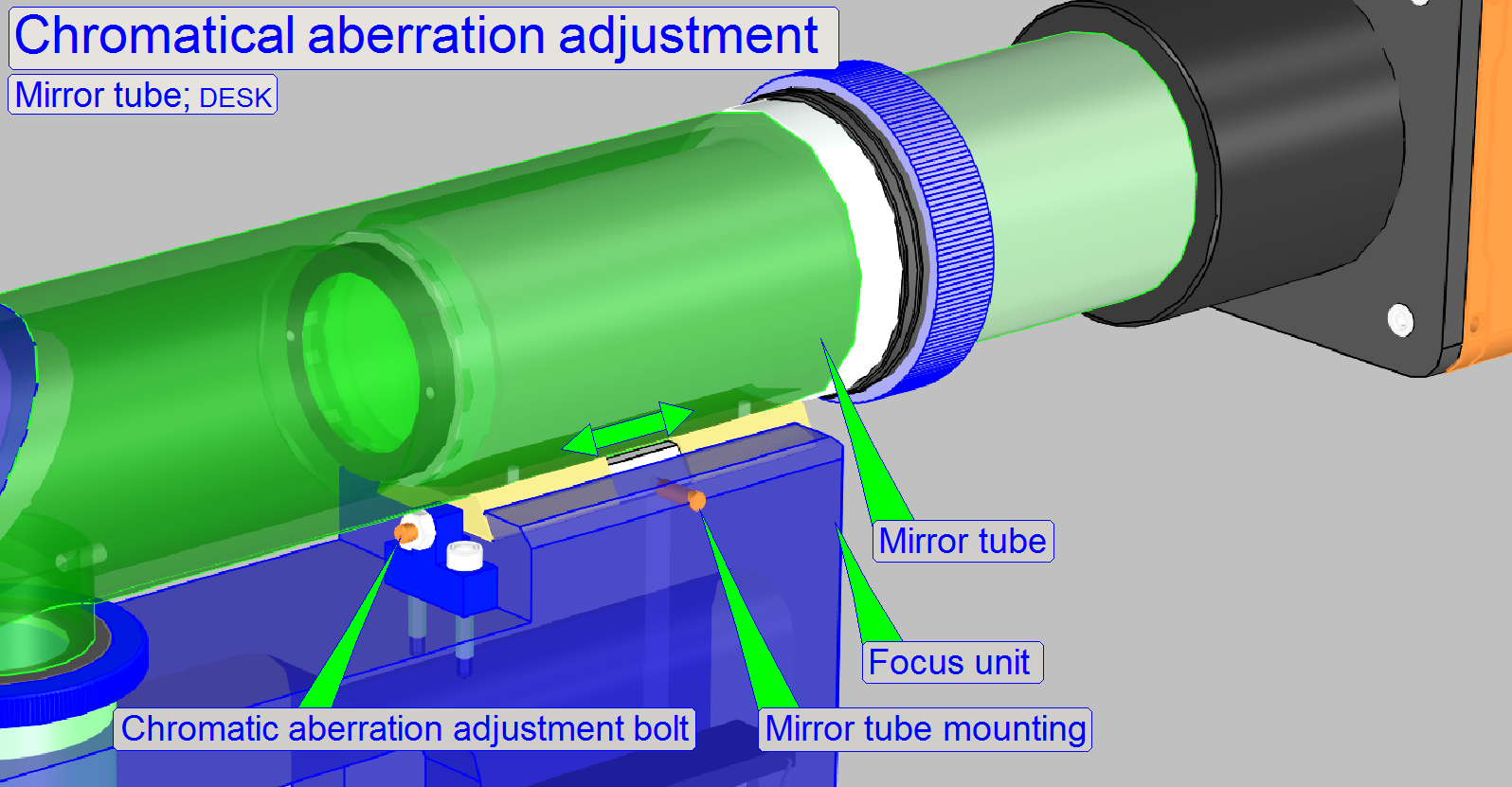
With this adjustment, the chromatic aberration can be reduced in the
vertical (Y) direction only. If the aberration in the X-direction (left- right)
is significant, the image mirror position must be adjusted; see below “Image
mirror position adjustment”.
a.
Do the steps 1 – 4 as described above.
b.
Loosen the mirror tube mounting bolt.
c.
Loosen the aberration adjustment bolt fixing nut and
drive the adjustment bolt backward (CCW) some turns.
d.
Pull the mirror tube in direction to the objective
until it is stopped by the adjustment bolt.
e.
Observe the live view and drive the adjustment bolt
forward (CW).
f.
If the chromatic aberration in vertical direction
disappeared (minimal) stop the adjustment.
g.
Tighten the mirror tube mounting.
h.
Hold the position of the adjustment bolt constant with
the hex key wrench and tighten the position fixing nut.
i.
To check the result,
continue the adjustment for SCAN and
Image mirror position adjustment (DESK)
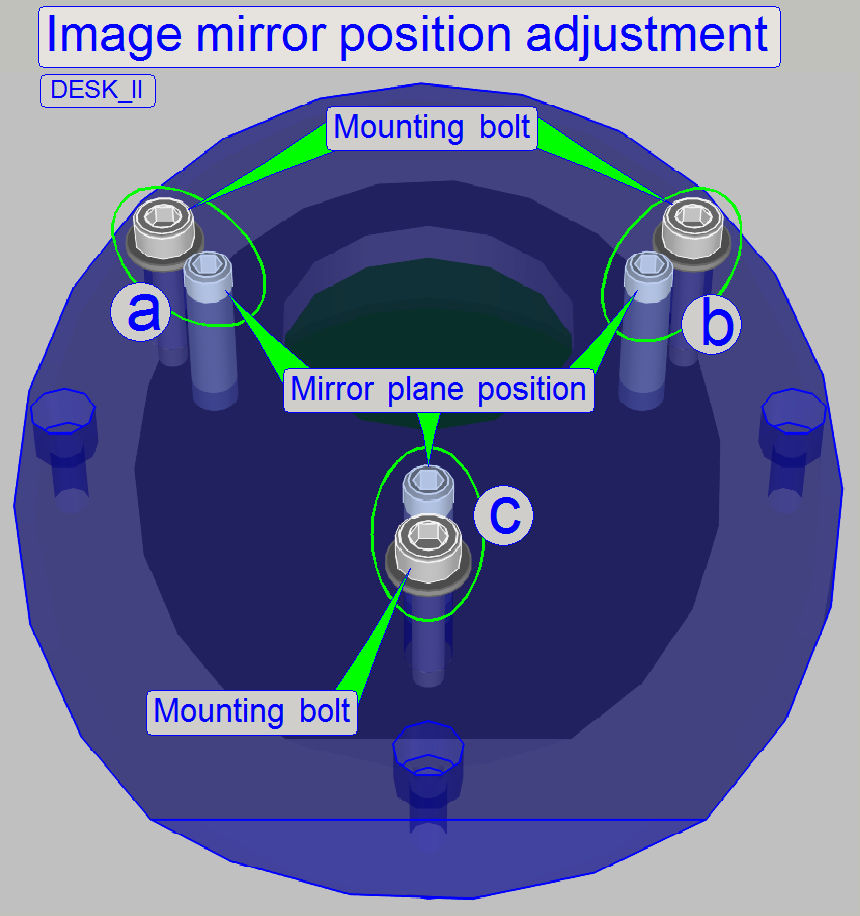
·
Attention: If the mirror
position bolts are fixed with red glue, the correct position is adjusted
previously and the reason for the horizontal aberration may be elsewhere. Check
the tightness of all optical components first and the quality of the tissue!
Check also tissues with different thicknesses!
·
Always check the proper
position of the slide in the specimen holder also.
With this adjustment, the image mirror can be positioned in the image path
into the angle of exact 45 degrees in relation to the objective and the tube
lens; and so the chromatic aberration will be minimized.
·
The bolt pairs “a”, “b” and “c” defines the plane of
the image mirror; “a” and “b” define the angle of inclination mainly left or
right and the bolt pair “c” defines the angle of inclination mainly up or down.
·
By loosening the mounting bolt of the appropriate bolt
pair and driving in the plane position bolt; or driving outward the plane
position bolt and tightening the appropriate mounting bolt, the mirror plane is
modified.
·
Before checking the result, all the mounting bolts
should be tightened!
Adjust the image mirror plane
1.
Produce a well usable live view as described above
“Adjust the chromatic aberration”.
2.
Drive the chromatic aberration adjustment bolt (see
the image above, “Mirror tube”) nearly into the middle of its adjustment range
and pull the mirror tube toward the objective until the adjustment bolt is
reached.
3.
Modify the position of the mirror plane by driving the
bolt pairs “a”, “b” and “c” as required and minimize so the chromatic
aberration.
4.
Does the chromatic aberration adjustment procedure as
described above, see “Procedure for
DESK”.
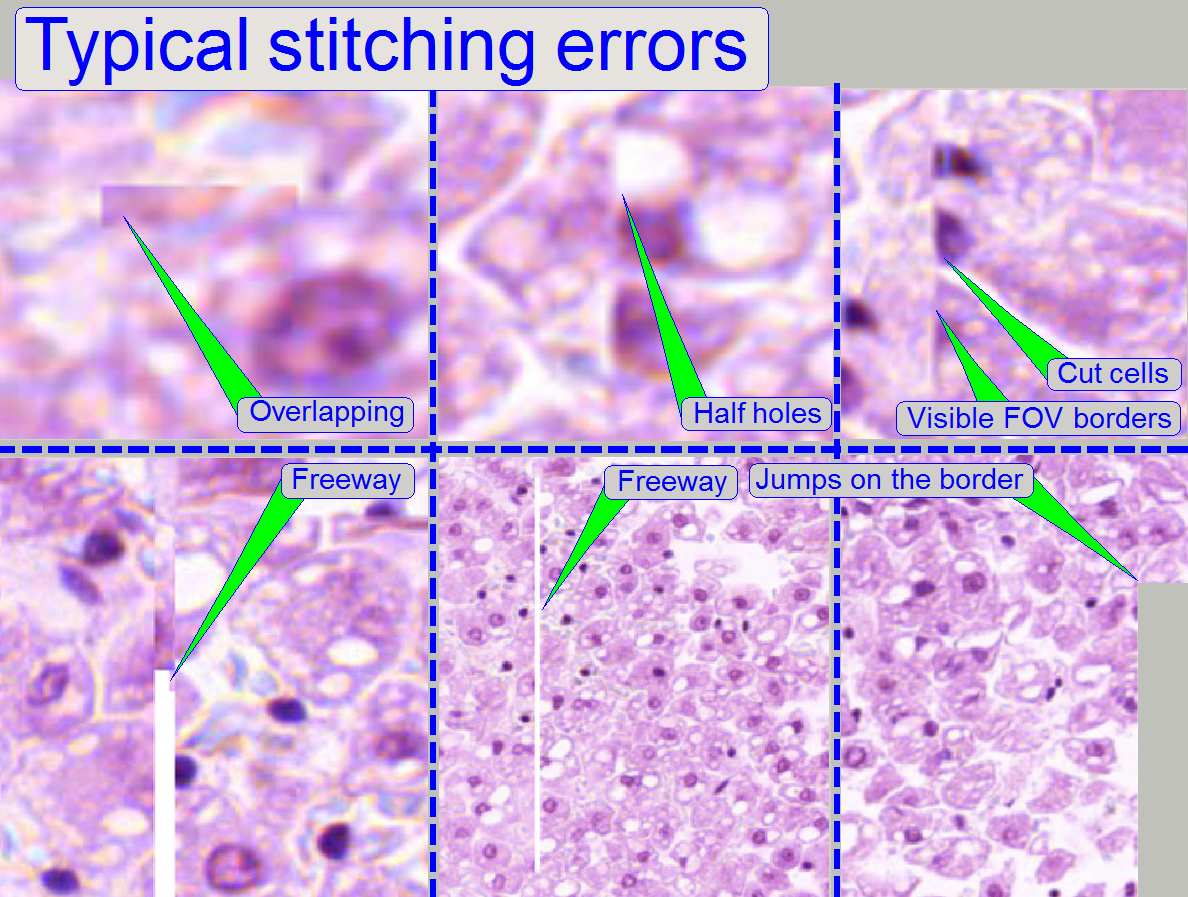
Stitching errors have two main reasons:
1.
Improper adjusted camera rotation angle and
2.
The hysteresis in Y-direction is too much.
The camera angle becomes important during stitching. If the angle of the
scan camera is out of the limit, the stitching does not working well, so the
FOV’s, seen with the viewer does not fit to each other. An acceptable camera
angle has less then +-0.5 degrees deviation from zero.
If the camera angle is correct and stitching errors occur, check the
hysteresis in Y-direction.
·
See the next chapter “Y- and X-hysteresis”
and also “X-Y-stage unit”
Remark
The shown stitching errors existing always parallel inside of the same
scanned tissue, it means, if one occurrence is found, all others can also be
found on different areas of the same scanned tissue (if the scanned area is
large enough).
Adjust the camera rotation angle
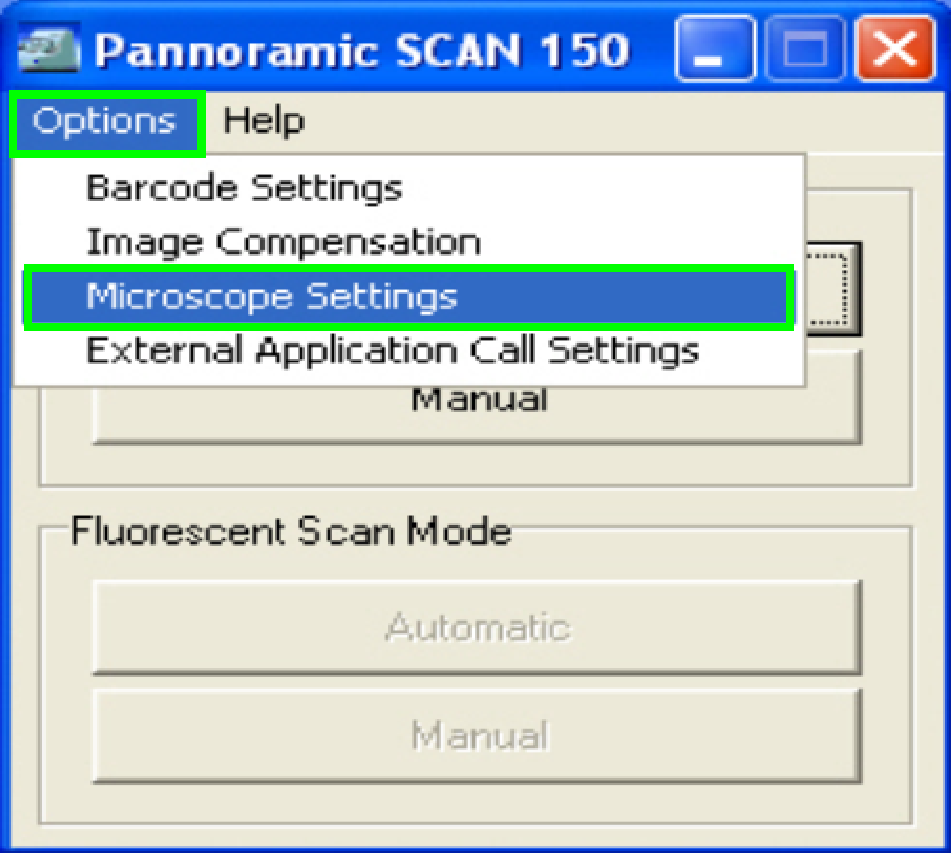 In the
selector menu and ‘Options” start the item “Microscope settings”.
In the
selector menu and ‘Options” start the item “Microscope settings”.
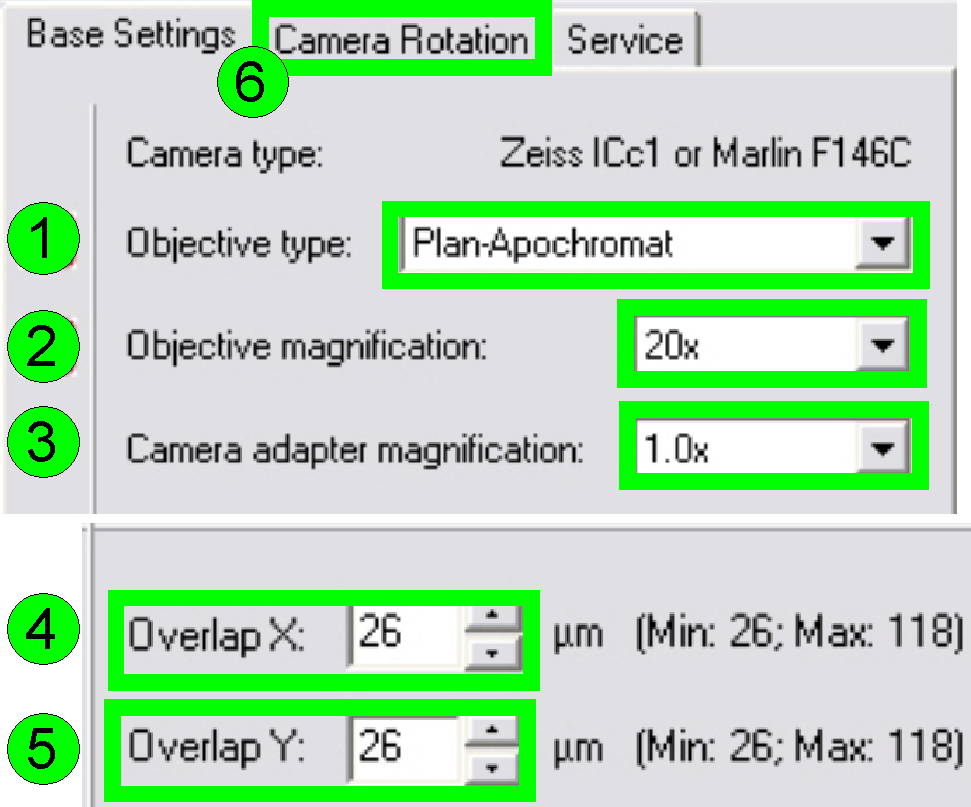 In the
tab “Base settings” set the values for the parameters numbered with (1)-(5) as
these are true for the scanner to be set up; then change to the tab “Camera
rotation” (6).
In the
tab “Base settings” set the values for the parameters numbered with (1)-(5) as
these are true for the scanner to be set up; then change to the tab “Camera
rotation” (6).
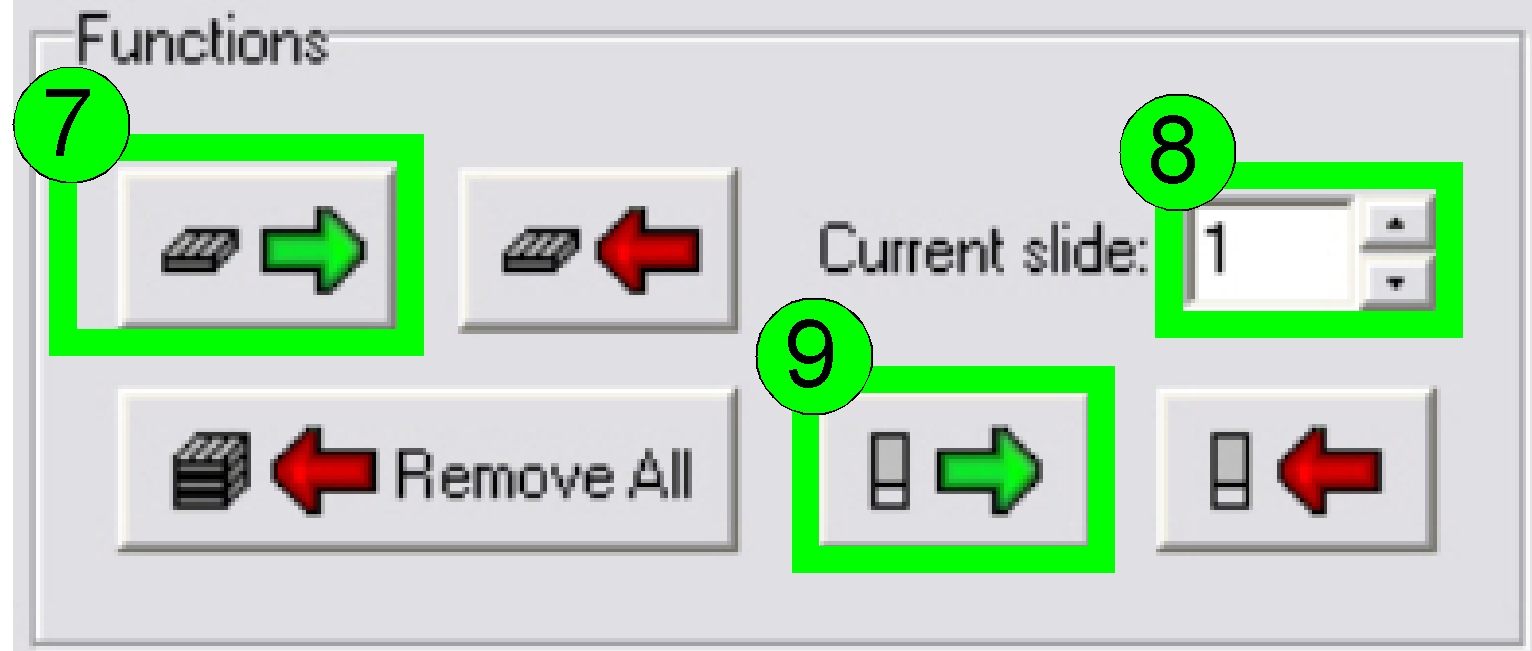
Load a magazine (7), select the desired slide
position (8) and insert the slide (9).
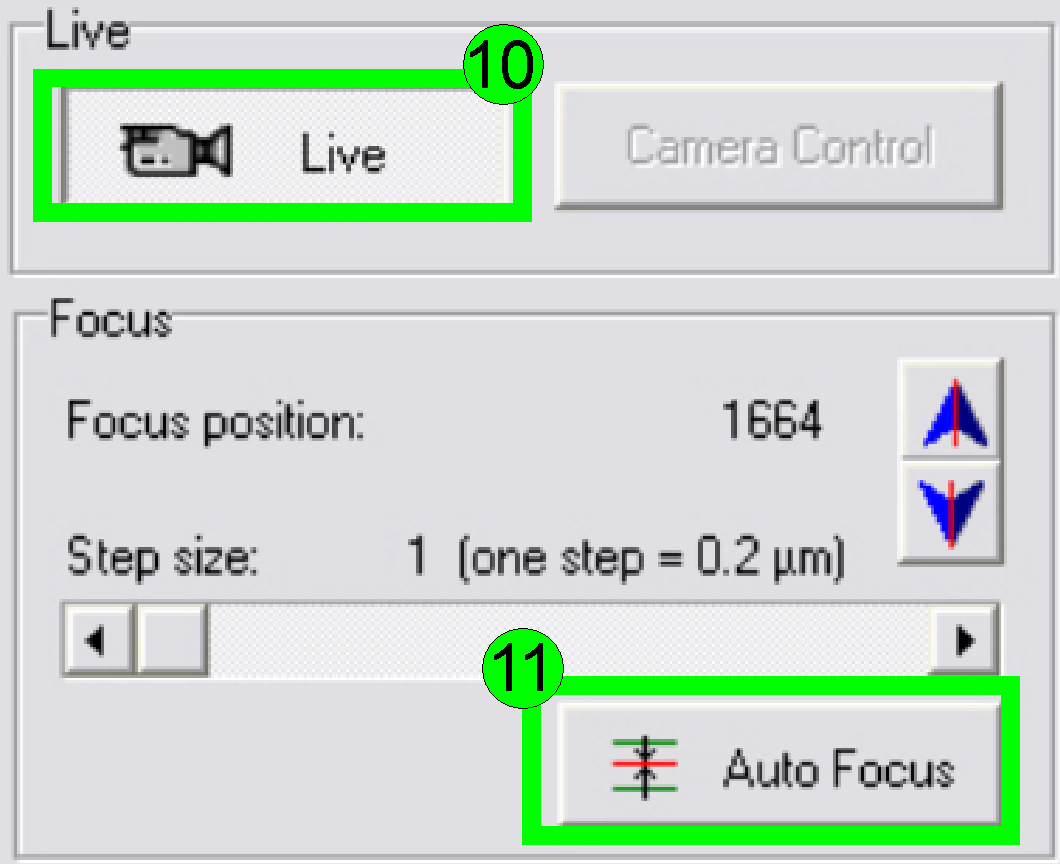
In the preview window find a FOV with tissue, Press
the button “Live view” (10) and “Auto focus” (11). If the focus position is found,
click outside the tissue and inside the cover slip on a “white” position.
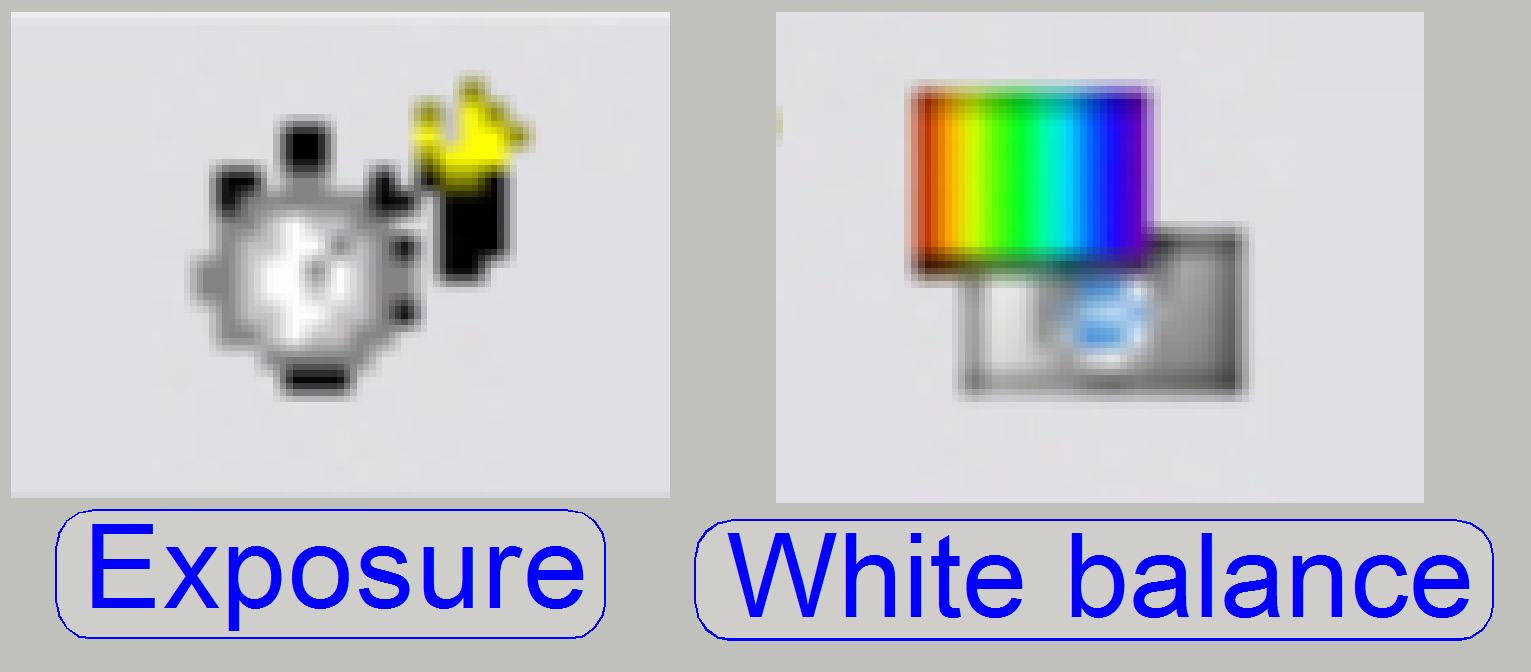
Set the “Auto exposure time” and the “White balance”
by clicking on the appropriate icon on the bottom screen border.
Click inside the tissue and find a well usable FOV
with cells.
Find the focus position (11).
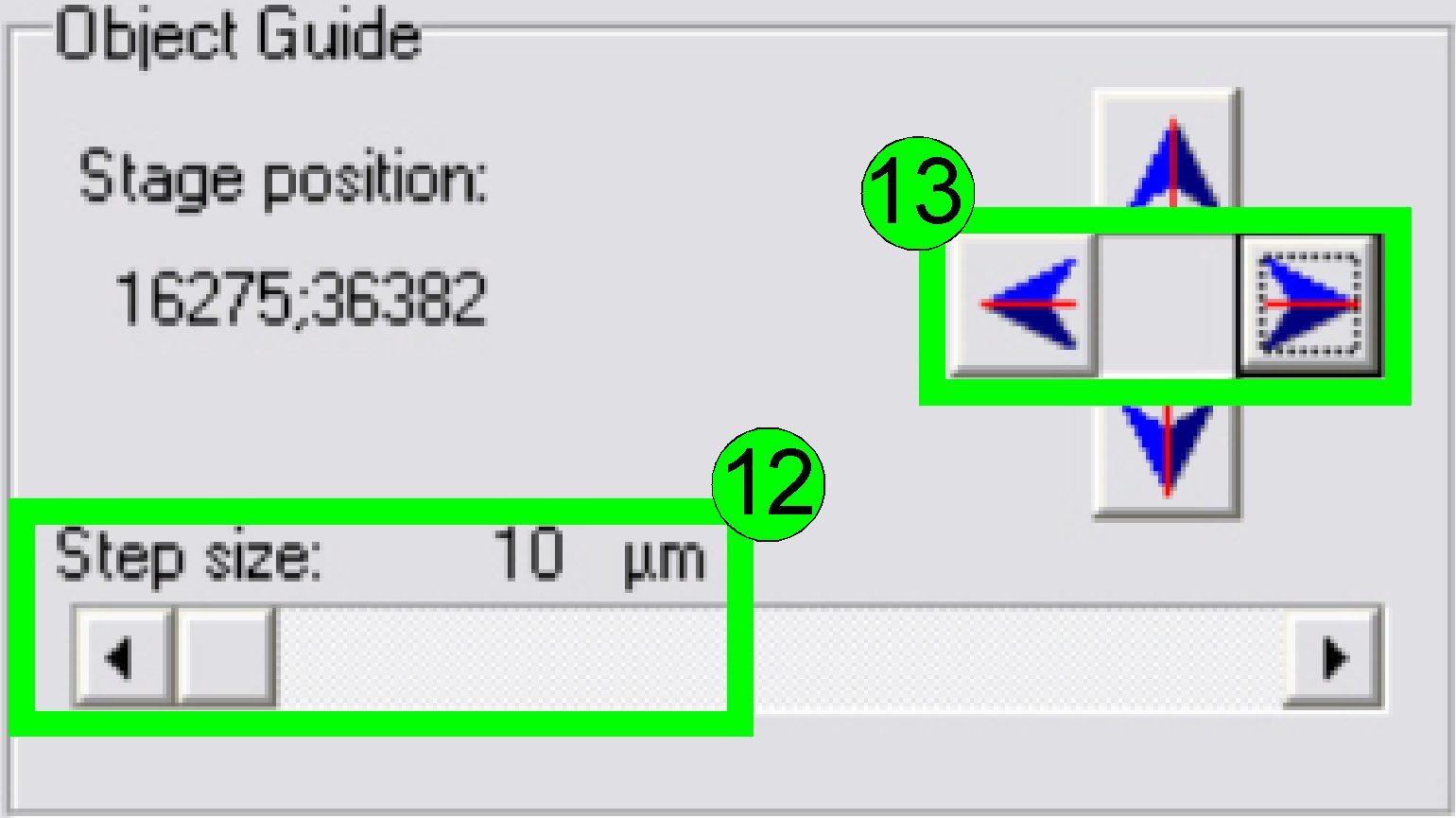 Select
a “Step size” of 10 or 20 µm (12) and move the object guide to the left or
to the right as desired (13) and observe the movement of a cell near to or on
the horizontal red line.
Select
a “Step size” of 10 or 20 µm (12) and move the object guide to the left or
to the right as desired (13) and observe the movement of a cell near to or on
the horizontal red line.
· If the
cell deviates from the red (horizontal) line in the center upward or downward
respectively, correct the camera angle continuously (by moving the camera
adapter on its mounting) until the cell moves on the red line (14) or exact
parallel to it.
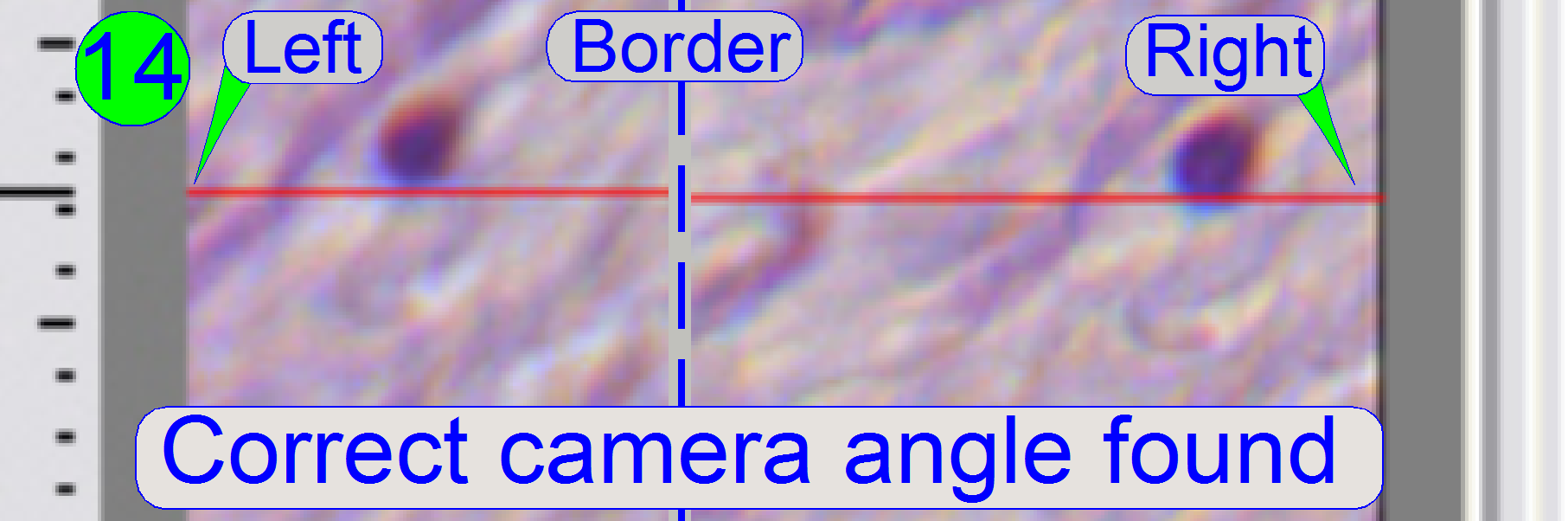
If the cell moves from the left border to the right
border of the screen (or reverse) nearly on the red line, the camera angle is
correct (14).
 Press
the button “Measure camera rotation” (15).
Press
the button “Measure camera rotation” (15).
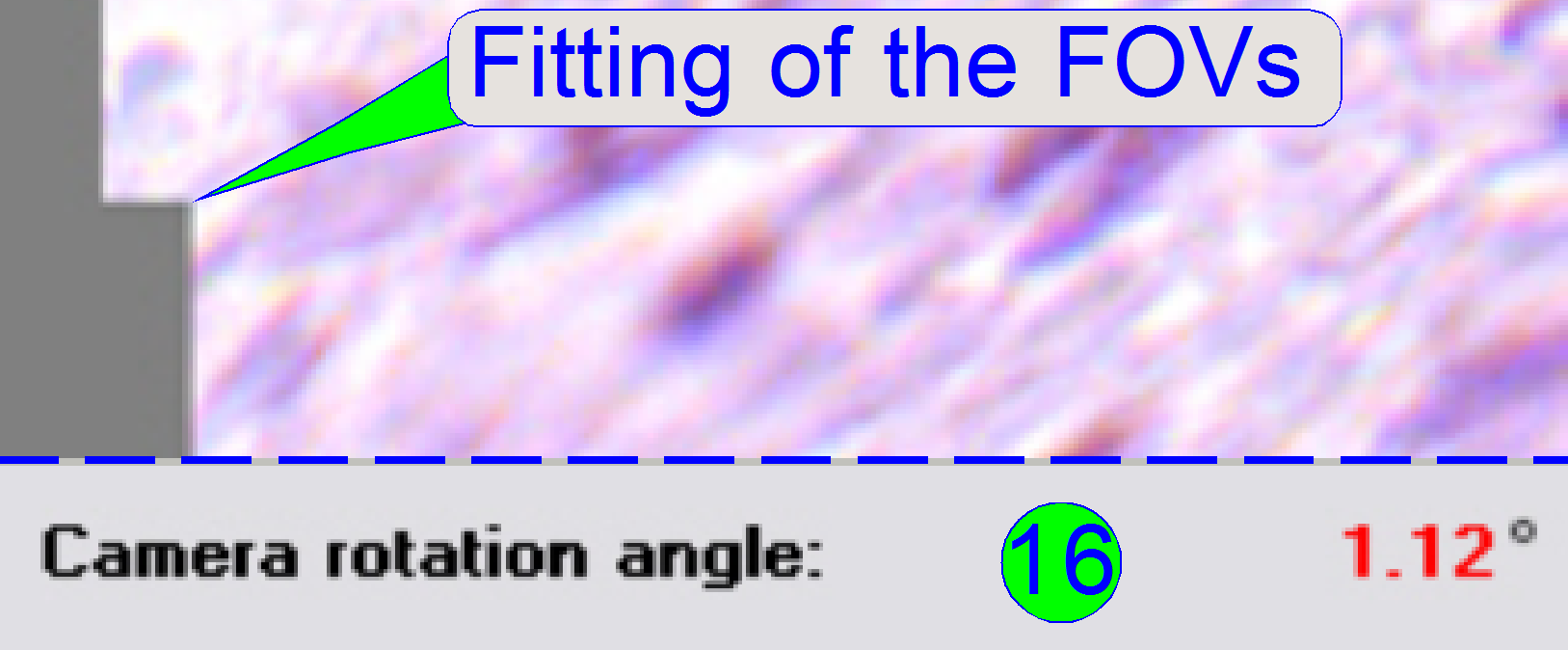
Now the program arranges two FOVs to each other and
shows so graphically the fitting of the FOVs in the centre of the live view;
the numerical value of deviation is shown in the lower part of the left sided
adjustment window.
· If the
value of the rotation angle is shown in red, the position must be adjusted more
precise (16). Correct the camera position and press the button “Measure camera
rotation” (15) again, until an acceptable angle is found.
· An
acceptable camera rotation angle has less than 0.5degrees deviation from zero.
 If the
rotation angle can be accepted, the angle value is shown in black (17).
If the
rotation angle can be accepted, the angle value is shown in black (17).
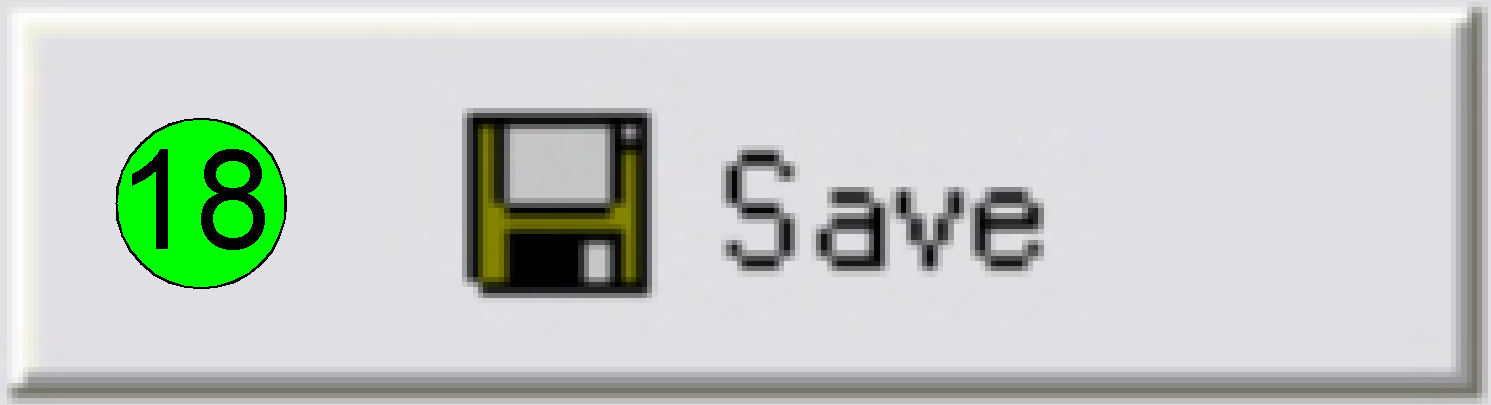
Save the calculated rotation angle to the appropriate
file by pressing “Save” (18); and in the next following dialog answer with
“YES” to save the file.
Leave the menu “Options” by clicking on “Exit”.
Check
the optical path adjustments
As discussed previously, the correct objective and
focus position is important to be able to scan tissues of different thicknesses
in focus.
This fact we are using to determine the correct
objective position.
1. Find
at least three, better are 5 slides with tissue of different thickness and of
different kind.
2. Insert
the (next) slide; check the correct position of the slide in the specimen
holder!
3. Produce
a live view of the tissue, press “Autofocus” and notify the focus position.
4. Repeat
step 3 on 5 different positions of this tissue; the distance of the positions
should be as much as possible.
5. Calculate
the average focus position of this slide and notify it.
6. Repeat
from step 2 until the average focus position of all the selected tissues is
determined.
7. Calculate
the average focus position of all the tissues.
8. If the
average focus position deviates more then 50 steps from the nominal focus
position, calculated with the used slide thickness, the objective position
should be corrected.
9.
If the objective position was modified,
please check the correctness of the condenser position again.
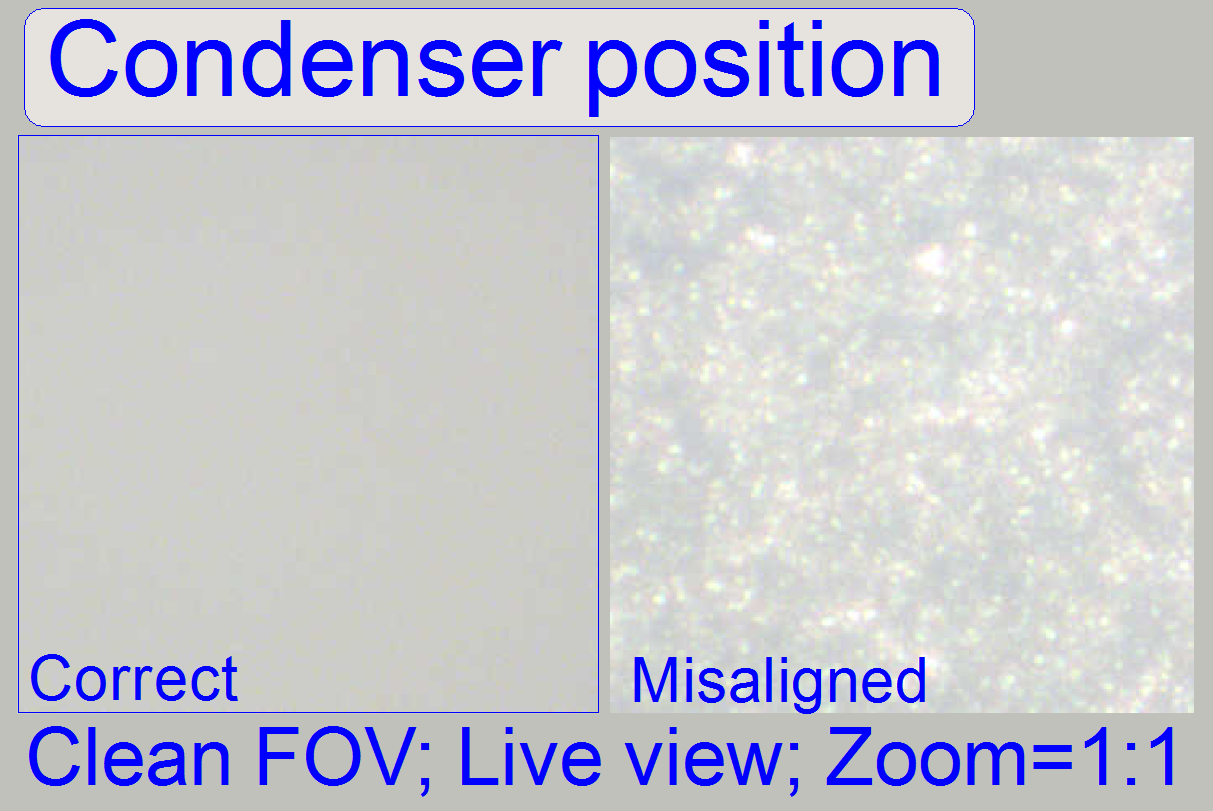
Check the correct condenser position in the focus
positions 1200, 1600 and 2000 steps. There must not be significant differences.
· For best
scan results, the clean FOV should be evenly illuminated over the entire focus
range.
· If the
condenser is misaligned, the roughly surface of the diffuser becomes visible!
Remark
“Clean FOV” means a Field of View, seen by the scan camera
without tissue, dust or dirt, between slide and cover slip.
![]() “Adjust the condenser
position” and “Focus unit”
“Adjust the condenser
position” and “Focus unit”
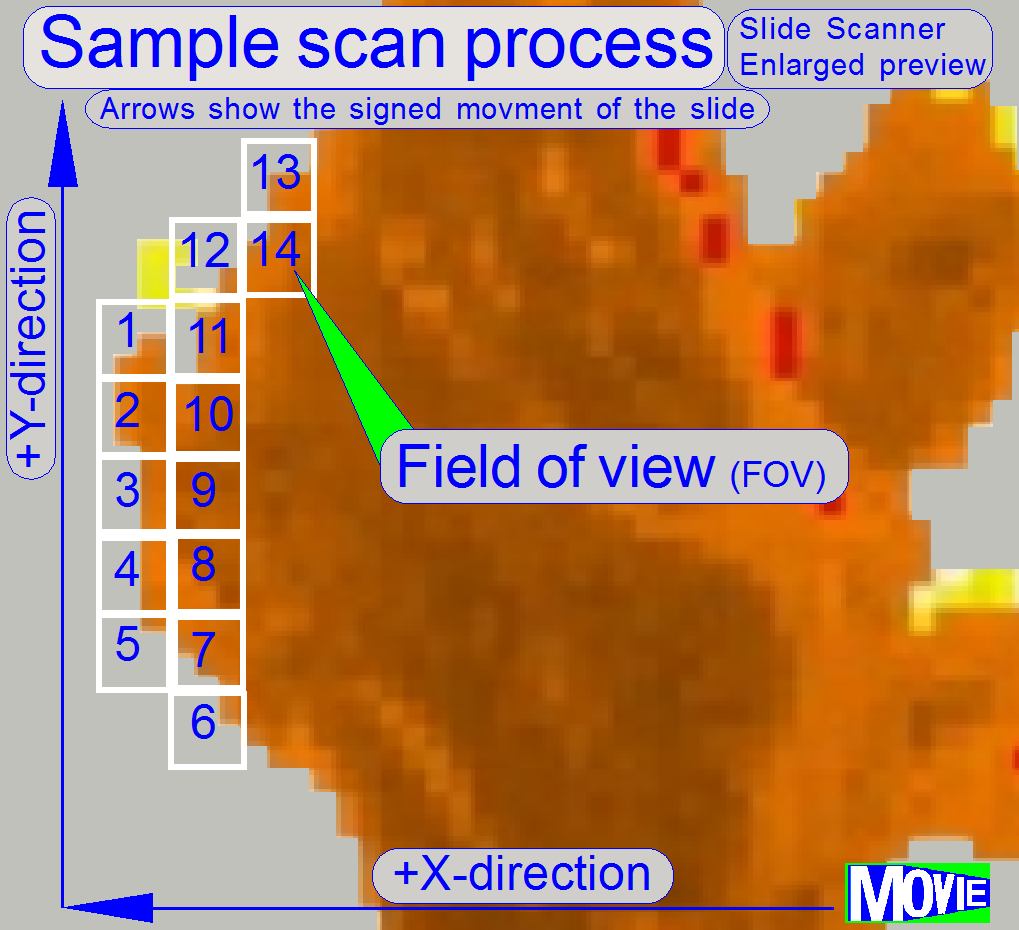 The
software divides the sample to be scanned, seen by the preview camera into
fields of views; the size of the FOV depends on the resolution and the size of
the scan camera’s CCD and the magnification of the camera adapter. Each field
of view contains a small part of the neighbor FOV. In this way, stitching
becomes possible. Because the capturing of the FOV’s is done on a meandering
course, the Y-direction is often changed. If the hysteresis in Y-direction is
too much, stitching will not work correctly; therefore, we have to check the
hysteresis in Y-direction. The maximal allowed hysteresis is
The
software divides the sample to be scanned, seen by the preview camera into
fields of views; the size of the FOV depends on the resolution and the size of
the scan camera’s CCD and the magnification of the camera adapter. Each field
of view contains a small part of the neighbor FOV. In this way, stitching
becomes possible. Because the capturing of the FOV’s is done on a meandering
course, the Y-direction is often changed. If the hysteresis in Y-direction is
too much, stitching will not work correctly; therefore, we have to check the
hysteresis in Y-direction. The maximal allowed hysteresis is
Because the X-direction is never changed during a
sample scan process, the X-hysteresis is not critical and can be some steps
more (max: 8 steps).
· To
reduce the Y-hysteresis, see also “X-Y-stage unit”
and “X- and
Y-carriage drive unit”.
Watch video: “Tissue scan process” (P250)
Check
the maximal hysteresis in Y-direction
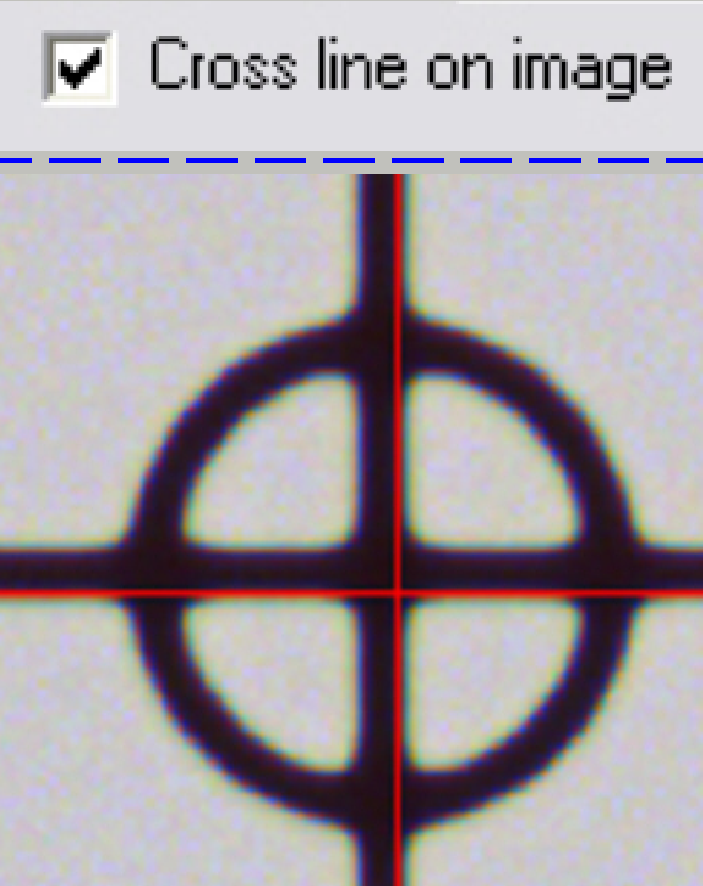
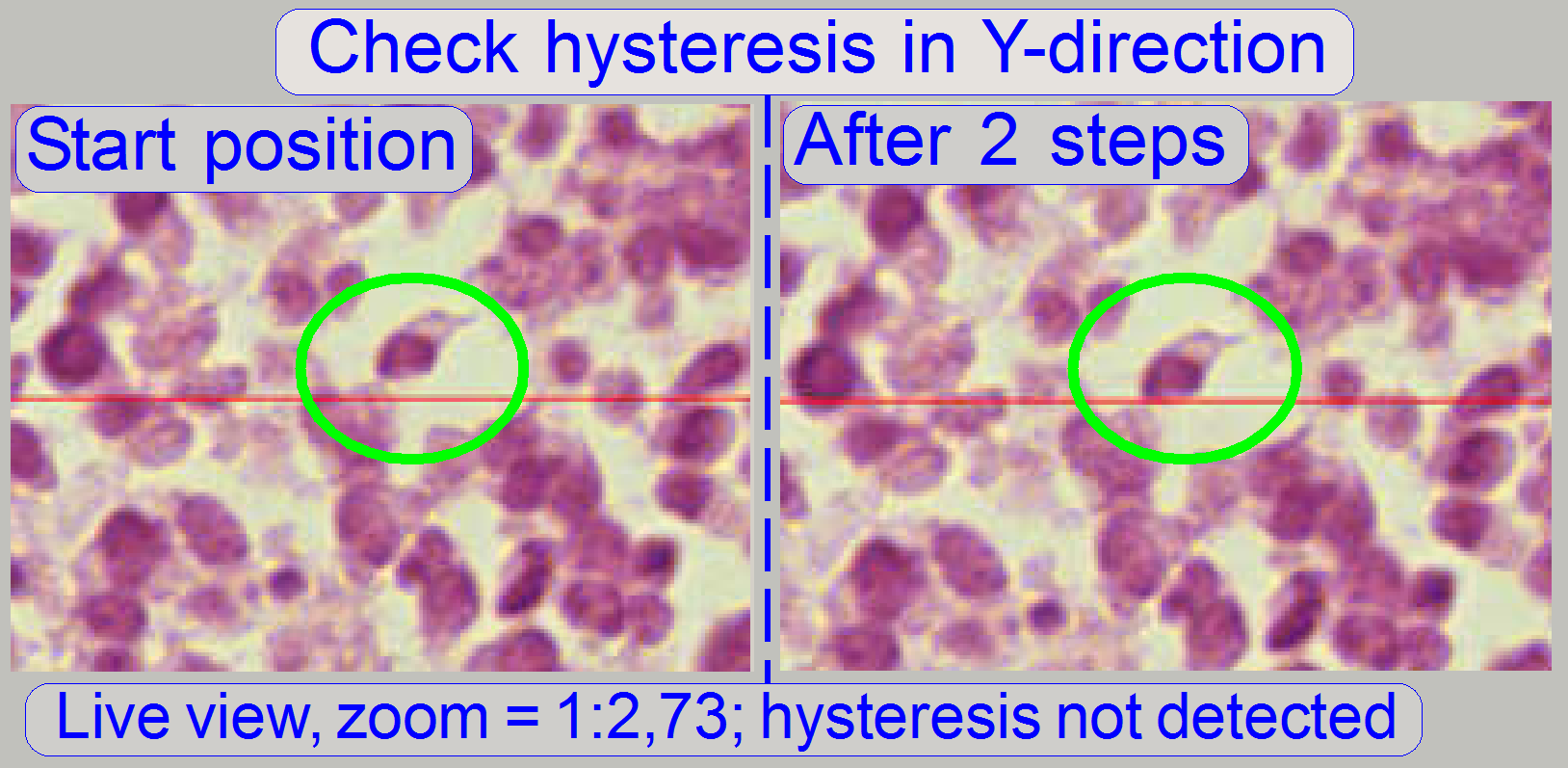
Start the program “SlideScanner.exe” with the service
password. In the tab “Focus” produce a sharp life view.
In the tab “Service” select “Microscope control”. In
the part of the X-Y-control select a step size of two steps and go upward,
until the tissue moves.
Now go in opposite direction and count the clicks
until the tissue moves again. If more then 3 clicks are required, the
hysteresis is too much.
The correction of the hysteresis is a bit more complicated and should not be
done in the field.
![]() X-Y-Stage
unit and
X-Y-Stage
unit and
How to exchange the
Y-drive unit
Scan a tissue and check the chromatic aberration with
the Slide Viewer program.
· See
also the chapter above “chromatic
aberration”.
Scan a tissue and check the stitching with the Slide
Viewer program for stitching errors. See also “Typical stitching errors”
in the chapter above.
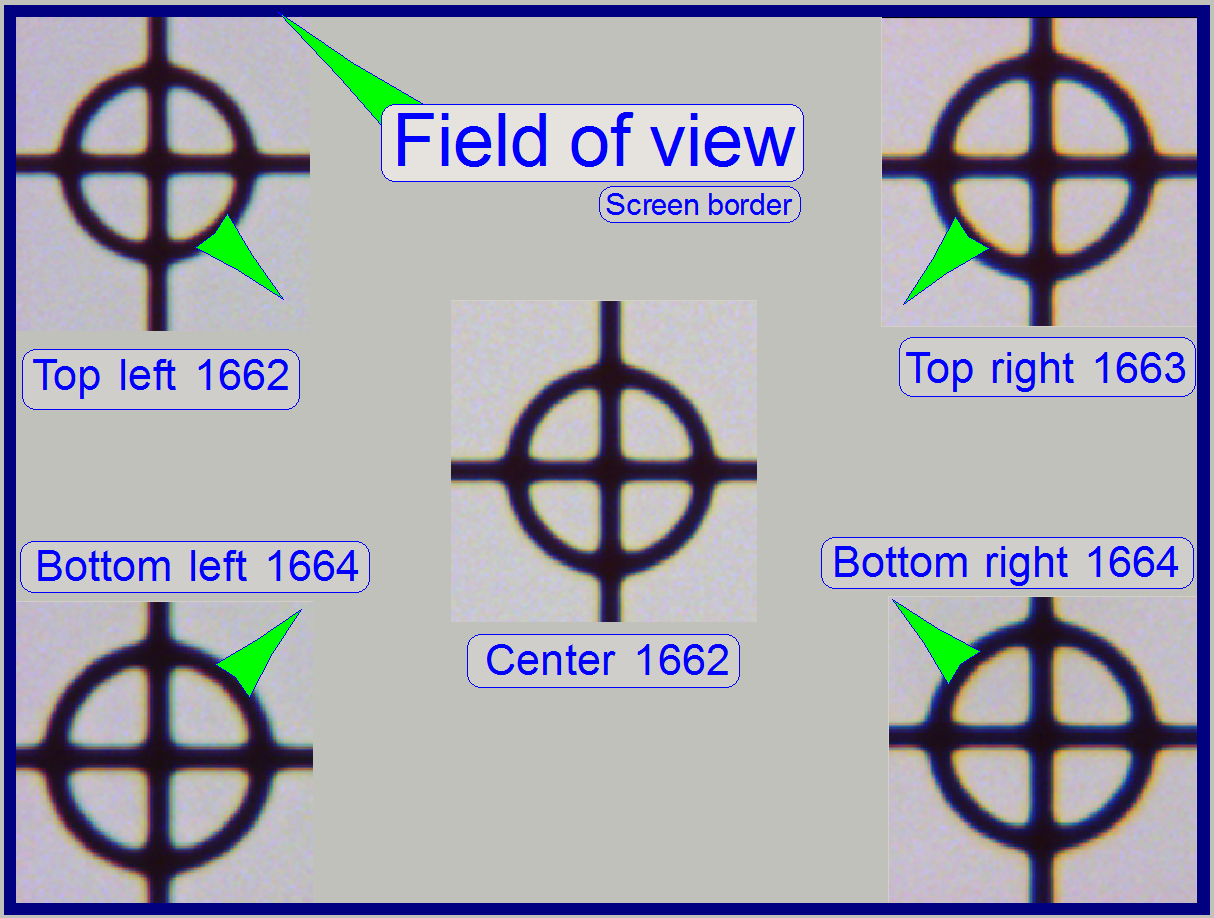
The stage skew check is used to determine the
inclination of the specimen holder and so the inclination of the slide. If the
inclination is too much, parts of the tissue are in focus during other parts of
the same FOV are not in focus.
The Stage skew check should be done:
- If the parallelogram was removed and mounted again.
- If the parallelogram or the specimen holder was exchanged.
- If the entire X-Y-stage unit was changed.
- If the Focus unit was exchanged.
- If any spare part was changed and this spare part is in connection
with the perpendicularity of the optical axis to the slide.
- If the mounting bolt positions or the adjustment bolts position of
the parallelogram was altered.
- See also “Parallelogram
adjustment”.
To check the inclination angle of the specimen holder,
a series of screen shoots is done of a cell (circle) in the center of the FOV
and in the upper and lower and left and right corners respectively.
There are 7 screenshots taken in each position; 3
before the found auto focus position and 3 screenshots after the auto focus
position. Then find the screenshot of each position where the cell (circle) is
most in focus. If there is a difference, more then 2 focus steps to the found focus
positions, the specimen holder is slanted and has to be adjusted; this
adjustment can not be done in the field; probably the specimen holder or the
parallelogram is misaligned or deformed.
Important: Always check the
proper position of the slide in the specimen holder first.
See also the “X-Y-stage
unit”.
In the example on the right the most difference is 2
steps and therefore the inclination of the specimen holder is acceptable.
1.
Start the program SlideScanner.exe with
the service password, insert the slide with circle, produce a live view and
press auto focus.
·
Important: Always check the proper
position of the slide in the specimen holder.
2. Find
the circle and bring it nearly into the center of the live view, press auto
focus.
3. Select
the tab “Service” and “Microscope control”.
4. Select
a step rate about 5 or 10 steps for the object guide.
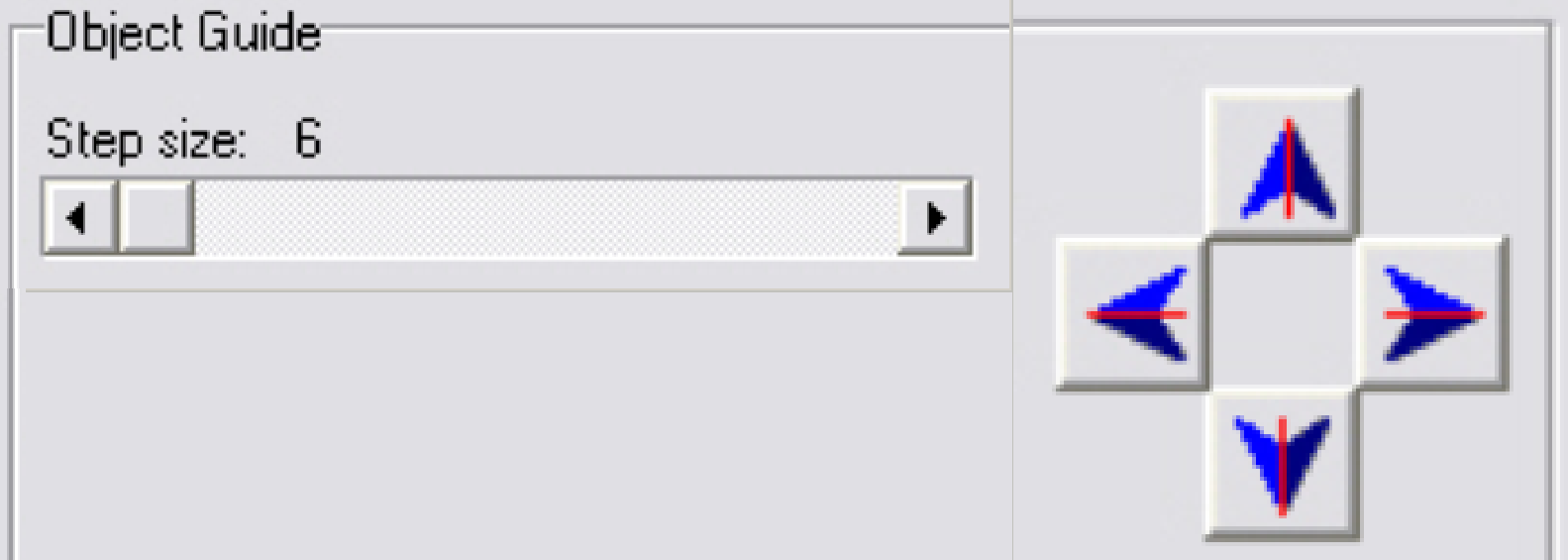 5. Check the
checkbox “Cross line on image” and with the object guide movement buttons bring
the center of the circle to the center of the cross; the circle is now in the
center of the FOV.
5. Check the
checkbox “Cross line on image” and with the object guide movement buttons bring
the center of the circle to the center of the cross; the circle is now in the
center of the FOV.
6. Uncheck
the checkbox “Cross line on image”
7. Zoom
in until a value of 2,73 is reached.
8. Grab
the center of the circle (FOV) into the middle of the screen.
9. Memorize
the auto focus position and go backward with the focus position about 20 steps;
and then go forward to the auto focus position -3 steps with a step size by 1.
This way, the probably hysteresis of the focus unit and other mechanics is
eliminated.
10. Make a screenshot
and create a directory named “Focus stack”, name the file as C (for center) and
the number of the actual focus steps, e.g. “C 1659” if the
memorized focus position was 1662 steps and save the file into the directory
“Focus stack”.
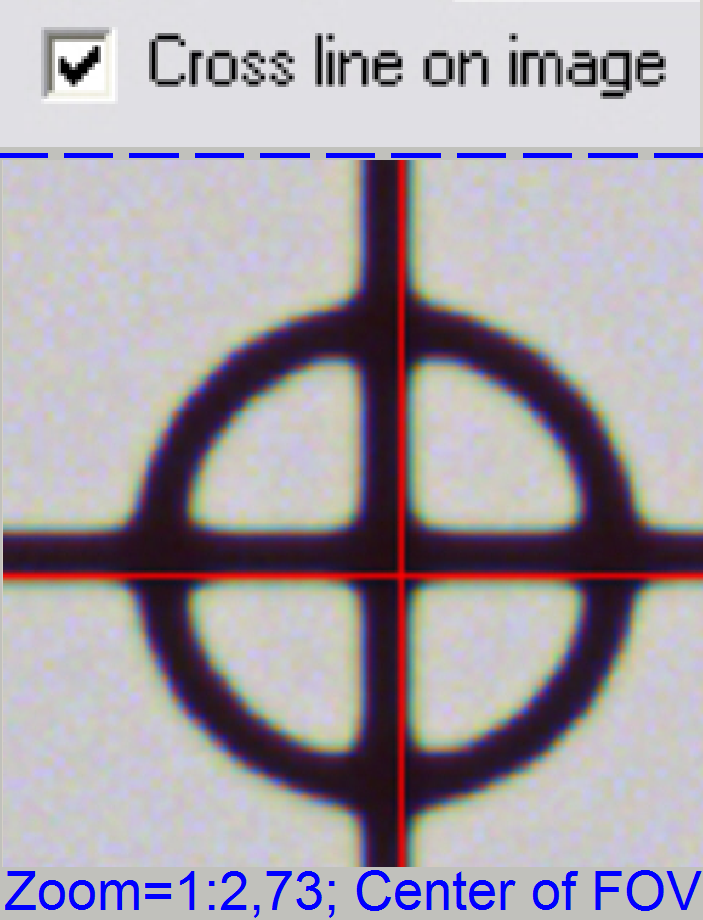 11. Increment the focus position by 1, make the next
screenshot and save the file.
11. Increment the focus position by 1, make the next
screenshot and save the file.
12. Repeat step 11 until
all the 7 screenshots are done.
13. Now move the
circle with the object guide positioning buttons to a corner position, e.g. to
the top left corner. The corner is found correctly if the circle can not be
grabbed in direction to the center (see also the green arrows in the image
above “Field of view”).
14. Repeat the steps
from step 9 logically until the screenshots are done in all four corners. The
file names should be TL xxxx, BL xxxx, TR xxxx and BR xxxx (for Top Left and so on).
Find the screenshot with the circle most in focus for
each series and notify the file names.
Decide the specimen holder has either to be adjusted
or not as shown in the image above “The field of view”).