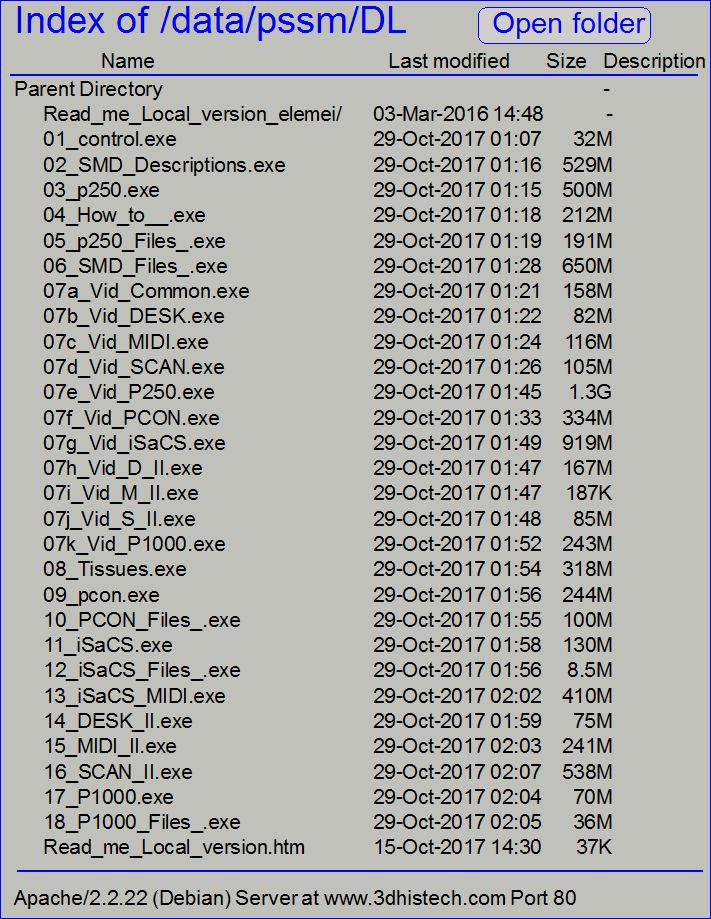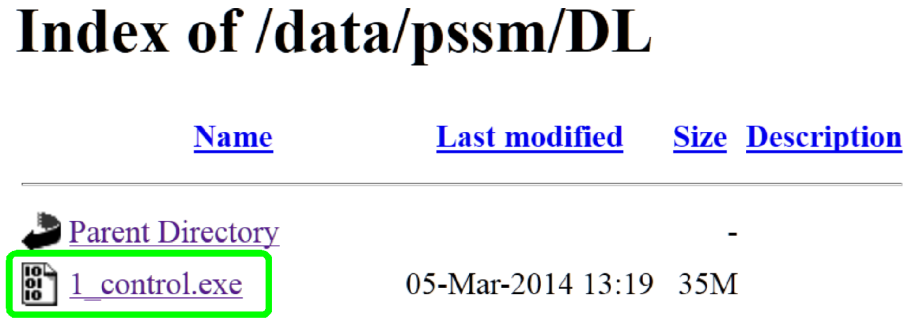Copyright
© 2010 – 2019 3DHISTECH LTD all rights reserved.
CONFIDENTIAL!
Create a local version
Contents
If an online connection to our http server “www.3dhistech.com” is not
available and you feel the inspiration to use the manual, or the scanner in the
field does not provide an internet connection, a local (offline) version may be
helpful.
· The procedure to
store the manual on your PC, laptop or tablet needs of course an online
connection to download the version from our http server, but then the local
version may be browsed without further online connection.
· If an internet
connection is not available during browsing the manual, linked chapters from
the web can not be reached; an error will occur. Otherwise, if an internet
connection is available, the local version will work in the same way as the
online version, without any restrictions.
The following chapter introduces a method to get the local version from
the server and store it on the storage media.
To do this, the download transfer option of the installed browser is
used. If the connection to the server is realized the files can be transferred
to your hard disk drive.
· Images
with blue frame (in the entire manual) contain a link to the relevant chapter
· The content of the
folder may be changed any time!
Requirements
· About 17GB of free
HDD capacity on the destination drive; self extracting download files and final
version together.
· Installed website
browser (e.g. FireFox)
· Internet
connection to perform the download procedure
· Required time:
about 30 minutes or more for the entire manual, depending on the transfer speed
· See also: Hints for Android®
Steps
· Create the folder
"pssm" for the final version of the manual; it may be renamed any
time
· Download the
files, numbered from 01 – 18 into the created folder.
· If all files are
downloaded, run the self extracting (“*.exe”) Zip-files
· Finally, if the
local manual works as required, the self extracting files may be deleted from
the destination drive; about 8.5GB will be freed up from the HDD.
Update
or upgrade
· If an offline
version of the manual already exists on your HDD, an update of the manual may
be performed by downloading and extracting of only relevant files; accordingly
information can be found in the chapter “Version
history”.
Download assistant
For
downloading the entire manual, run the file DL_Assistant
The procedure is described for the
browser “FireFox”; if another browser is used, shown images differ.
Browser settings
· 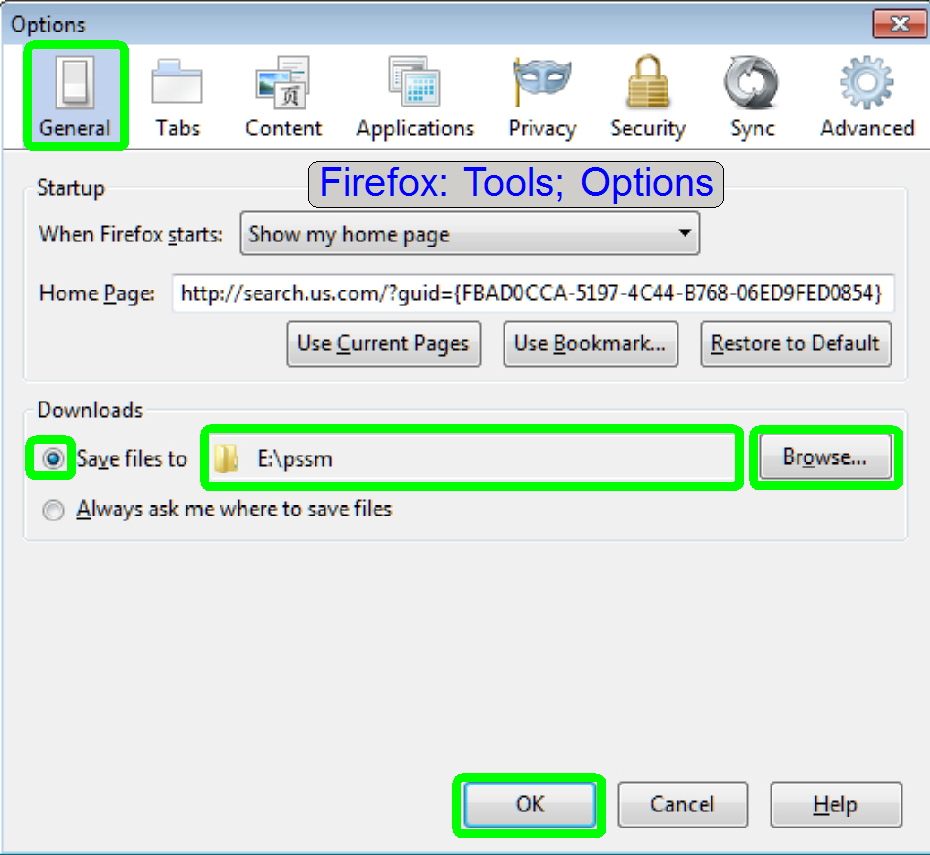 The steps are
shown for the download procedure of the entire manual.
The steps are
shown for the download procedure of the entire manual.
· Details of the
manual’s construction can be found in the chapter “Structure of the manual”
· Make a folder
“pssm” for example, on the destination disk.
· Prepare the
browser settings: Set the created download folder as default folder or select
“Always ask me where to save files”
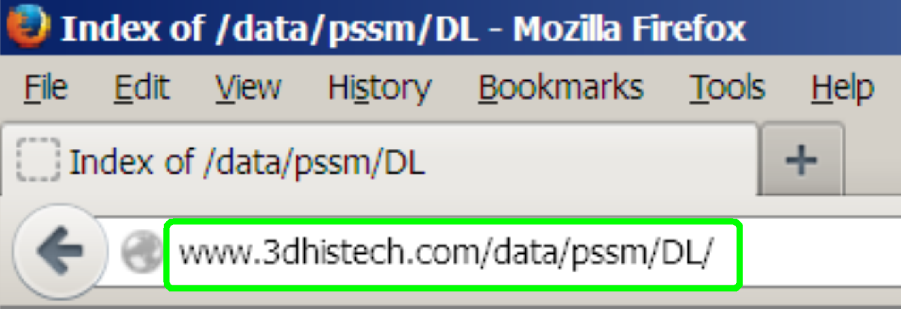 In the browser locate the website “http://www.3dhistech.com/data/pssm/DL/”;
type in the text
In the browser locate the website “http://www.3dhistech.com/data/pssm/DL/”;
type in the text
Attention
Lower case and upper case letters are important!
Start
the download procedure by click on the file name
· The sequence of
downloading the files is not important!
· The content of the
folder may be changed any time!
The
browser asks for downloading the file
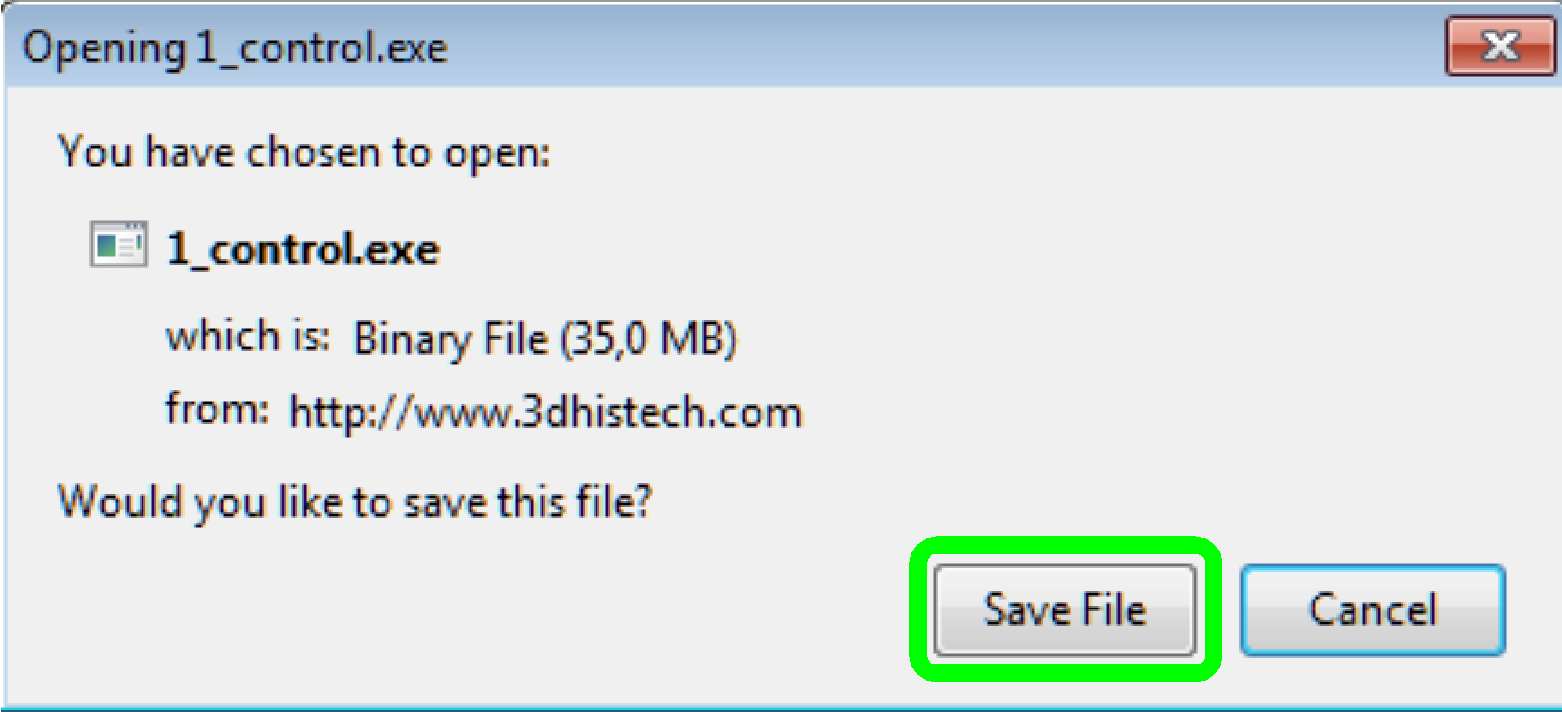
· Click “Save File”
The browser asks the download folder
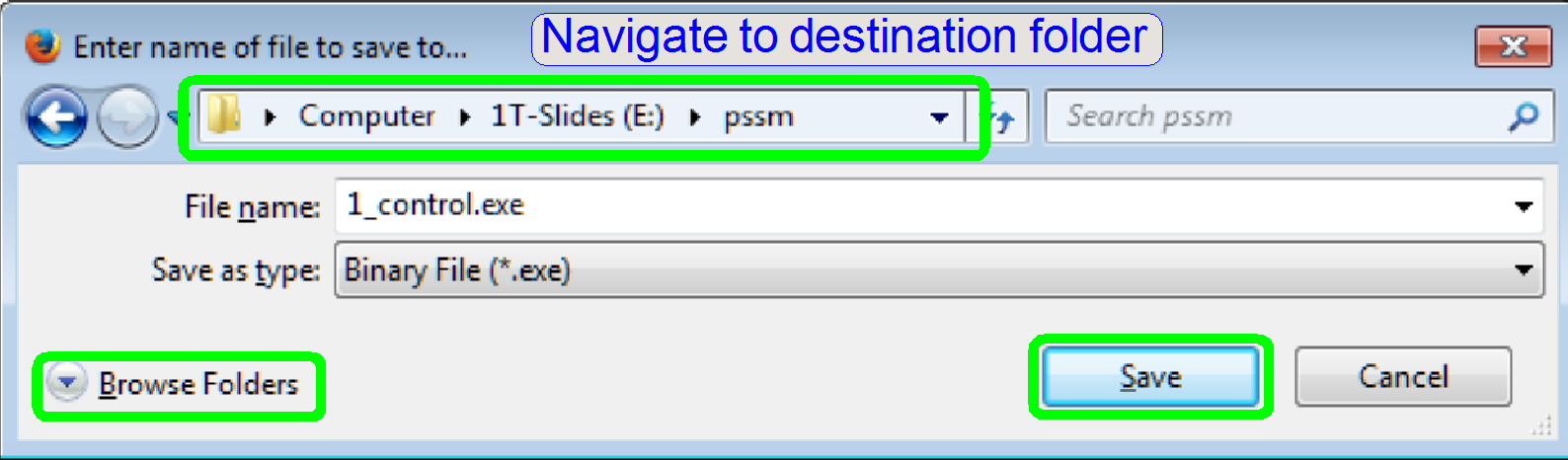 (Optional, it
depends on the browser settings)
(Optional, it
depends on the browser settings)
· Select the
previously created folder for downloading the file
· Press “Save”
Remark
Depending on accordingly settings in the browser “Options”!
· 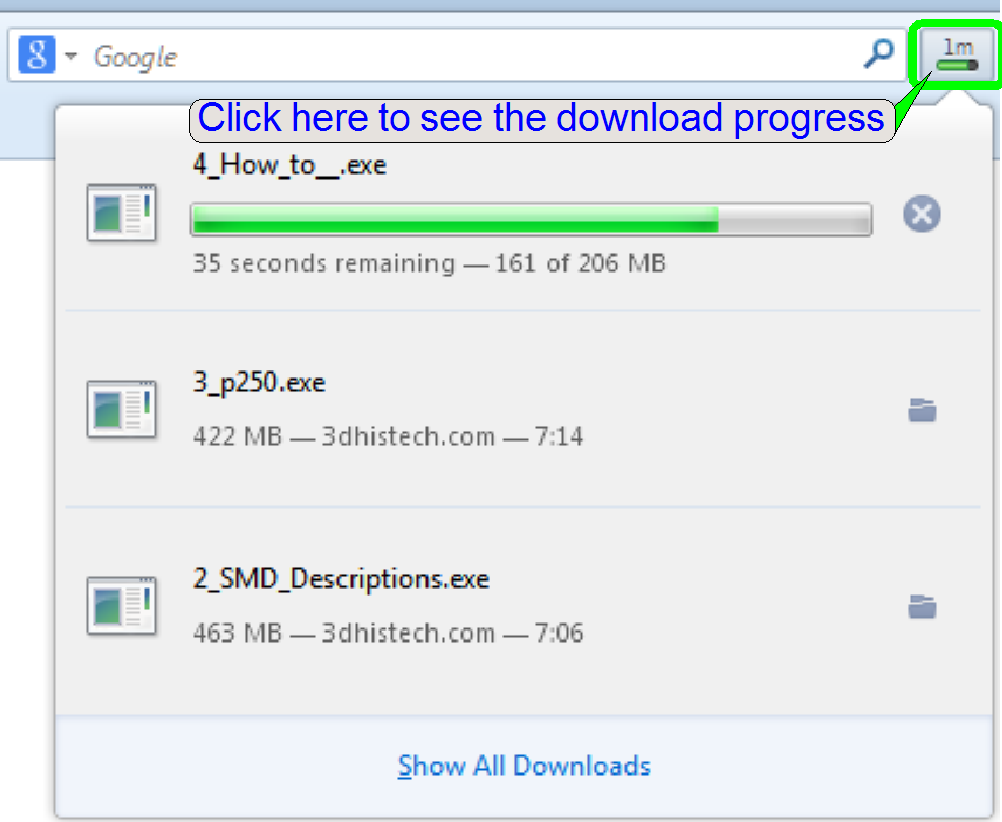 Repeat the previously described steps with the
files, named with a number in the first character position.
Repeat the previously described steps with the
files, named with a number in the first character position.
· The sequence of
downloading the files is not important!
Hint
· To shorten the
download time (if a high bandwidth is available) you may start the download
process of several files; it’s not needed to wait until the download process of
the file in progress is finished!
· Regardless the
bandwidth available, the download procedure of 2 files should be always in
progress (recommended) until downloading finished.
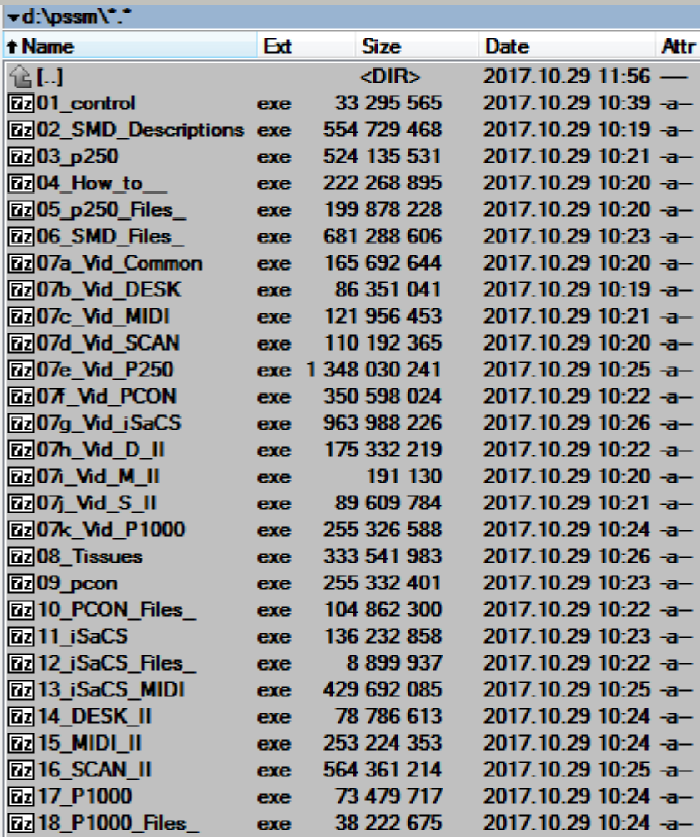 If the download
procedure of all files is finished, the files are stored in the previously
created folder.
If the download
procedure of all files is finished, the files are stored in the previously
created folder.
Now, run the self extracting “*.exe” files; their content is compressed
with “7-Zip”.
· Double click on “01_control.exe”
· The sequence of
uncompressing the files is not important!
· The content of the
folder may change any time!
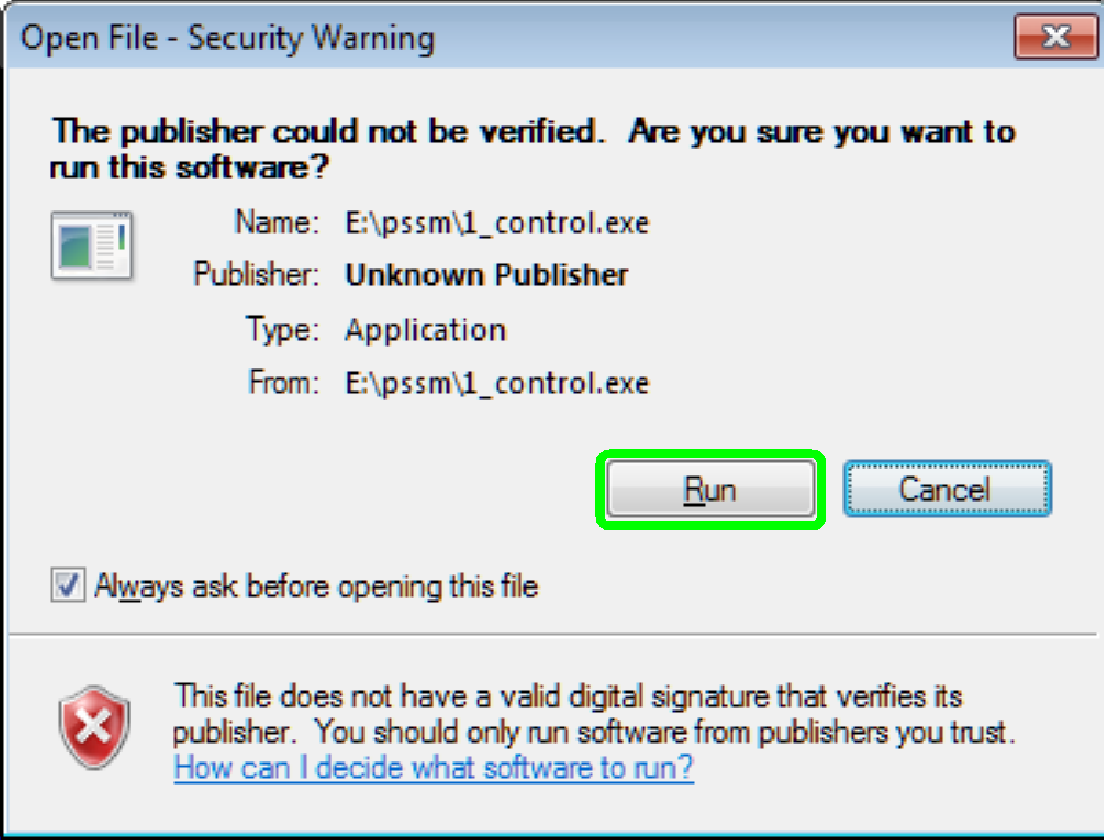
Run
the self extracting files
· Click on “Run”
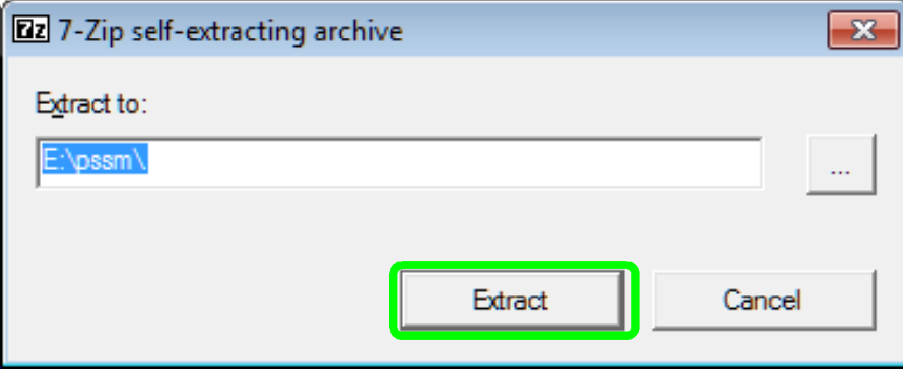
Check
the destination path
· Click on “Extract”
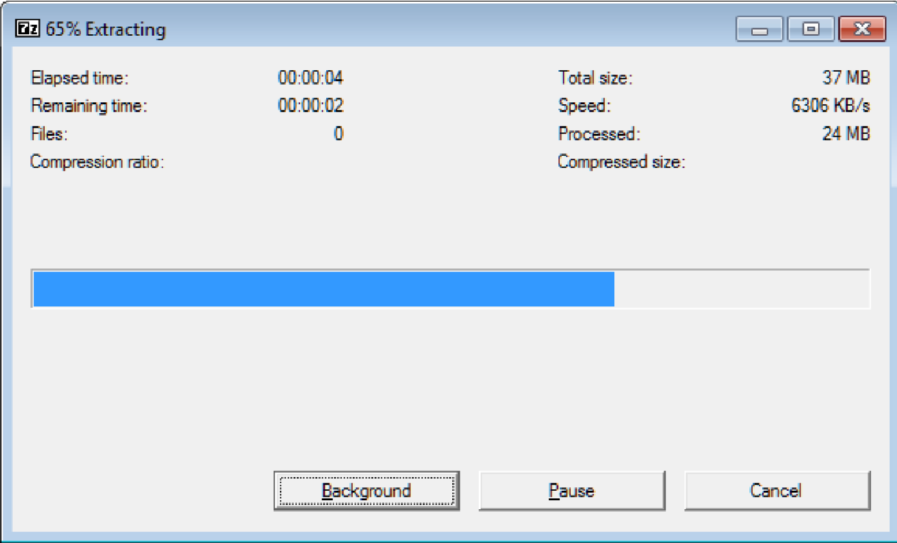
Extracting
file
· Extracting of the
file in progress
Hint
· To shorten the
extracting time you may start the extract process of more files; it’s not
needed to wait until the extract process of the file in progress is finished!
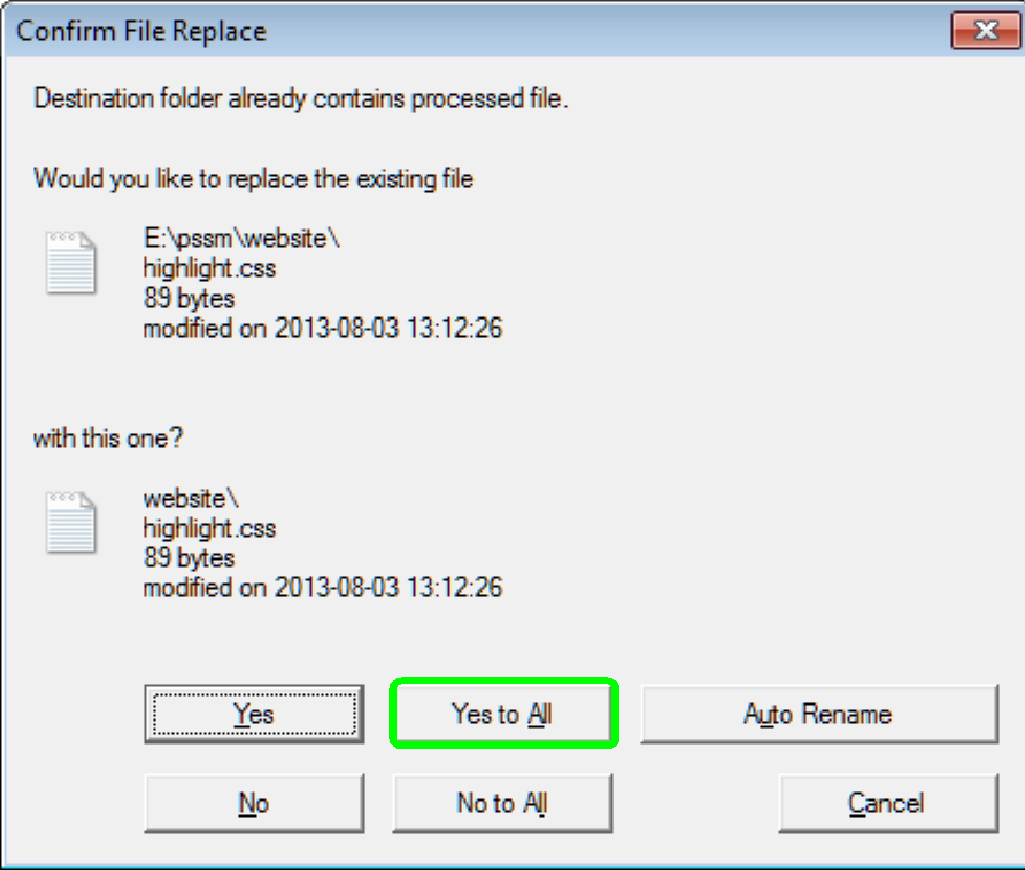 Confirm file replace
Confirm file replace
· Please do not
hesitate to overwrite existing files, always!
Please repeat the previous steps to extract all other files with a
number in the first character position.
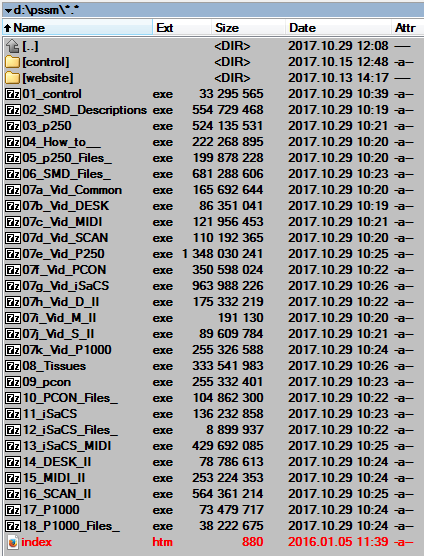 Folder content, after
finishing the extraction of all files, from 1 – 18
Folder content, after
finishing the extraction of all files, from 1 – 18
· Start “index.htm”
Check the manual navigation in some chapters and links; check the search
function also.
For more information, please refer to the “main
page”, “Structure of the
navigator”, “Search” and “Main window”
· The content of the
folder may be changed any time!
· 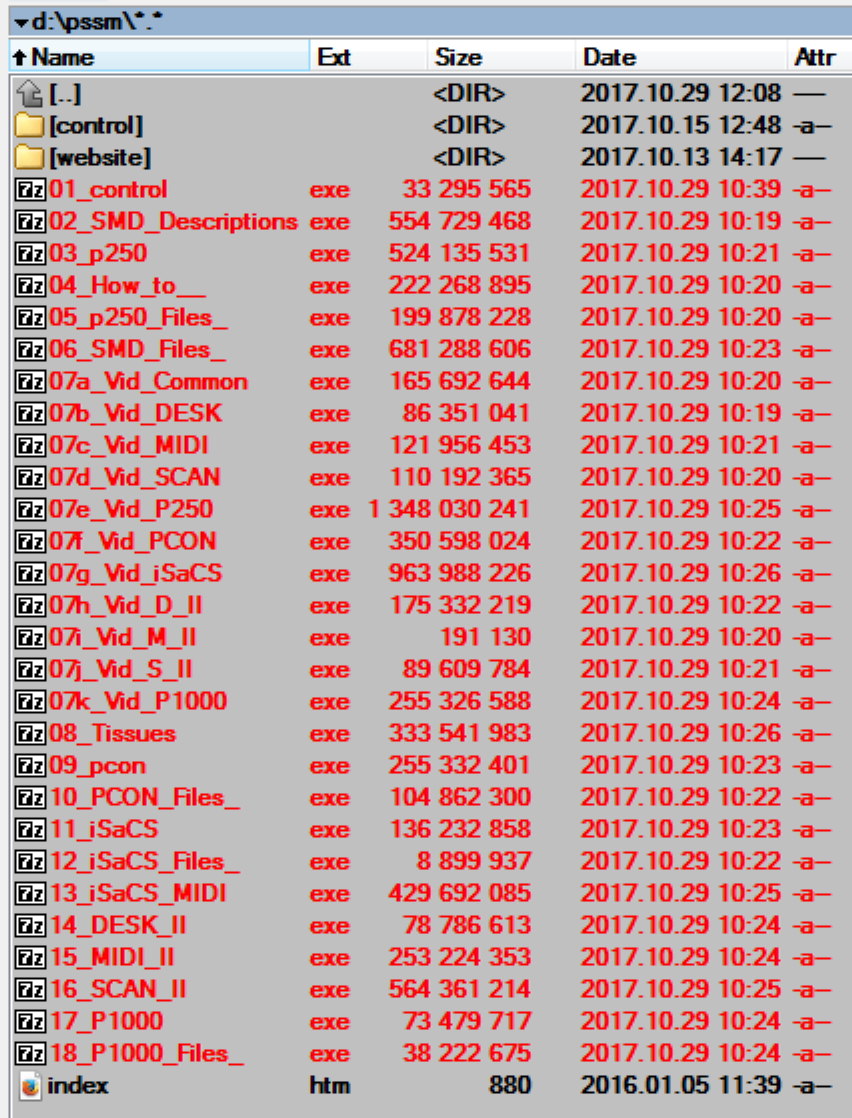 Select the self
extracting *.exe” files for deleting.
Select the self
extracting *.exe” files for deleting.
· Delete the “*.exe”
files.
Final
content of the folder “pssm”
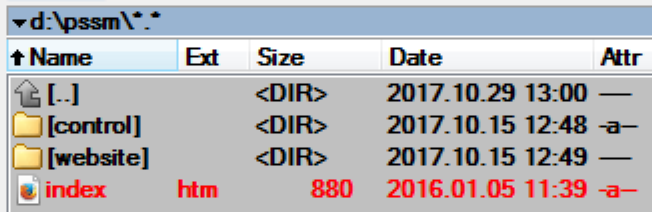 The download procedure
is finished; the manual is ready for use.
The download procedure
is finished; the manual is ready for use.
· Start the file “index.htm”
Construction of the folder “control”
· 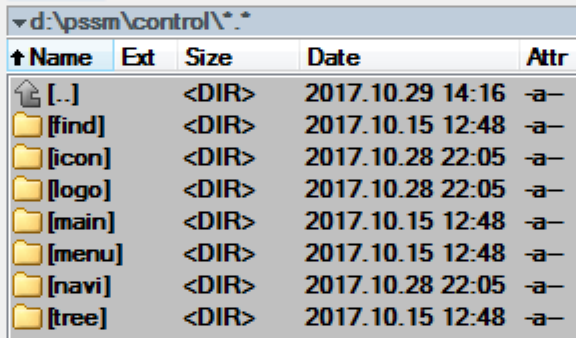 This folder and
its content, together with the file “index.htm” (in the folder above, “pssm”) will
be created by running the file
This folder and
its content, together with the file “index.htm” (in the folder above, “pssm”) will
be created by running the file
|
|
· The folder contains
the control files and programs of the manual; the content of the folder, as
well as articles in the folder “main” are excluded from the “SEARCH” process.
· The content of the
folder may be changed any time!
Construction of the folder
“website”
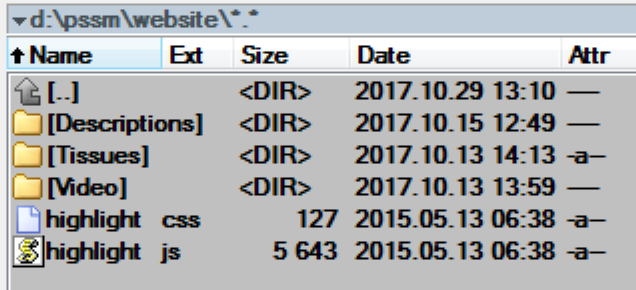 The content of the
folder is included in the relevant sub-folder.
The content of the
folder is included in the relevant sub-folder.
· The files
“highlight.css” and “highlight.js” are copied to this place by expanding the
file “01_control.exe”
· The content of the
folder may be changed any time!
Content
of the folder “website\Descriptions”
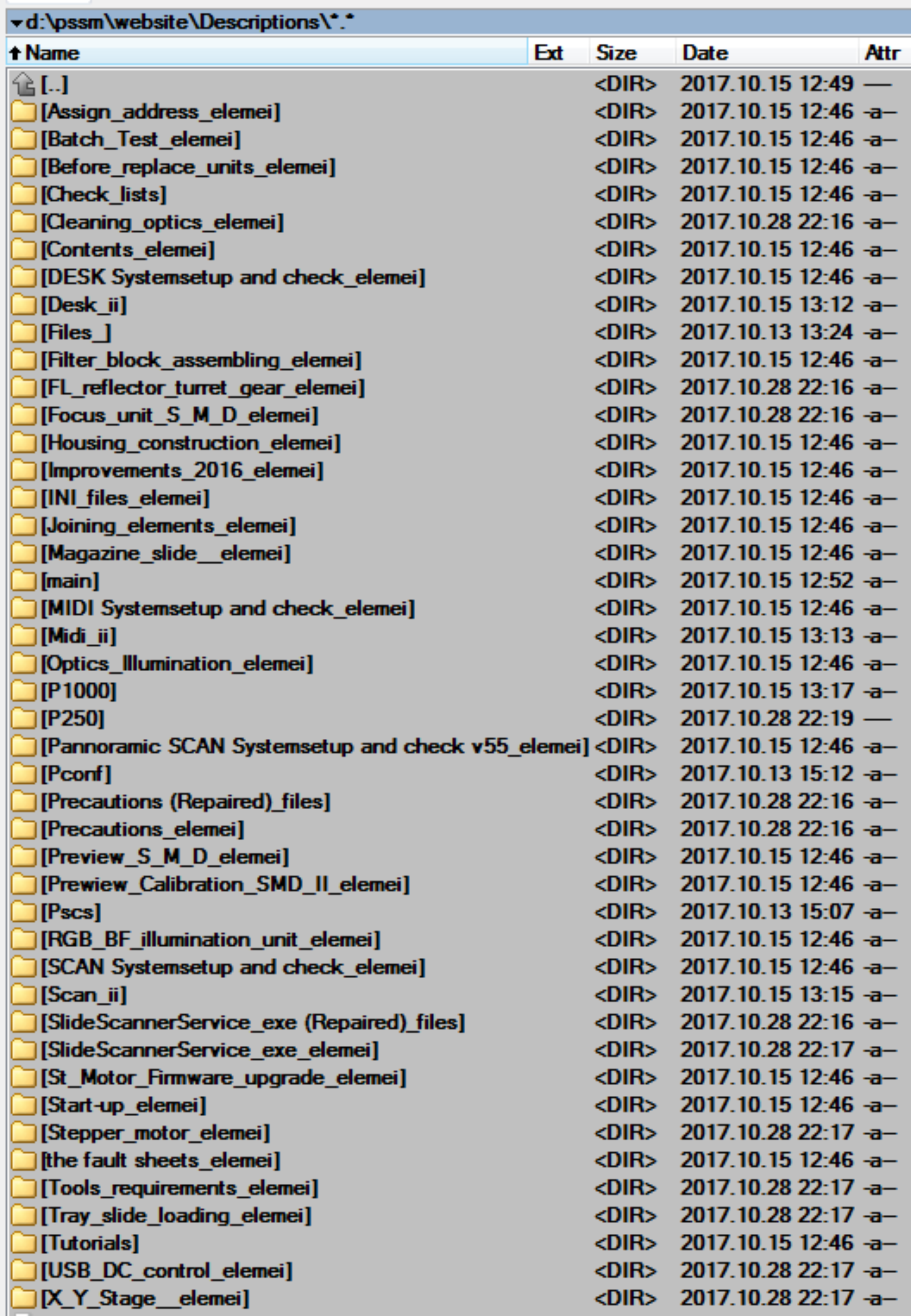 will be created by
running the file:
will be created by
running the file:
|
|
· The folders
"DESK_II", “Files_”, “main”, "MIDI_II", "P1000",
“P250”, “Pconf”, “PSCS”, and "SCAN_II" are not included!
This folder contains all chapters, related to SCAN,
· The content of the
folder may be changed any time!
2_SMD_Descriptions cont’d
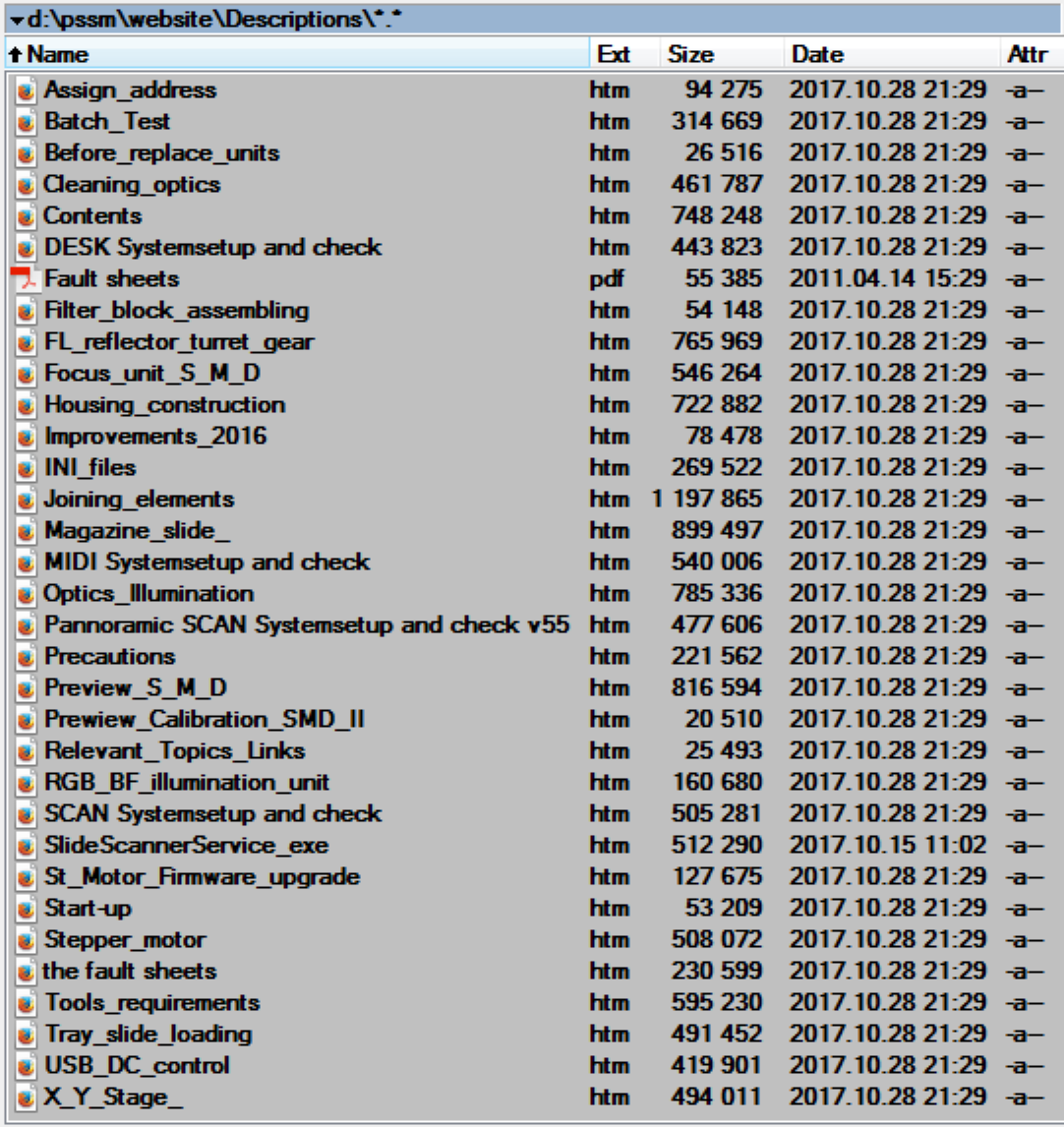
· The content of the
folder may be changed any time!
Content
of the folder “website\Descriptions\P250”
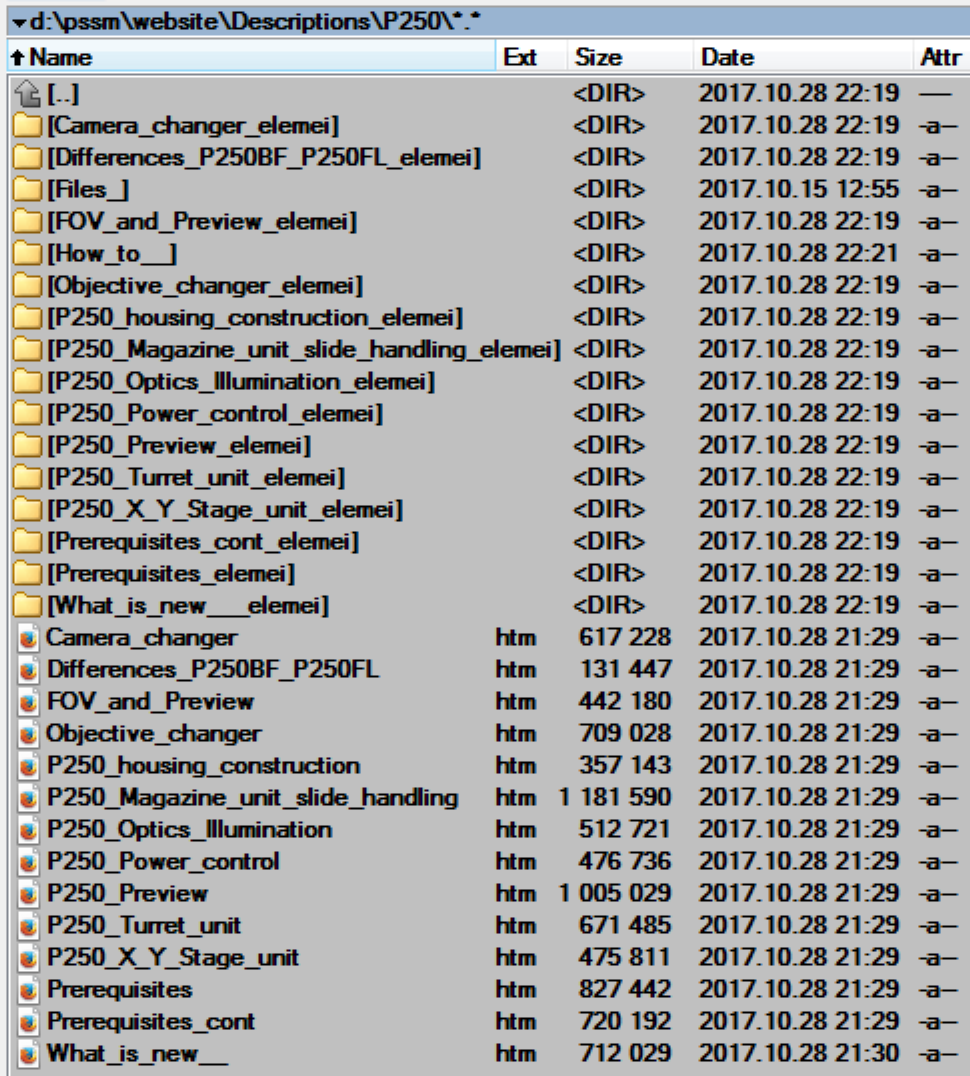 will
be created by running the file:
will
be created by running the file:
|
|
· The folders
“Files_” and “How_to__” are not included!
The folder contains all chapters about the scanner “P250” and other
chapters.
· The content of the
folder may be changed any time!
Content
of the folder “website\Descriptions\P250\How_to__”
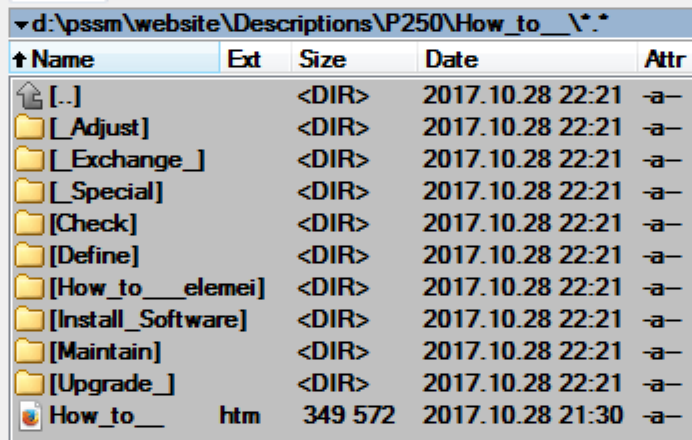 will
be created by running the file:
will
be created by running the file:
|
|
· The content of the
folder may be changed any time!
Content
of the folder “website\Descriptions\P250\Files_”
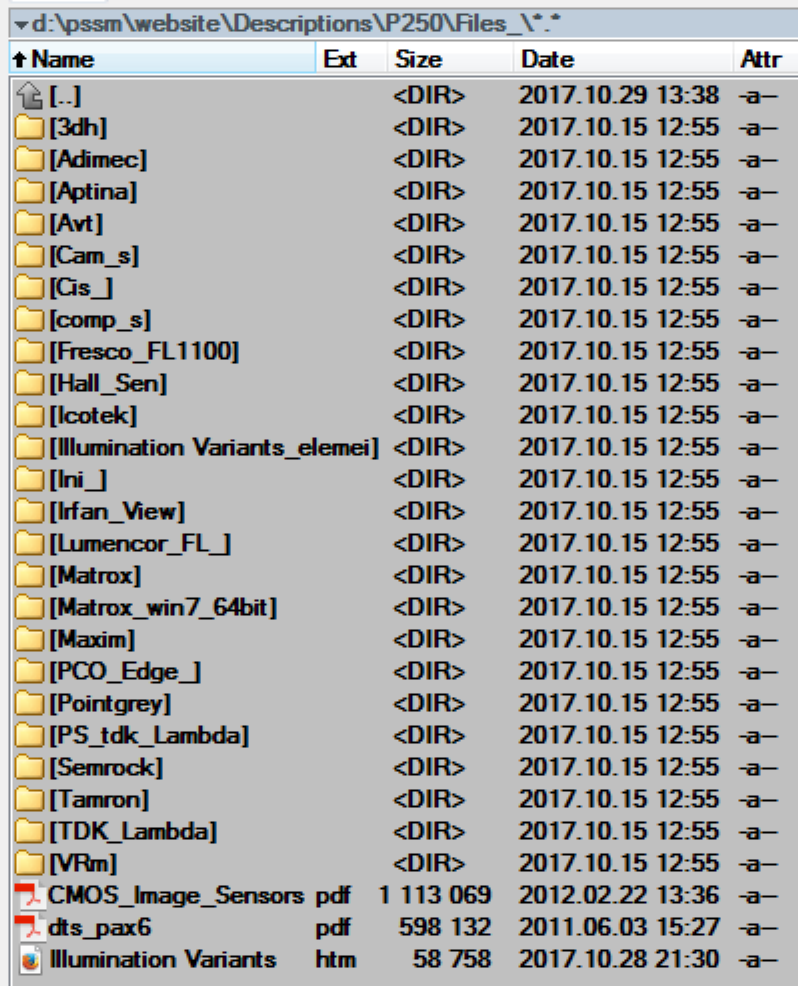 will
be created by running the file:
will
be created by running the file:
|
|
· Datasheets, user’s
manuals, any PDF file of components, cameras and units, related to P250 can be
found here.
· The content of the
folder may be changed any time!
Content
of the folder “website\Descriptions\Files_”
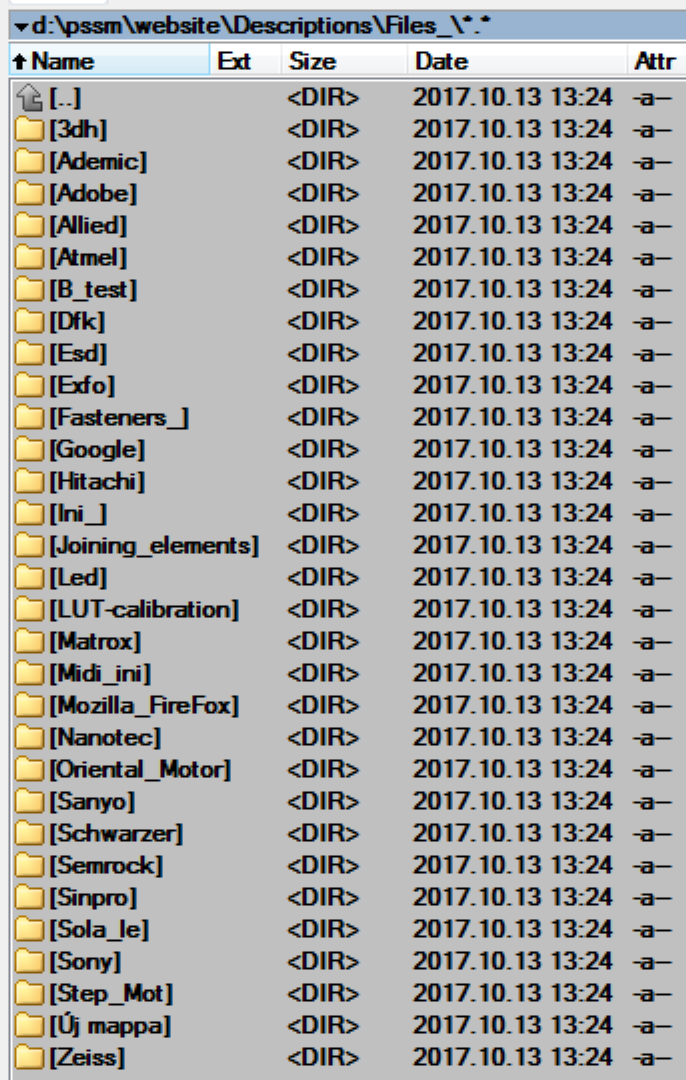 will
be created by running the file:
will
be created by running the file:
|
|
· Datasheets, user’s
manuals, any PDF file of components, cameras and units, related to SCAN,
· The content of the
folder may be changed any time!
Content of the folder
“website\Video\”
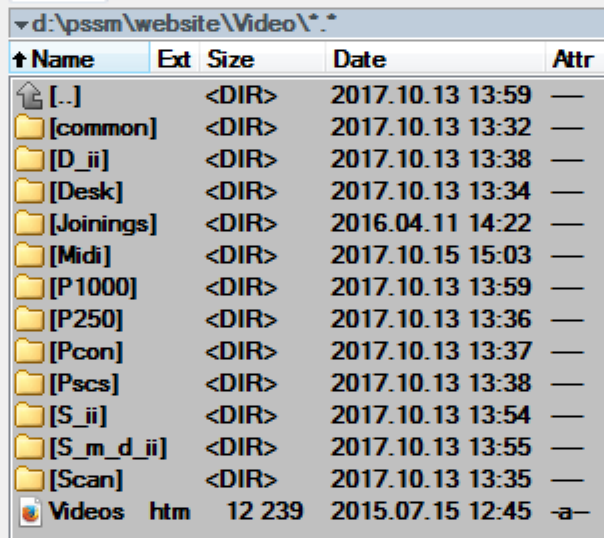 will
be created by running the files:
will
be created by running the files:
· The content of the
folder may be changed any time!
Content of the folder
“website\Tissues”
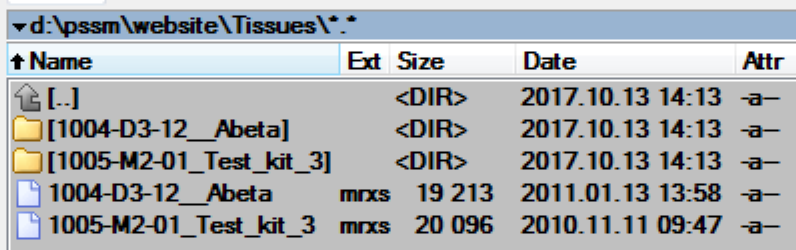 will
be created by running the file:
will
be created by running the file:
|
|
· The content of the
folder may be changed any time!
Content
of the folder “website\Descriptions\Pconf”
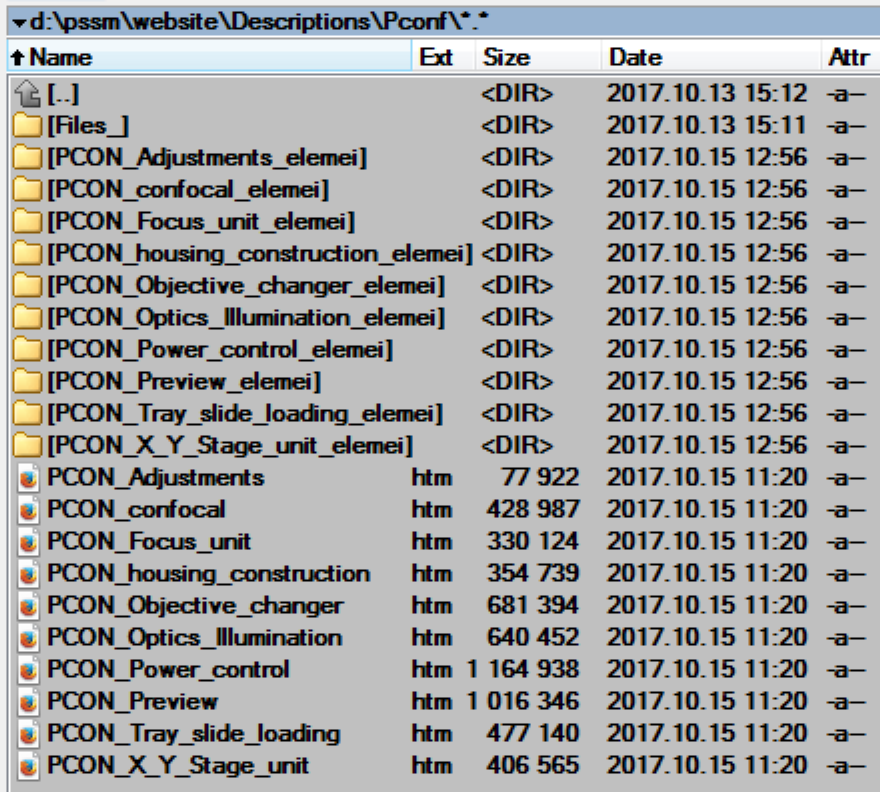 will
be created by running the file:
will
be created by running the file:
|
|
· The folder
“Files_” is not included!
The folder contains all chapters about the scanner “Pannoramic
Confocal”.
· The content of the
folder may be changed any time!
Content of the folder “website\Descriptions\Pconf\Files”
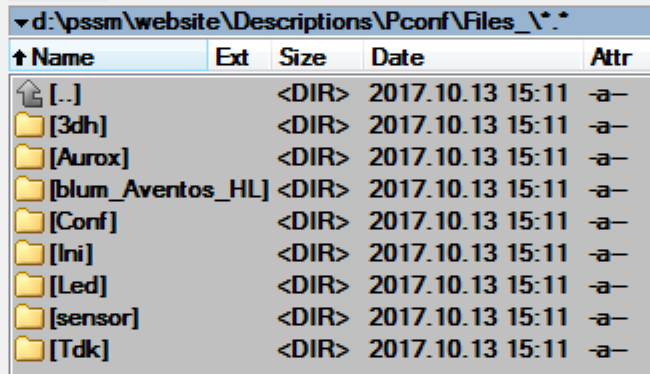 will
be created by running the file:
will
be created by running the file:
|
|
· Datasheets, user’s
manuals, component gallery, any PDF file of components and units, related to
PCON can be found here.
· The content of the
folder may be changed any time!
Content
of the folder “website\Descriptions\iSaCS”
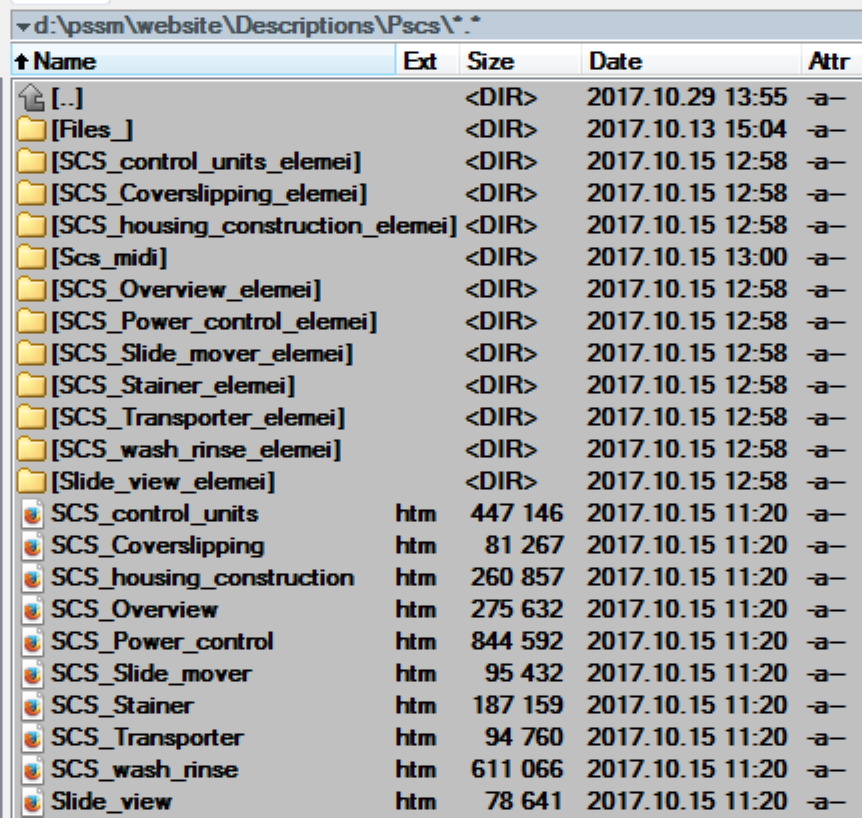 will
be created by running the file:
will
be created by running the file:
|
|
· The folders
“Files_” and “SCS_MIDI” are not included!
The folder contains all chapters about the equipment “3DHISTECH iSaCS”.
· The content of the
folder may be changed any time!
Content of the folder “website\Descriptions\PSCS\Files”
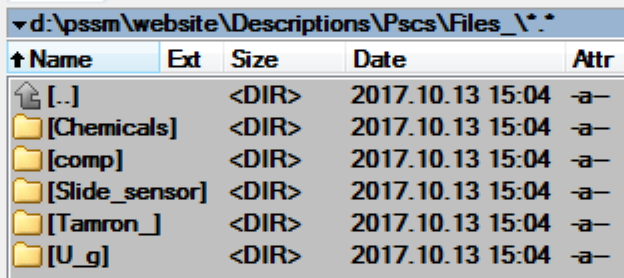 will
be created by running the file:
will
be created by running the file:
|
|
· Datasheets, user’s
manuals, component gallery, any PDF file of components and units, related to
iSaCS can be found here.
· The content of the
folder may be changed any time!
Content of the folder “website\Descriptions\PSCS\SCS_MIDI”
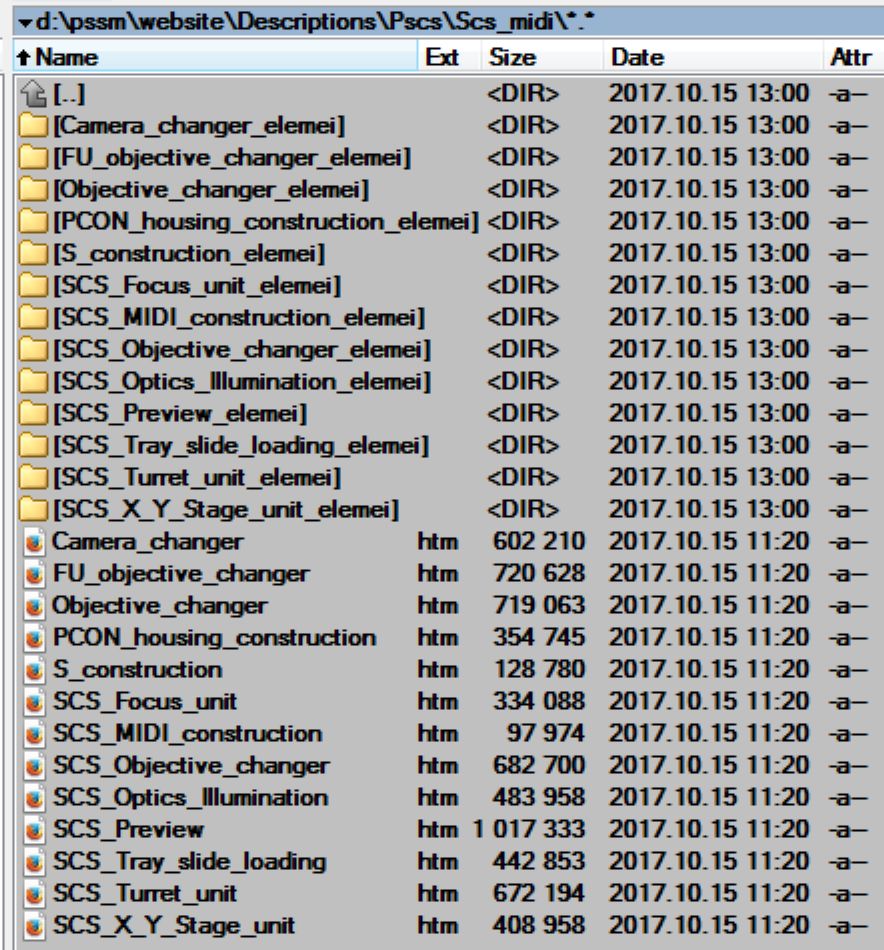 will
be created by running the file:
will
be created by running the file:
|
|
The folder contains all chapters about the scanner part of the “3DHISTECH
iSaCS”.
· The content of the
folder may be changed any time!
Content of the folder “website\Descriptions\DESK_II”
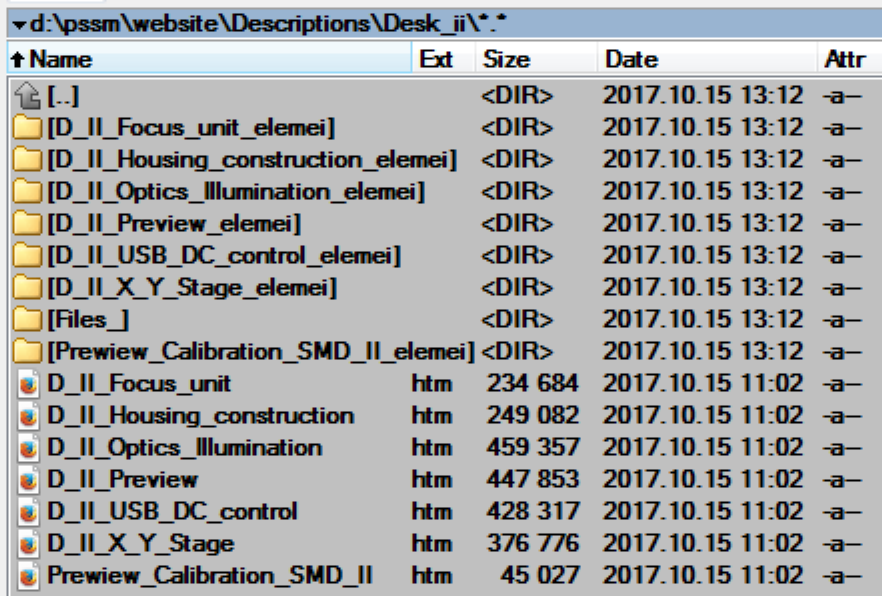 will
be created by running the file:
will
be created by running the file:
|
|
The folder contains all chapters about the scanner part of the
“Pannoramic DESK_II”.
· The content of the
folder may be changed any time!
Content of the folder “website\Descriptions\MIDI_II”
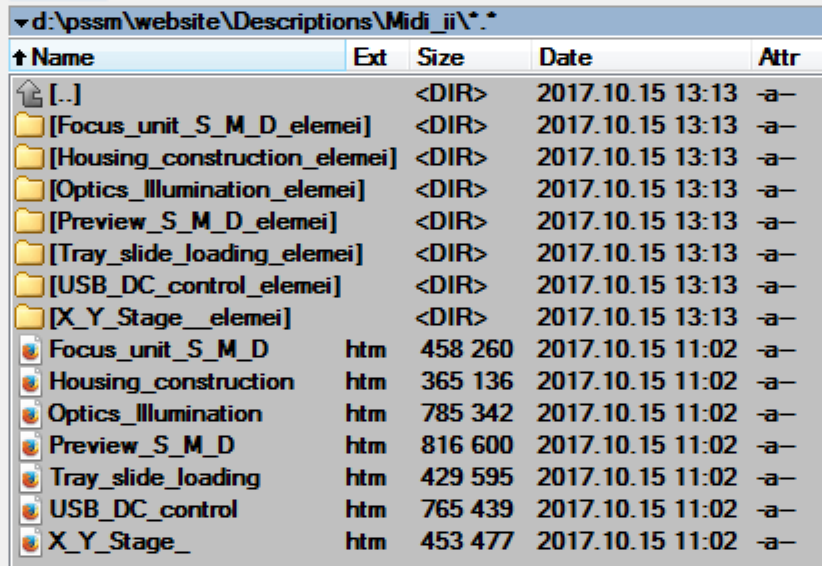 will
be created by running the file:
will
be created by running the file:
|
|
The folder contains all chapters about the scanner part of the
“Pannoramic MIDI_II”.
· The content of the
folder may be changed any time!
Content of the folder “website\Descriptions\SCAN_II”
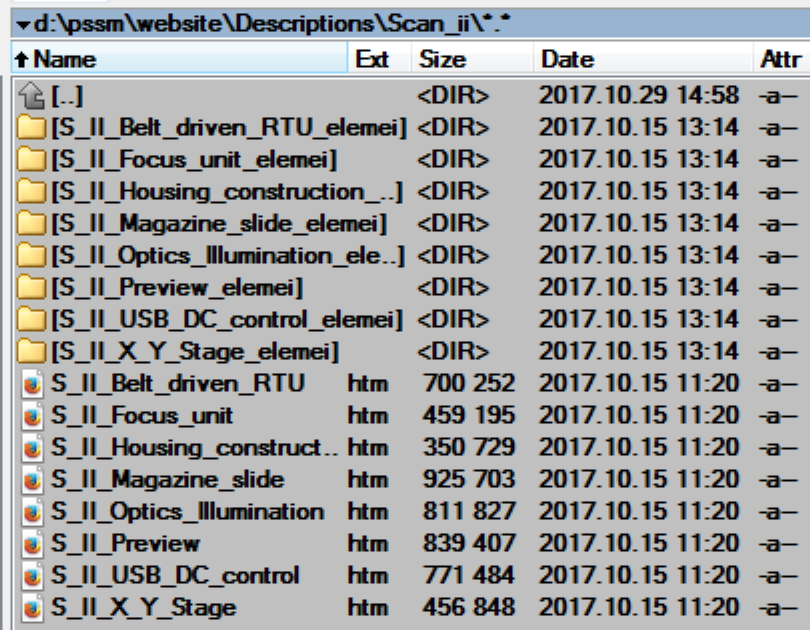 will
be created by running the file:
will
be created by running the file:
|
|
The folder contains all chapters about the scanner part of the
“Pannoramic SCAN_II”.
· The content of the
folder may be changed any time!
Content of the folder “website\Descriptions\P1000”
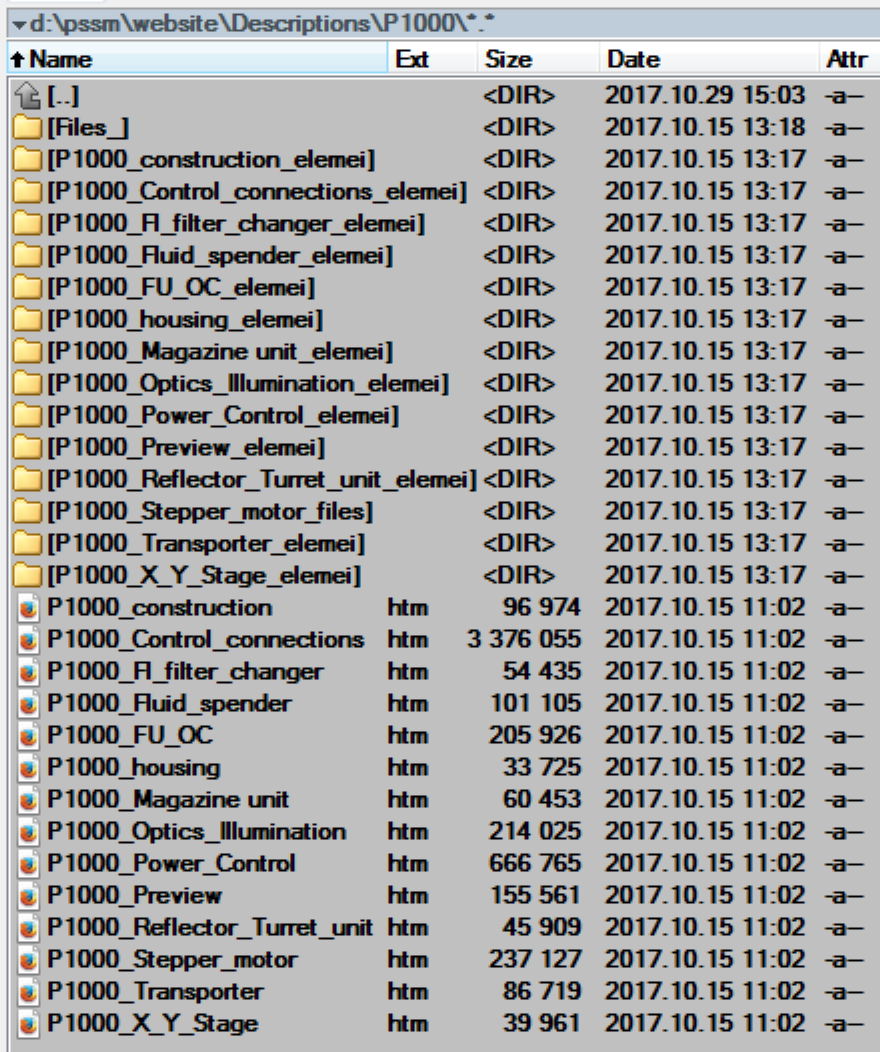 will
be created by running the file:
will
be created by running the file:
|
The folder contains all chapters about the scanner part of the
“Pannoramic SCAN_II”.
· The folder
“Files_” is not included!
· The content of the
folder may be changed any time!
Content of the folder “website\Descriptions\P1000\Files_”
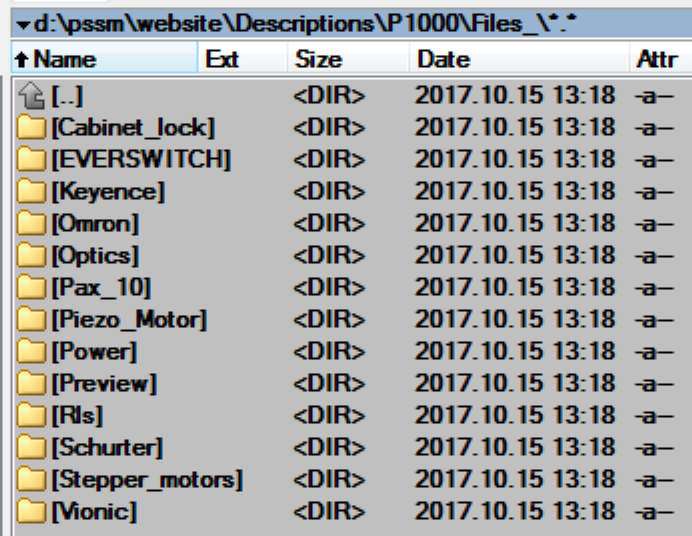 will
be created by running the file:
will
be created by running the file:
|
|
· Datasheets, user’s
manuals, any PDF file of components and units, related to “Pannoramic
· The content of the
folder may be changed any time!
1.
Load down the “*.exe” files as described above
2.
Because the self extracting zip-files can not run on
android, please rename the file extension from “exe” into “zip”; this way, the
“exe”-part of the archive will be ignored!
3.
Load down onto your android equipment the “7-zip”;
android version “7Zipper” and start it.
4.
Decompress the renamed self-extracting files; these
will create the manual structure and be extracted as a 7-zip archive!
5.
The steps are executed as described in the chapter “On
Laptops and Desktops”
End ![]()