Install the driver for the camera “AxioCam MRm V3”
These instructions describe the procedures to install
the driver for the camera “AxioCam MRm V3” on
a computer with the operating system Windows® 7 x 64bit; used with the P250,
SCAN or MIDI!
The shown procedure is based on the install DVD of the
software version 1.16; and is used to install the driver for:
· Control and interfacing
of the monochrome scan camera “AxioCam MRm V3”
 Contents
Contents
Uninstall the driver for the camera “AxioCam MRm V3” via the Device Manager.
Install the driver for the camera “AxioCam MRm V3” via the Device Manager.
Requirements
·
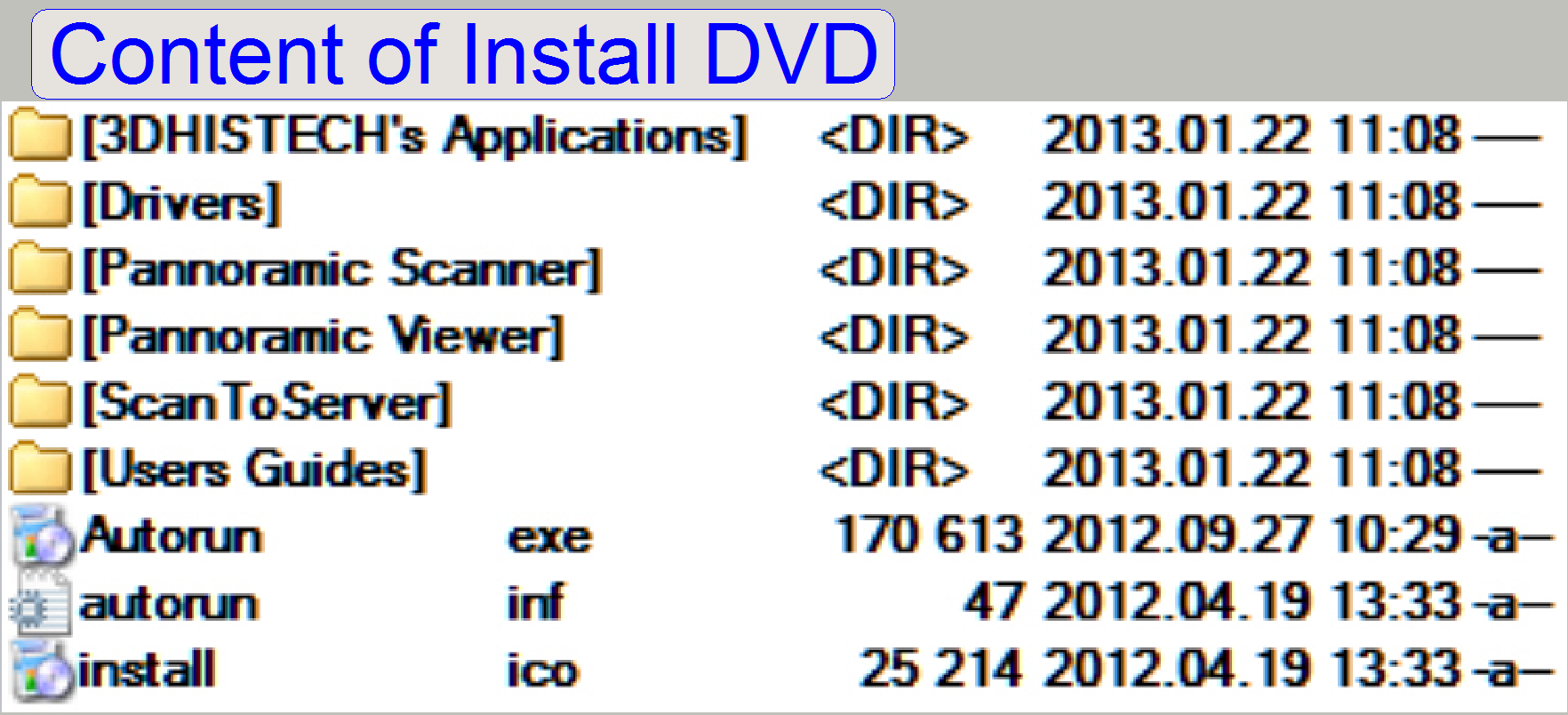 Installed
operating system Windows® 7 x 64bit
Installed
operating system Windows® 7 x 64bit
· The
install CD or DVD of the software version to be installed
See also: Software and
driver installation
· The installation
should be done from a HDD, DVD or a pen drive.
· If
the camera does not working correctly or a wrong camera driver was installed,
please remove the current driver and install the driver correctly.

Start
the “Device manager”
Press “Start”(1), “Computer”(2), “System properties”(3),and “Device
Manager”(4).
Connect
the camera
If the camera is connected, it will be shown by the device manager
automatically.
·  “Imaging devices”,
“Carl Zeiss AxioCam MRm R3”
“Imaging devices”,
“Carl Zeiss AxioCam MRm R3”
· It may take a few
seconds to recognize the camera!
If
the camera will not be recognized
· Check the
connection
· Try with another
FireWire cable
· Try with another
FireWire port
· Try with another
FireWire controller or card
· Try with another
camera.

· Start the dialogue
“Properties” by double click on “Carl Zeiss AxioCam MRm R3”

· Select the tab
“Driver”
Press “Uninstall”

· Check the checkbox
“Delete the driver ...”
Press “OK”

· The driver is
removed; the camera is not recognized
· Before installing
the camera driver please disconnect the camera!
Press “Exit”
Important
· During
installation of the driver for the camera “Carl Zeiss AxioCam MRm R3” the “OHCI Host Controller (Legacy)” has to be selected,
otherwise, the camera will not working well!
Start
the “Device manager”
 Press “Start”(1),
“Computer”(2), “System properties”(3),and “Device Manager”(4).
Press “Start”(1),
“Computer”(2), “System properties”(3),and “Device Manager”(4).
Connect
the camera
If the camera is connected, it will be shown by the device manager
automatically.
·  “Imaging devices”,
“Carl Zeiss AxioCam MRm R3”
“Imaging devices”,
“Carl Zeiss AxioCam MRm R3”
· It may take a few
seconds to recognize the camera!
If
the camera will not be recognized
· Check the
connection
· Try with another
FireWire cable
· Try with another
FireWire port
· Try with another
FireWire controller or card
· Try with another
camera.

· Open the submenu
of “IEEE 1394 Bus host controllers”

Start the dialogue “Properties” by double click on “OHCI Compliant Host Controller (Legacy)”

· Select the tab
“Details”.
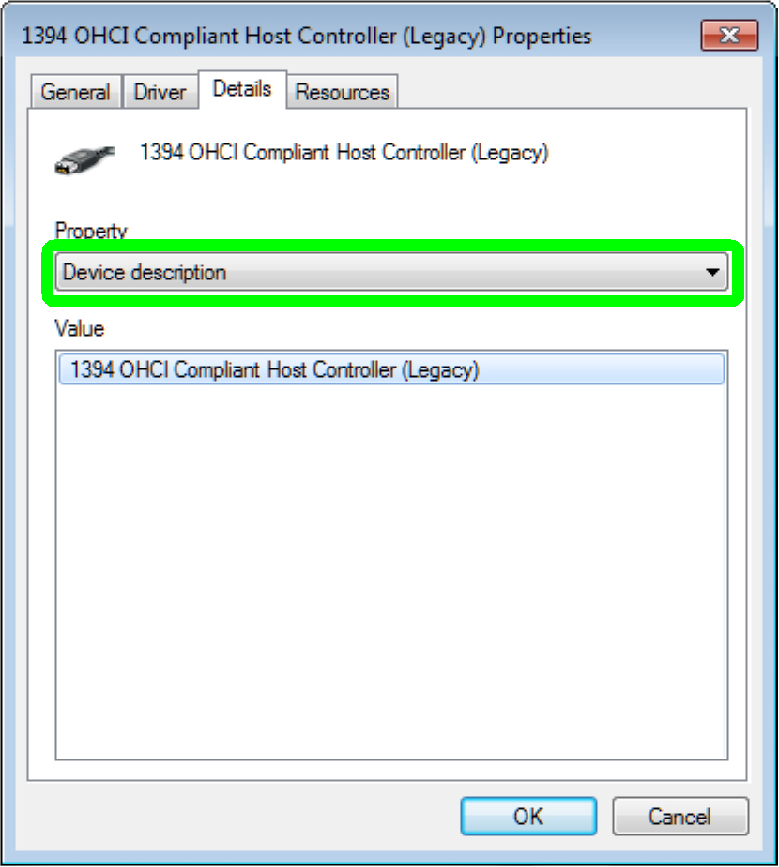
· Open the pull down
menu “Property”.

· Find and select
the item “Bus relations”

· If the item “Bus
relations” is selected, the “AxioCam” should be found.
Select the tab “Driver”

Select the tab “Update Driver …”

· Check the checkbox
“Include subdirectories”
· Browse for the
folder, on the install DVD
<Drive>:\Drivers\Scan
Camera - AxioCam MRm\

Click on “Browse my computer …”

· Select the folder
“Scan Camera - AxioCam MRm” from the “Install source”
Press “OK”

Press “Next”

Press “Close”

Press “Close”

Press “Exit”
End