Install the driver for the cameras “Marlin” and
“Stingray”
 These instructions describe the procedures to install
the AVT camera driver package on a computer with the operating system Windows®
7 x 64bit; used with the SCAN, MIDI or DESK!
These instructions describe the procedures to install
the AVT camera driver package on a computer with the operating system Windows®
7 x 64bit; used with the SCAN, MIDI or DESK!
The shown procedure
is based on the install DVD of the software version 1.16; and is used to
install the driver for:
· Control and drive of the AVT camera “Marlin” and / or “Stingray”
Contents


Install the AVT camera driver package
Modify Camera and driver settings
Repair the AVT camera driver package
Remove the AVT camera driver package
Check the camera connection and open the
camera window
Requirements
·
 Installed operating system Windows® 7 x 64bit
Installed operating system Windows® 7 x 64bit
· The install CD / DVD of the software version to be
installed
See also: Software and
driver installation
· The installation should be done from a HDD, DVD or a
pen drive.

Start the file
<Drive>:\Drivers\Scan
camera-AVT\AVTFirePackage64_1_1.exe

· Select the appropriate action
Check “Remove”
Press “Next”

· Welcome dialogue of the AVT FirePackage Uninstall
Press “Next”

· Remove of the AVT FirePackage in progress

Press “Yes”

· Ignore the warning
Press “OK”

Press “Finish”

Start the file
<Drive>:\Drivers\Scan
camera-AVT\AVTFirePackage64_1_1.exe
· 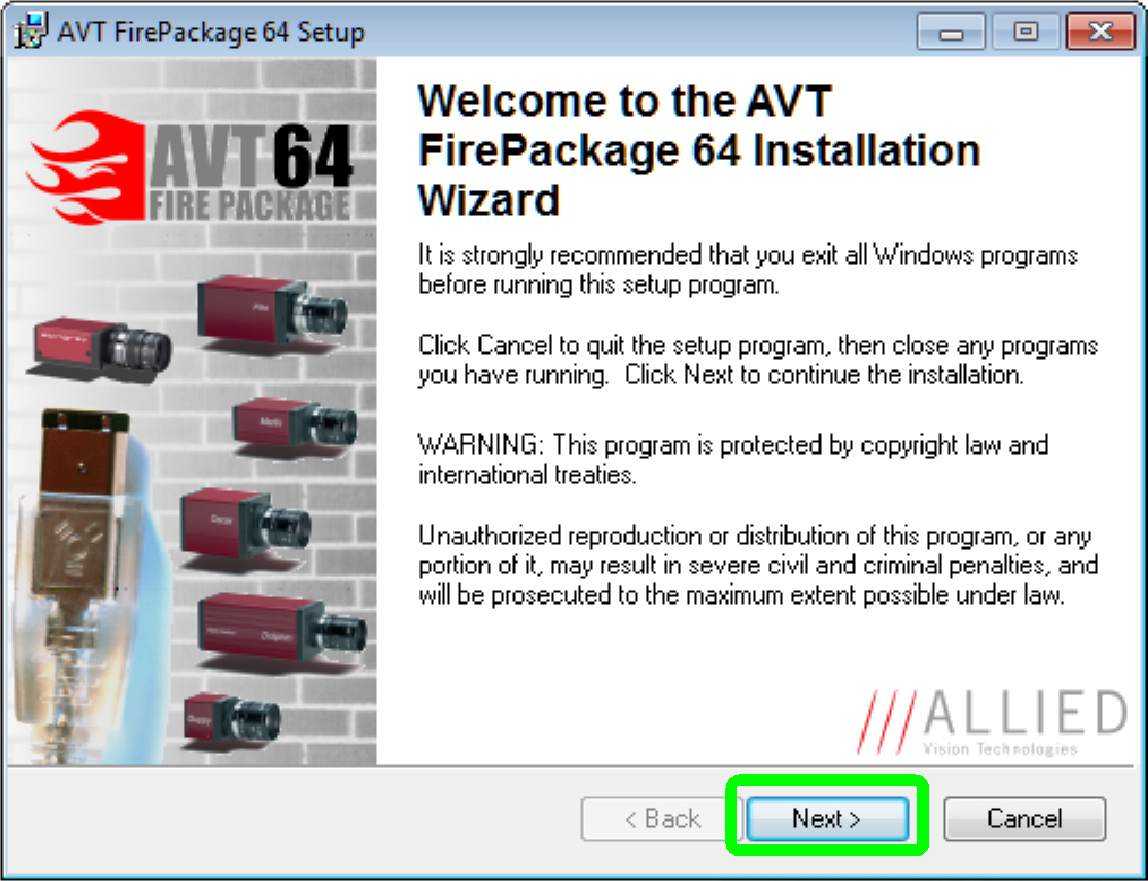 Connect the camera “Marlin”, “Stingray” or “Guppy”.
Connect the camera “Marlin”, “Stingray” or “Guppy”.
· Welcome dialogue of the AVT FirePackage Installer
Press “Next”
·  Read the “important information”
Read the “important information”
Press “Next”

· Check the offered destination folder
· Use “Browse” to define another path
Press “Next”

· Check “Install start menu …”
· Check “Create desktop icons”
· Check “For selected 1394 cards …”
Press “Next”

Press “Next”

· Check only the controller (or board) where the AVT
camera is connected.
· Uncheck all other controllers (or boards).
· Check “Install Microsoft Driver for others”.
Press “Install”

Press “Finish”
Check the connection and the functionality
of the camera



· Connect the camera “Marlin”, “Stingray” or “Guppy”.
· Start the driver by click on the Icon “AVT SmartView
1.8.1” and list all connected cameras.
· If there are “No nodes found”, exit the driver and
connect the camera to another FireWire controller or board.


· Start the driver by click on the Icon “AVT SmartView
1.8.1” and list all connected cameras.
· If the camera is found, mark the connector with e.g.
“AVT’ or “Marlin” …
Double click on
“Marlin …” will open the camera window.