Install
the driver for the camera “AxioCam MRm REV.3”
· This description is true until the software version 1.14; based on the operating
system Windows® XP x 32bit
·
 The driver is
found on the install CD: <CD ROM>\Drivers\Scan Camera - AxioCam MRm
Rev.3\Cameras\AxioCam\.
The driver is
found on the install CD: <CD ROM>\Drivers\Scan Camera - AxioCam MRm
Rev.3\Cameras\AxioCam\.
·
The camera is
installed via the device manager and the “Found New Hardware Wizard”
1.
Click on “Start”, select “Control panel”, “System”,
and “Hardware”.

2.
Select “Device Manager”.
The driver is shown in the device list only, if the camera is connected!
3.
Right-click on the item “AxioCam” for approx. 1-2 seconds
and release it.
4.
In the pull down menu select “uninstall”.
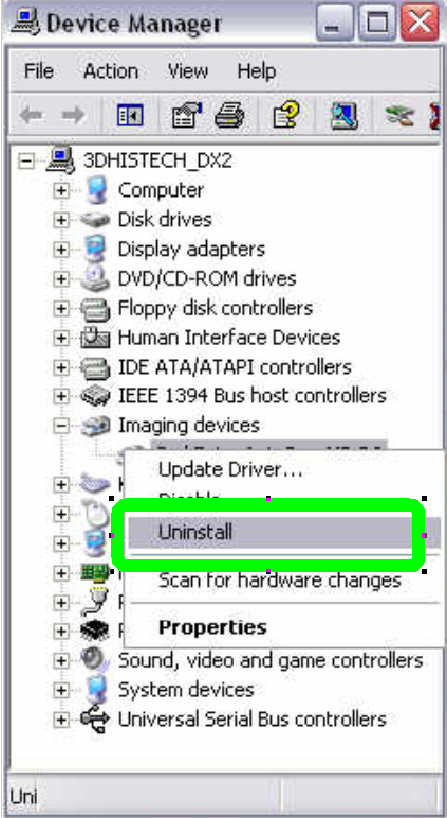
5.
 Confirm with “OK”.
Confirm with “OK”.
The camera will disappear
from the device list.
 Install the device driver for the camera
Install the device driver for the camera
1.
Disconnect the camera for 3-5 seconds; then connect it
again.
The camera occurs in the
device list “Imaging devices”.
If the camera is connected, the
item “Imaging Devices” can be found and all connected cameras of this
controller are listed. To avoid wrong driver installing, disconnect all other
cameras (DFK 21F04) for this install procedure and reconnect them after the
installation is finished.
If the item “Imaging Devices”
can not be found, the camera is not connected, defect or the FireWire cable for
the AxioCam MRm has no contact.
2.
The “Hardware update Wizard” will appear automatically
or double click on the item “Carl Zeiss AxioCam MRm”.

3.
Select “No, not
this time” and click on “Next”.
4.
 Select “Install from list ...” and click on “Next”.
Select “Install from list ...” and click on “Next”.

5.
Select “Don’t
search ...” and click on “Next”.
6.
 If the driver for the AxioCam MRm was previously already installed,
the driver can be found here in the list.
If the driver for the AxioCam MRm was previously already installed,
the driver can be found here in the list.
7.
Click on “Have
Disk ....”
8.
Click on
“Browse ....“

9.
Locate the
file.
 The path is:
The path is:
<CD ROM>\Drivers\Scan
Camera - AxioCam MRm Rev.3\Cameras\AxioCam\.
If the driver was already installed previously, the folder will be
offered automatically.
10.
Select the file
“AxioCam.inf” and click on “Open”
11. Click on “OK”


12.
Select the driver Carl Zeiss AxioCam MR R3 and press the “Next” button
13.  Click on “Continue anyway“.
Click on “Continue anyway“.
14. Click on “Finish“.

Reconnect the preview camera DFK
21F04.
After a few seconds the hardware
will be recognized by the operating system and then the camera AxioCam MRm is ready for work with the service program or the
scan software program.

The driver is shown in the device
list
Close all windows with OK.
End