Install the viewer program
These
instructions describe the procedure to install the viewer program “MView.exe”
on a computer with the operating system Windows® 7 x 64bit; used with ALL
scanners!
The shown procedure
is based on the install DVD of the software version 1.16; and is used to
install the program for:
· 
 Viewing of virtual slides; it makes the virtual slide(s), previously scanned by the program “SlideScanner”, visible
on the screen.
Viewing of virtual slides; it makes the virtual slide(s), previously scanned by the program “SlideScanner”, visible
on the screen.
Contents
Install the
Pannoramic Viewer Program “MView.exe”
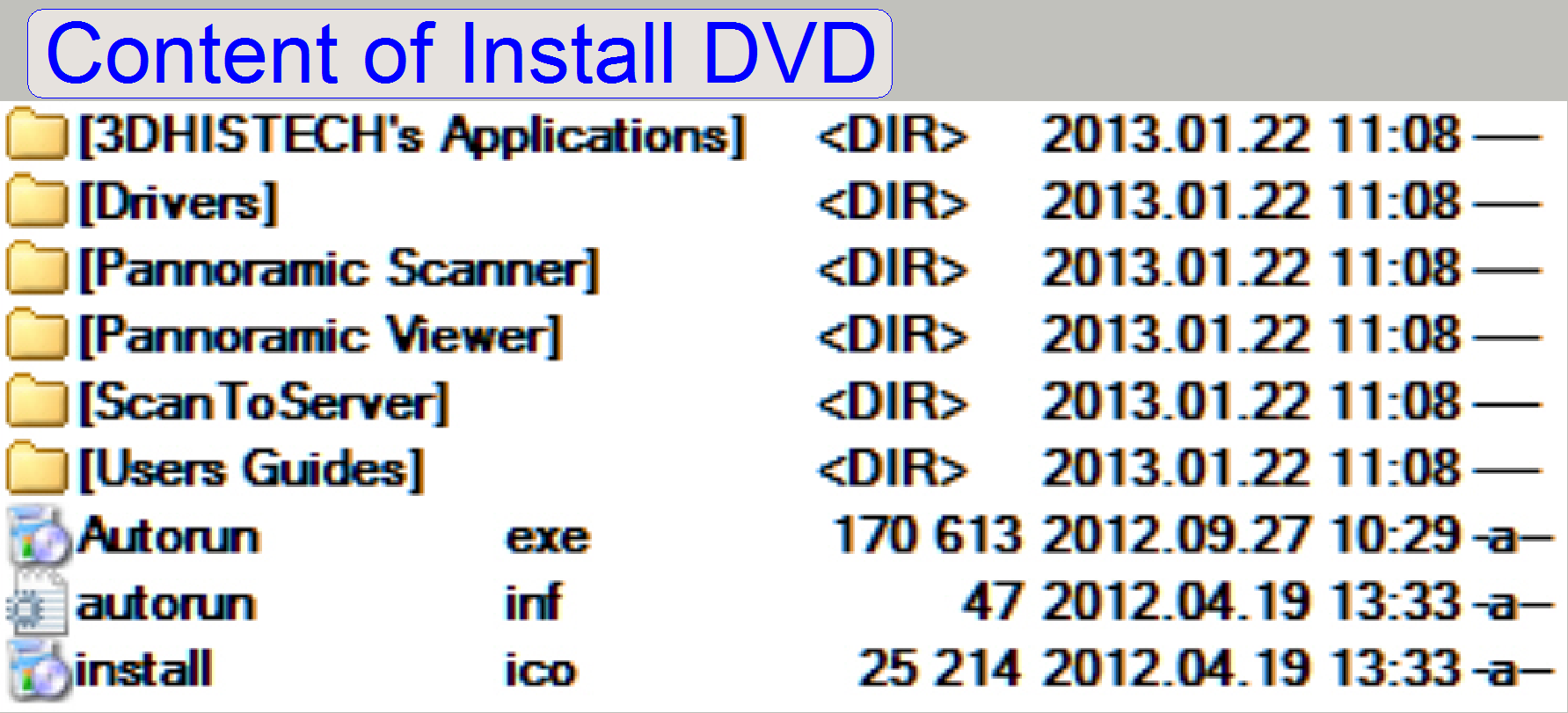 Requirements
Requirements
·
Installed operating system Windows® 7 x 64bit
· The install CD / DVD of the software version to be
installed
See also: Software
and driver installation
· The installation should be done from a HDD, DVD or a
pen drive.
Important
If the viewer will be uninstalled, all the licensed, previously
installed viewer modules must be installed again after the setup procedure of
the viewer is finished!
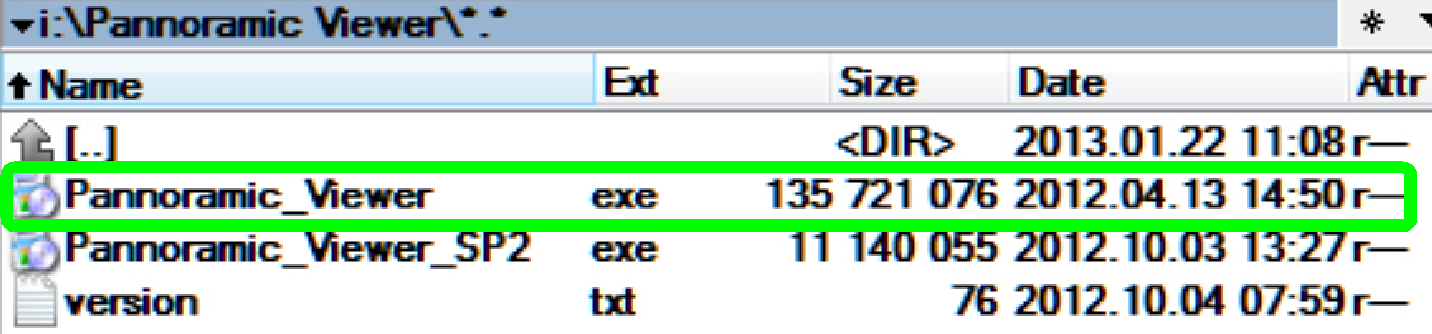 Start the file
Start the file
<Drive>:\Pannoramic
Viewer\Pannoramic_Viewer.exe
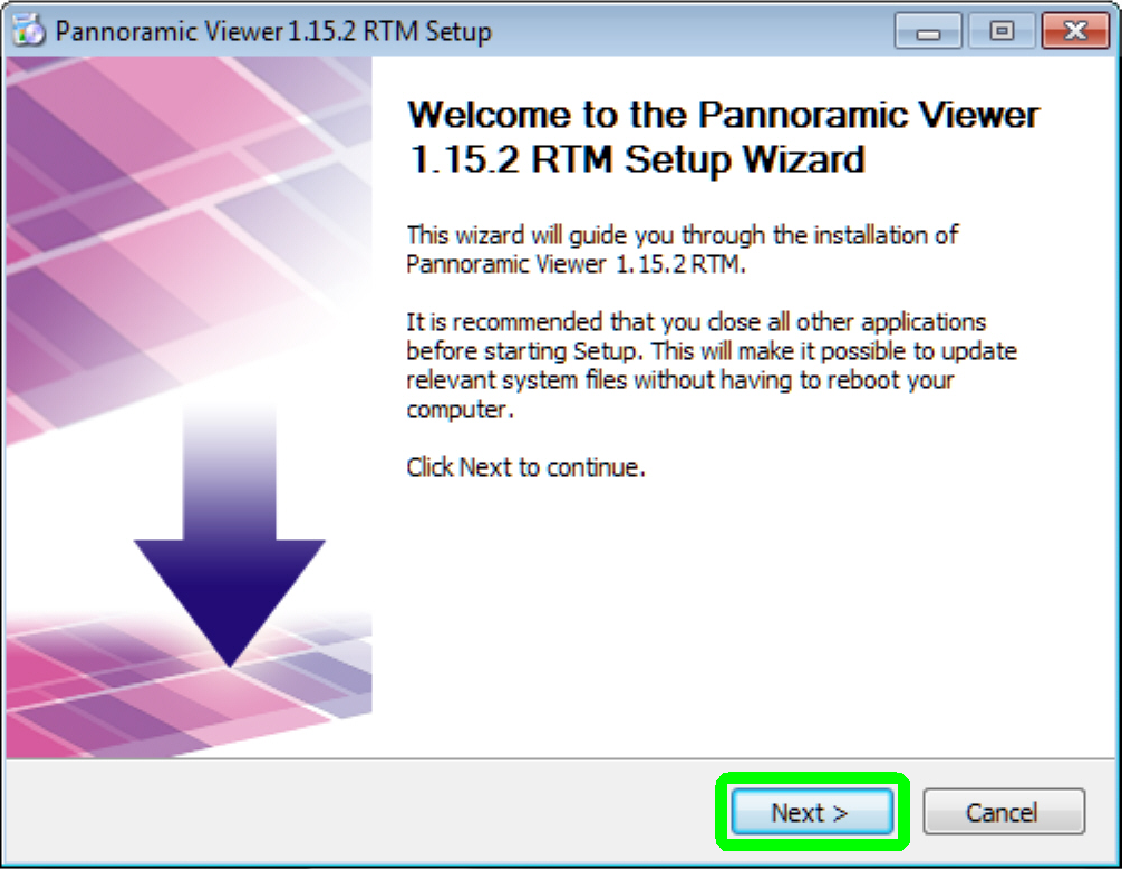
· Welcome screen of the Pannoramic Viewer wizard
Press “Next”
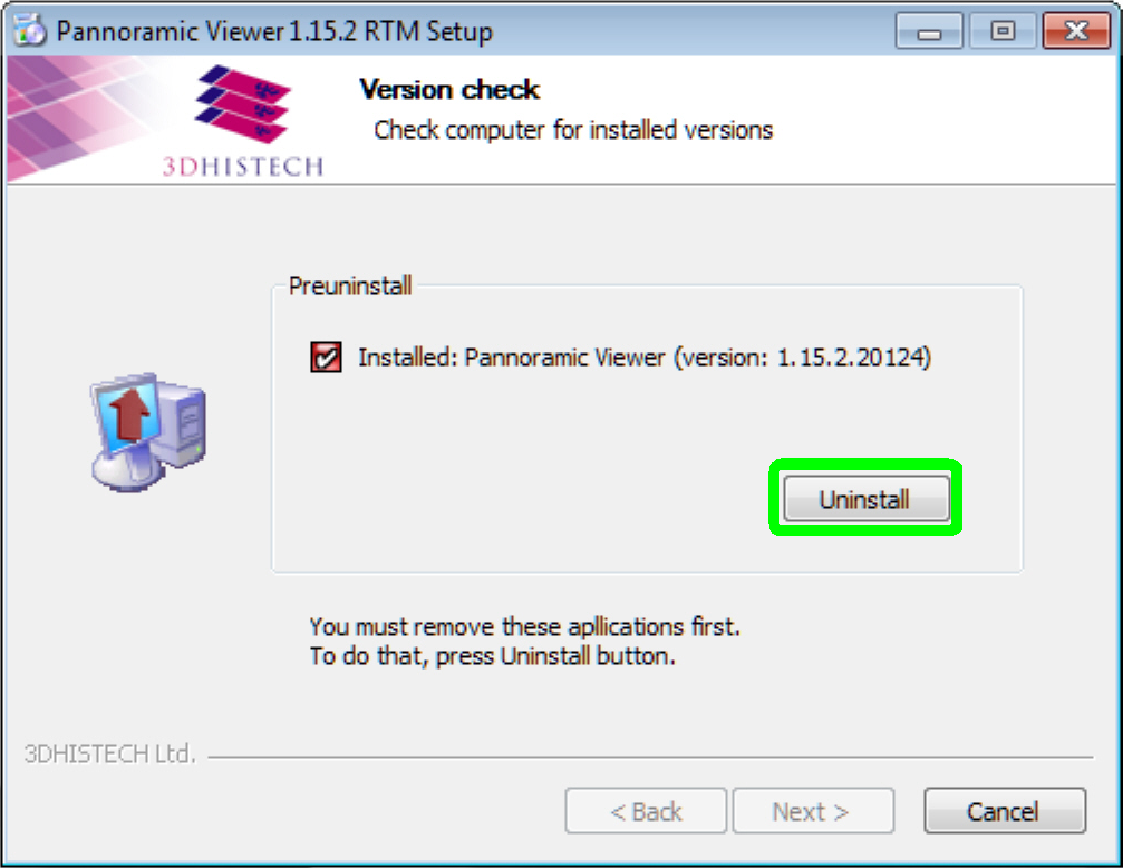
· Check for installed version
Press “Uninstall”

· Welcome screen of the uninstall wizard
Press “Next”
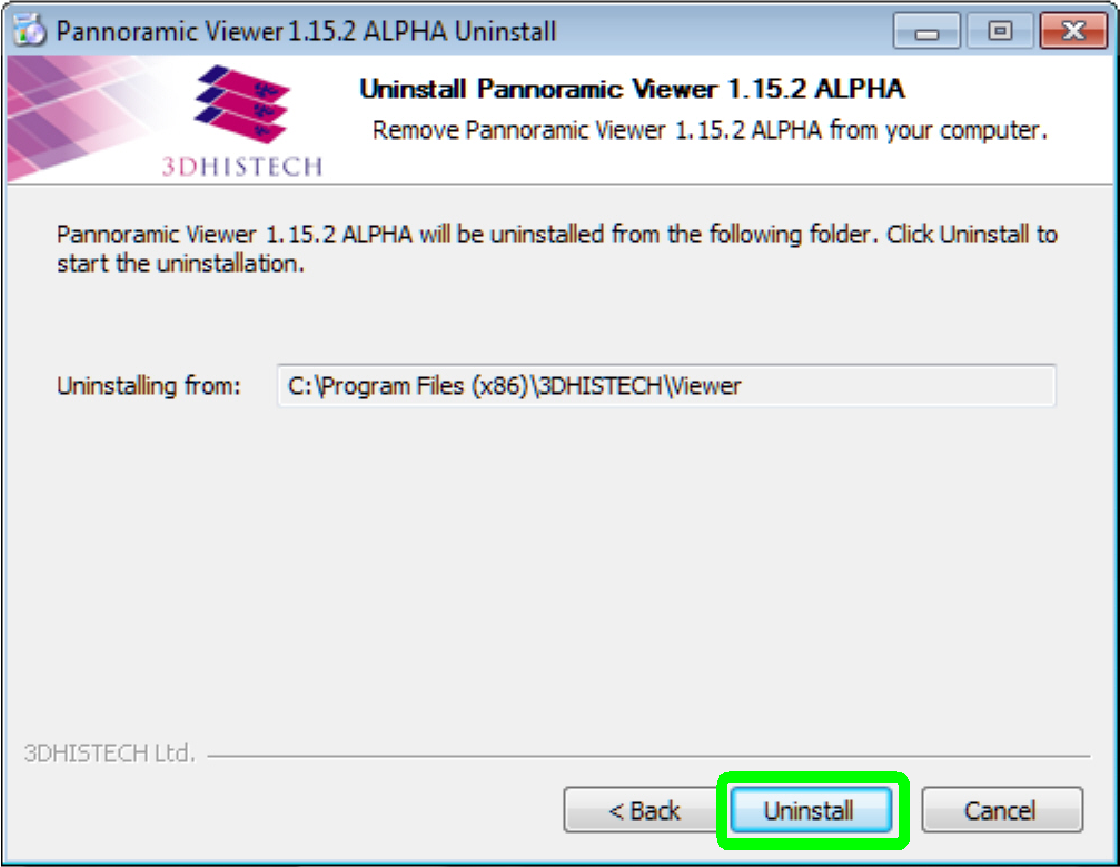
· Remove the found version from the folder
Important
If the viewer will be uninstalled, all the licensed, previously
installed viewer modules must be installed again after the setup procedure of
the viewer is finished!
Press “Uninstall”
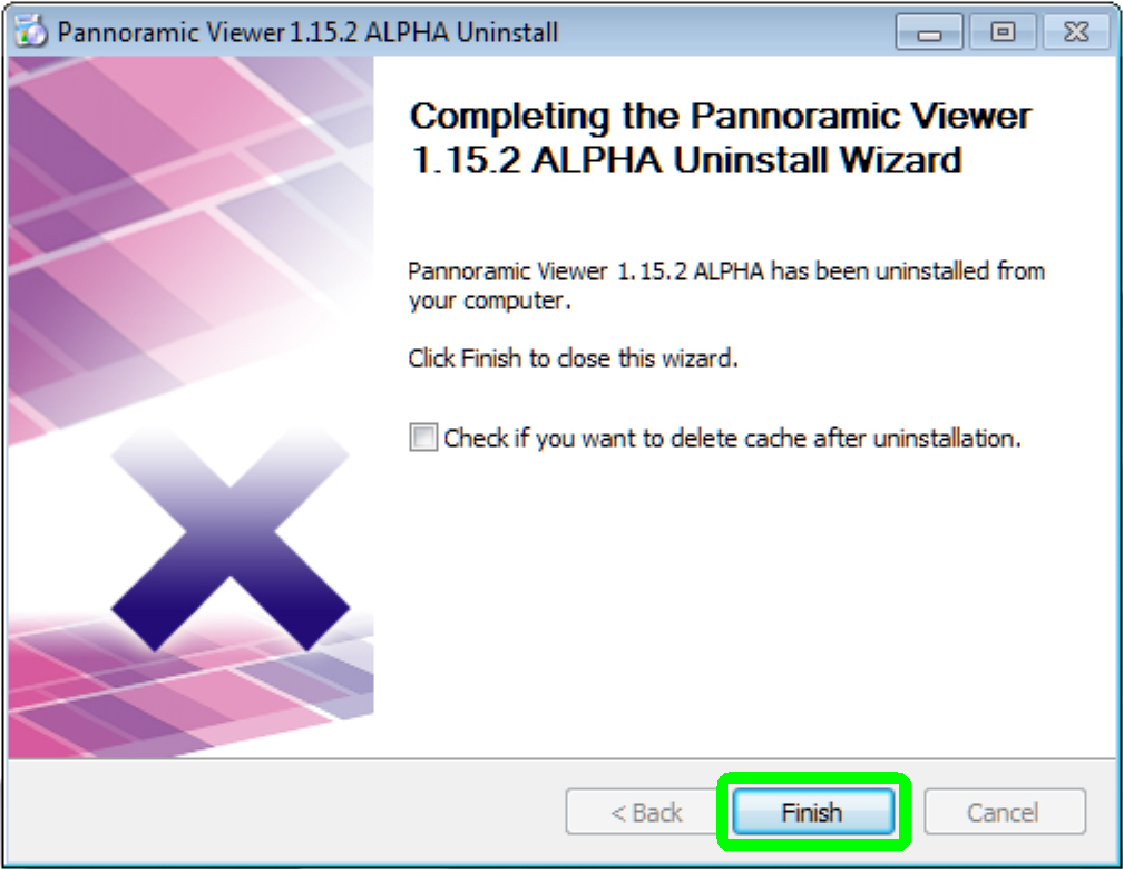
· Exit uninstall wizard
Press “Finish”
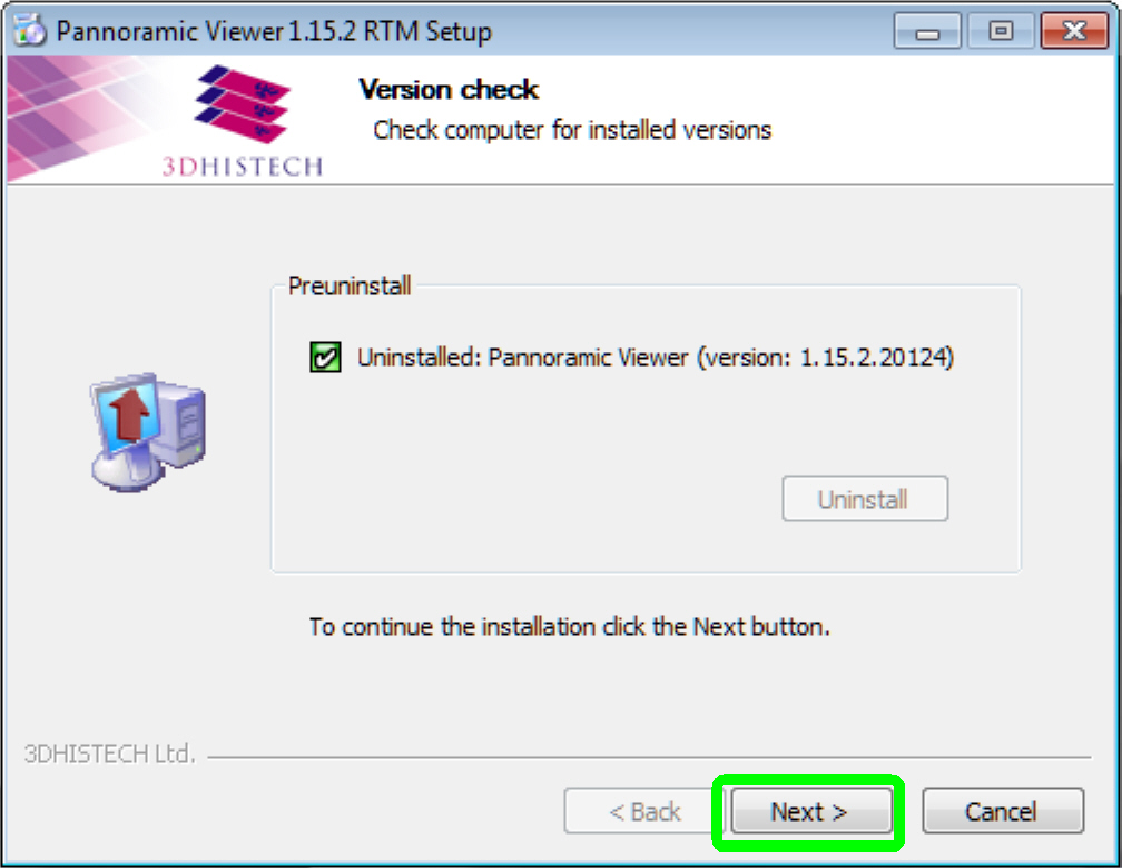
· Welcome screen “Setup wizard”
· Check for installed version
Press “Next”
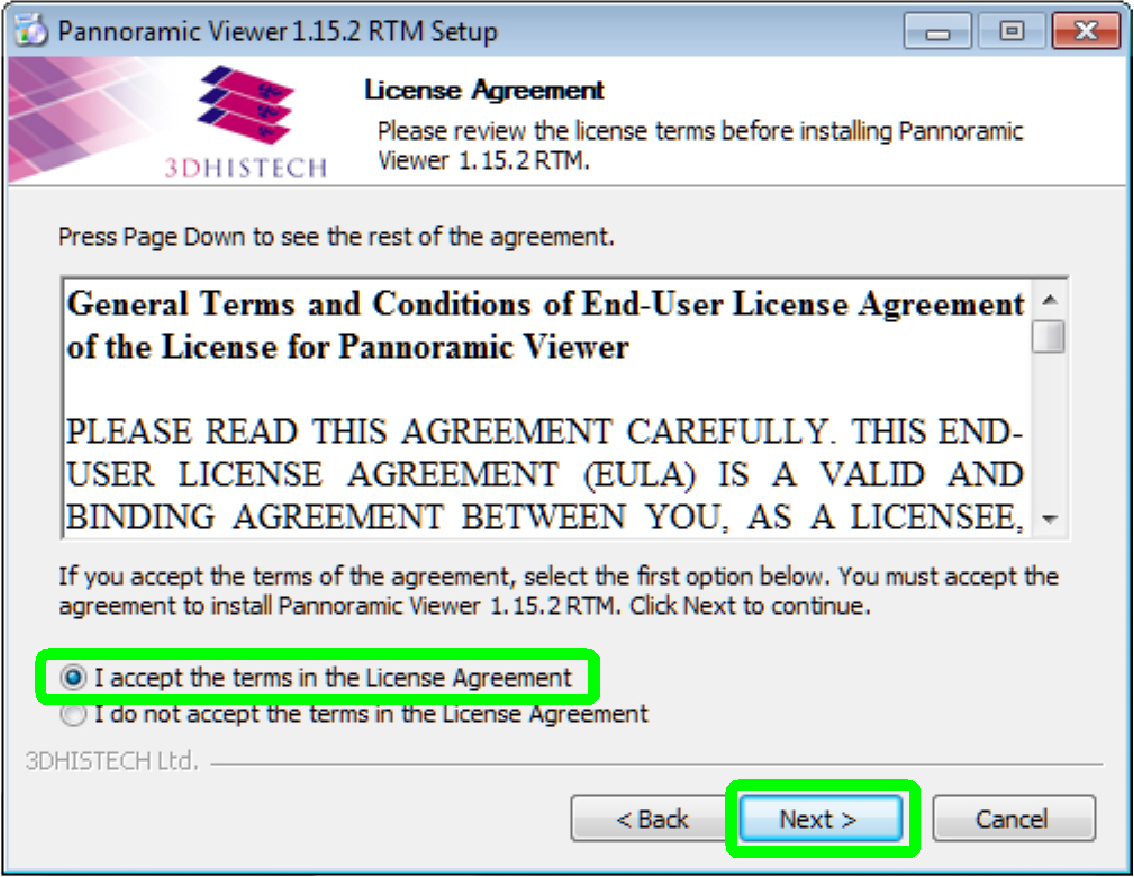
· Read the “End-User License Agreement”
Select “I accept …”
Press “Next”

· Check for installed prerequisites
· List of installed parts
Press “Next”

· Install the version to the destination folder
Press “Next”
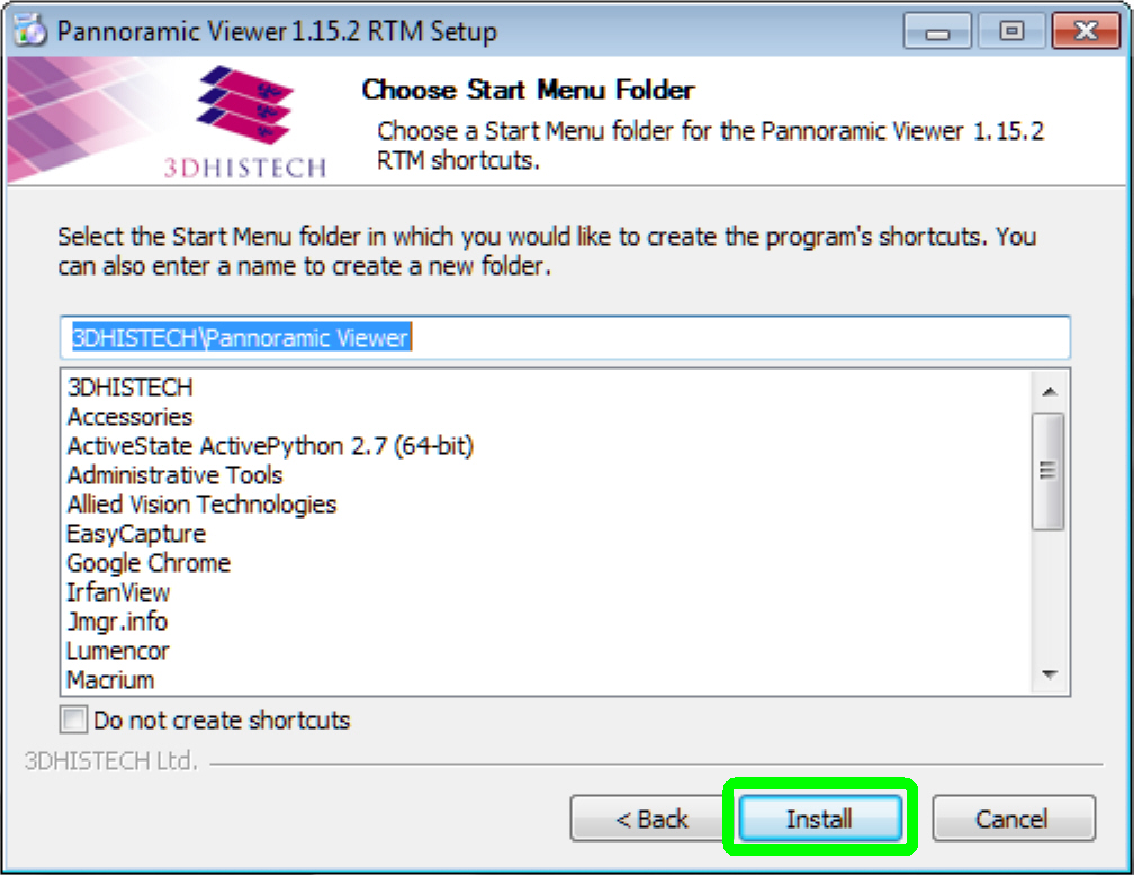
Press “Install”
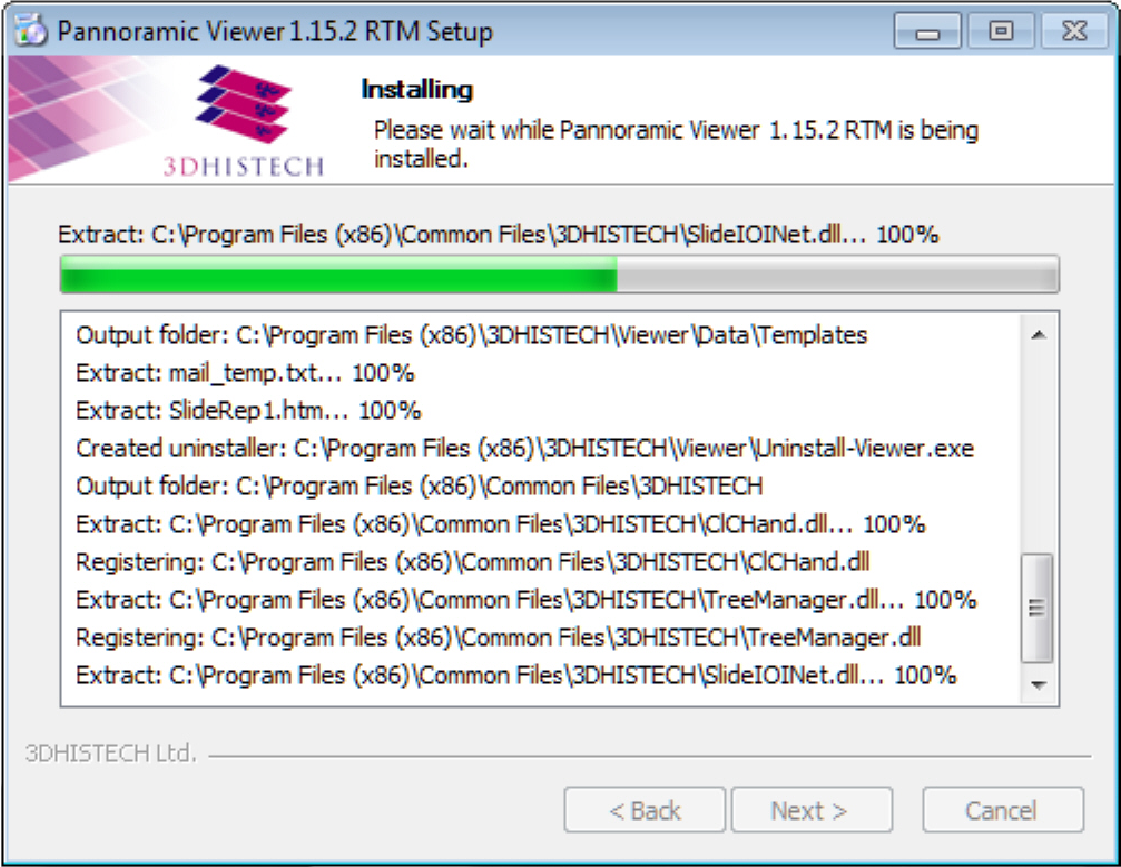
· Install in progress

· Installation finished
Select options
· Check to place shortcuts only for current user
· Show user’s guide
Press “Finish”
Install service pack “SP2”

Start the file
<Drive>:\Pannoramic
Viewer\Pannoramic_Viewer_SP2.exe

· Welcome screen Setup wizard
Press “Next”
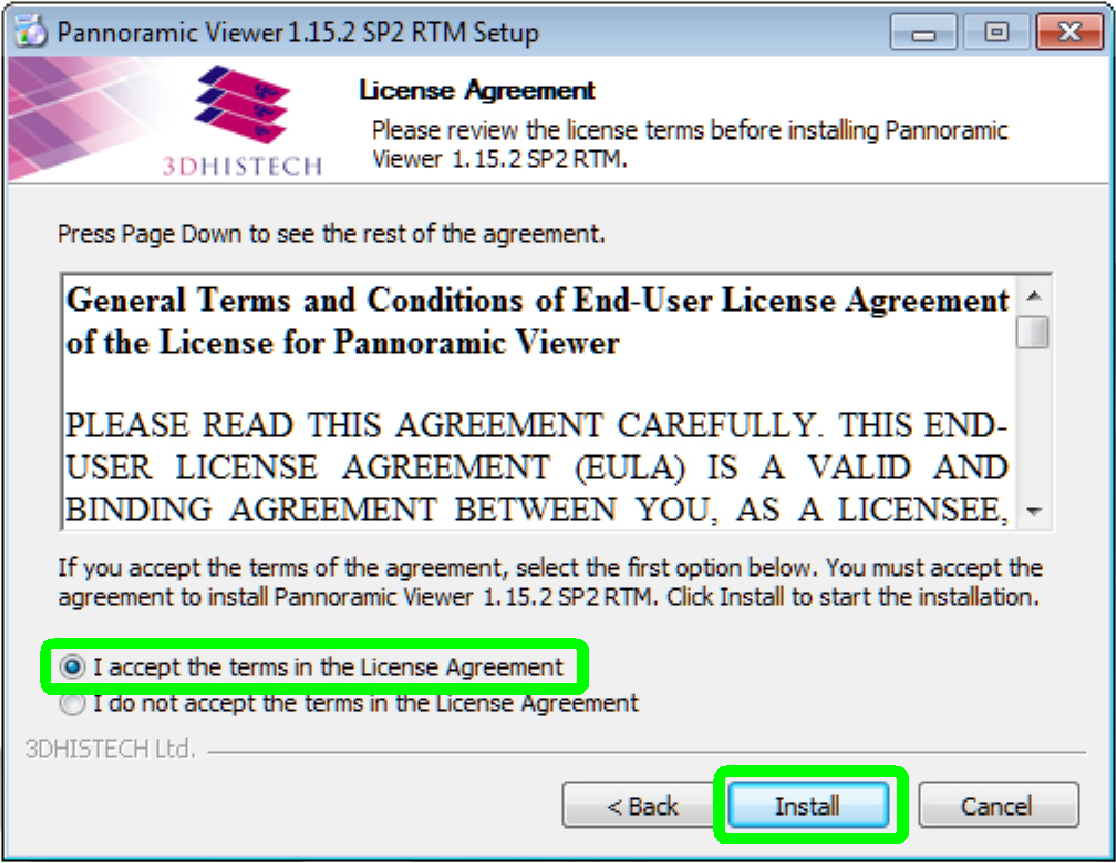
· Read the “User License Agreement”
Select “I accept …”
Press “Install”
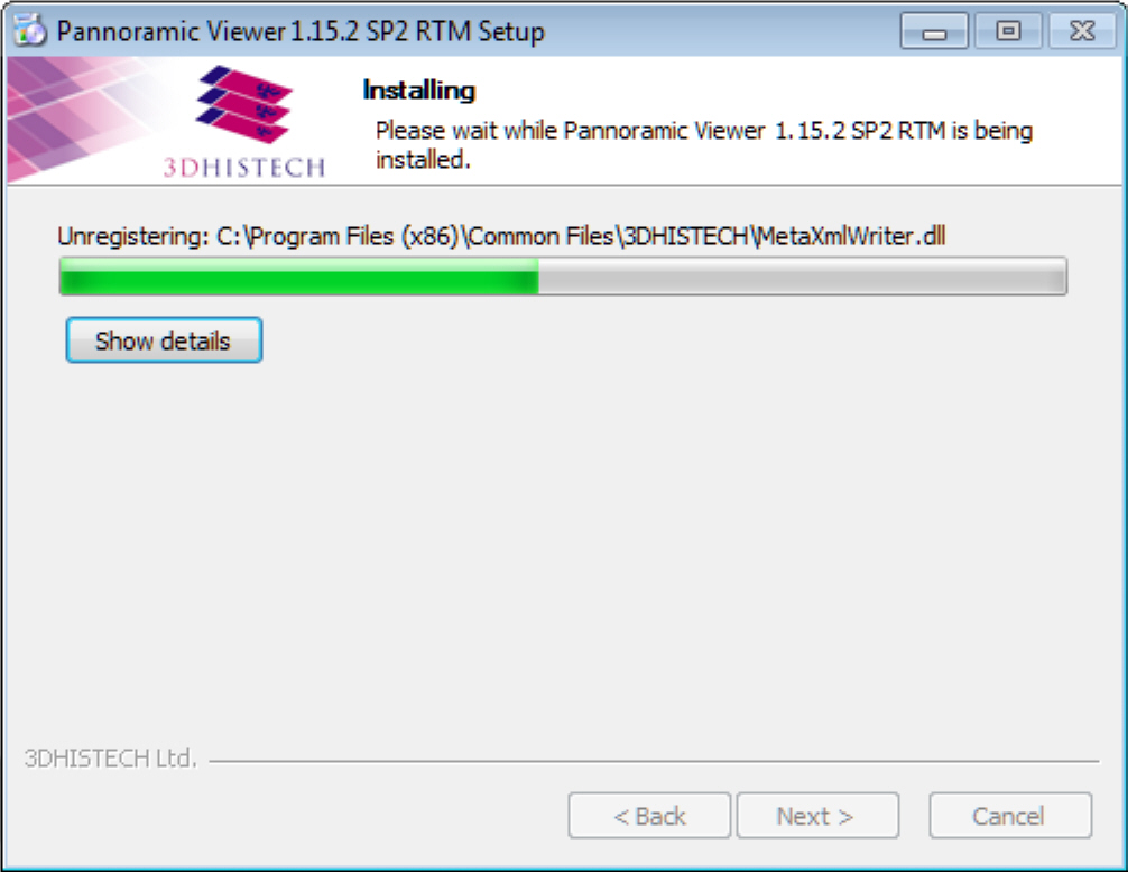
· Install in progress
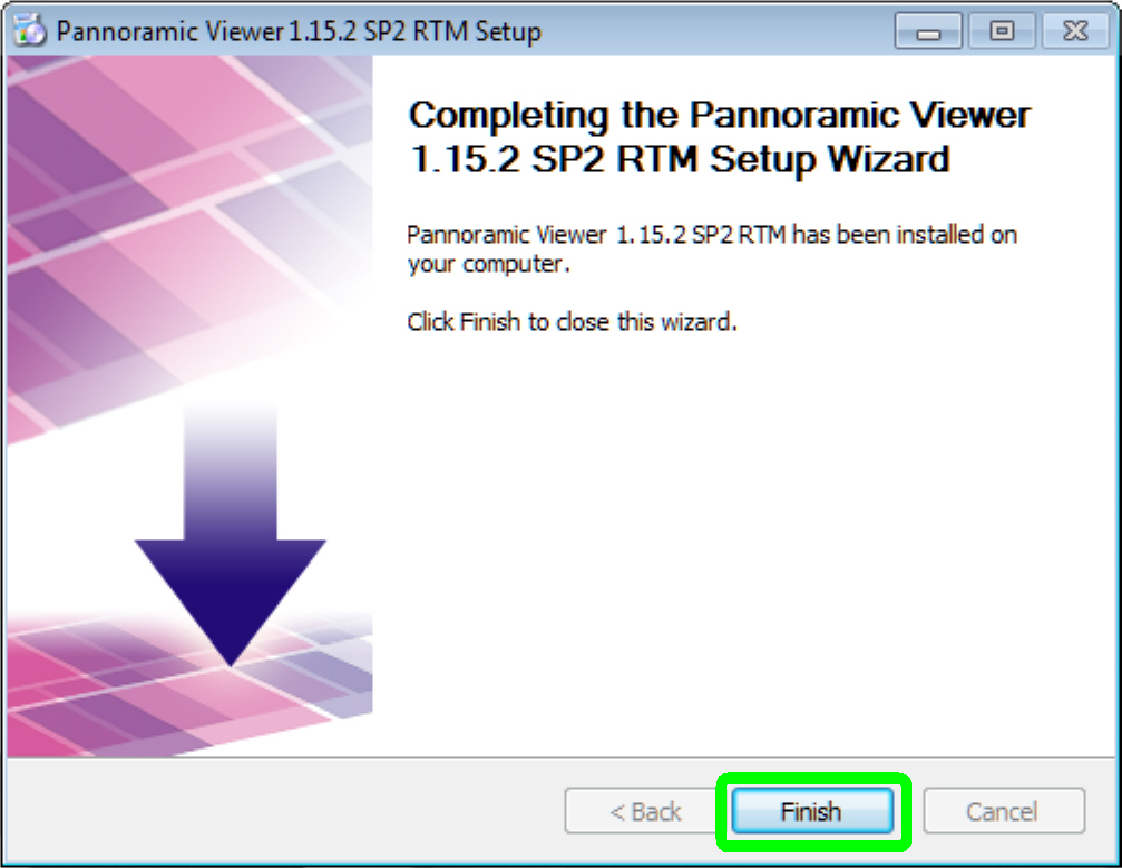
· Installation of the service pack “SP2” finished
Press “Finish”

· After installing the new version, please reconnect the
Scanner and Viewer dongle to the USB port.
· Now install the
licensed viewer modules!
· Start the program “Slide Viewer” by clicking the icon
“Pannoramic Viewer” or from its folder.
The path is
C:\Program
Files(x86)\3DHISTECH\Viewer\MView.exe
·  Please read the user’s guide. Pannoramic_Viewer_1.15.2_UG_EN_Rev2.pdf
Please read the user’s guide. Pannoramic_Viewer_1.15.2_UG_EN_Rev2.pdf
END